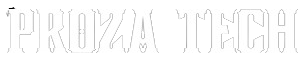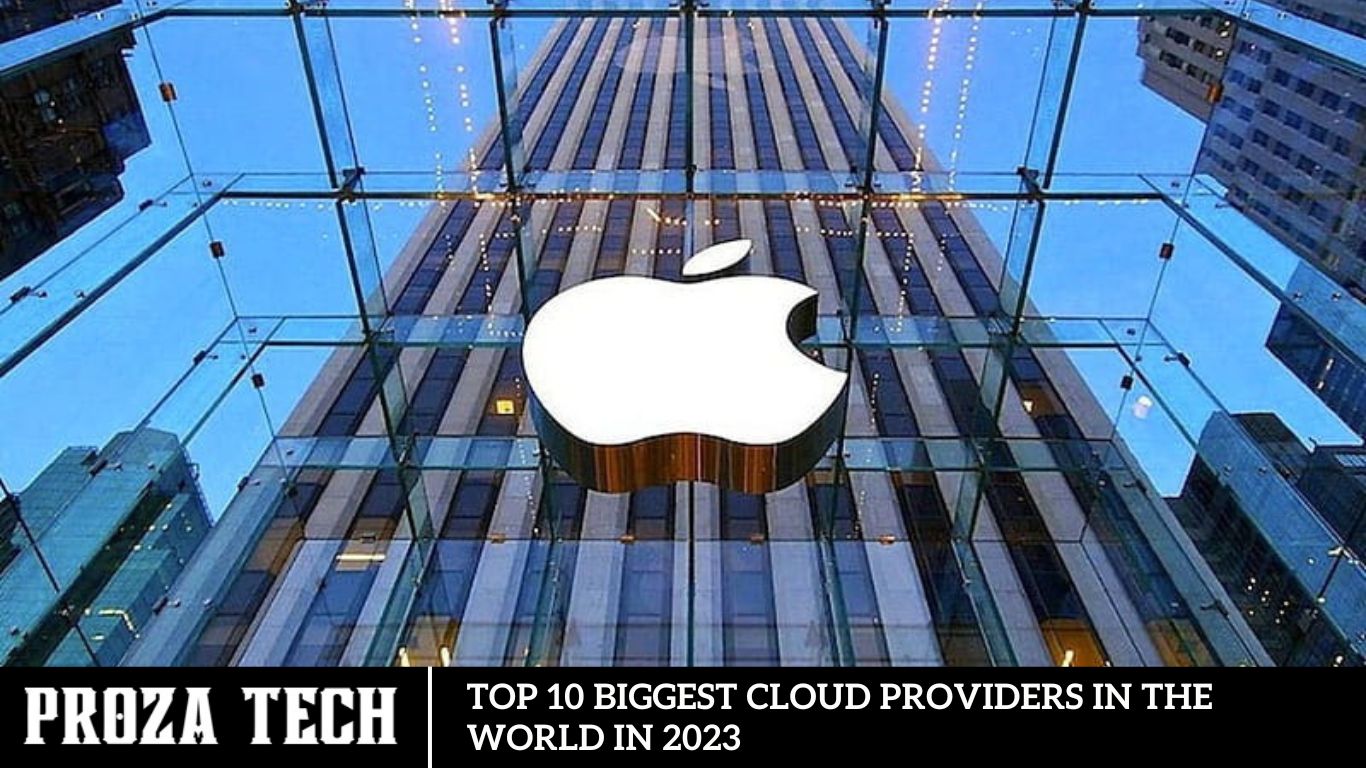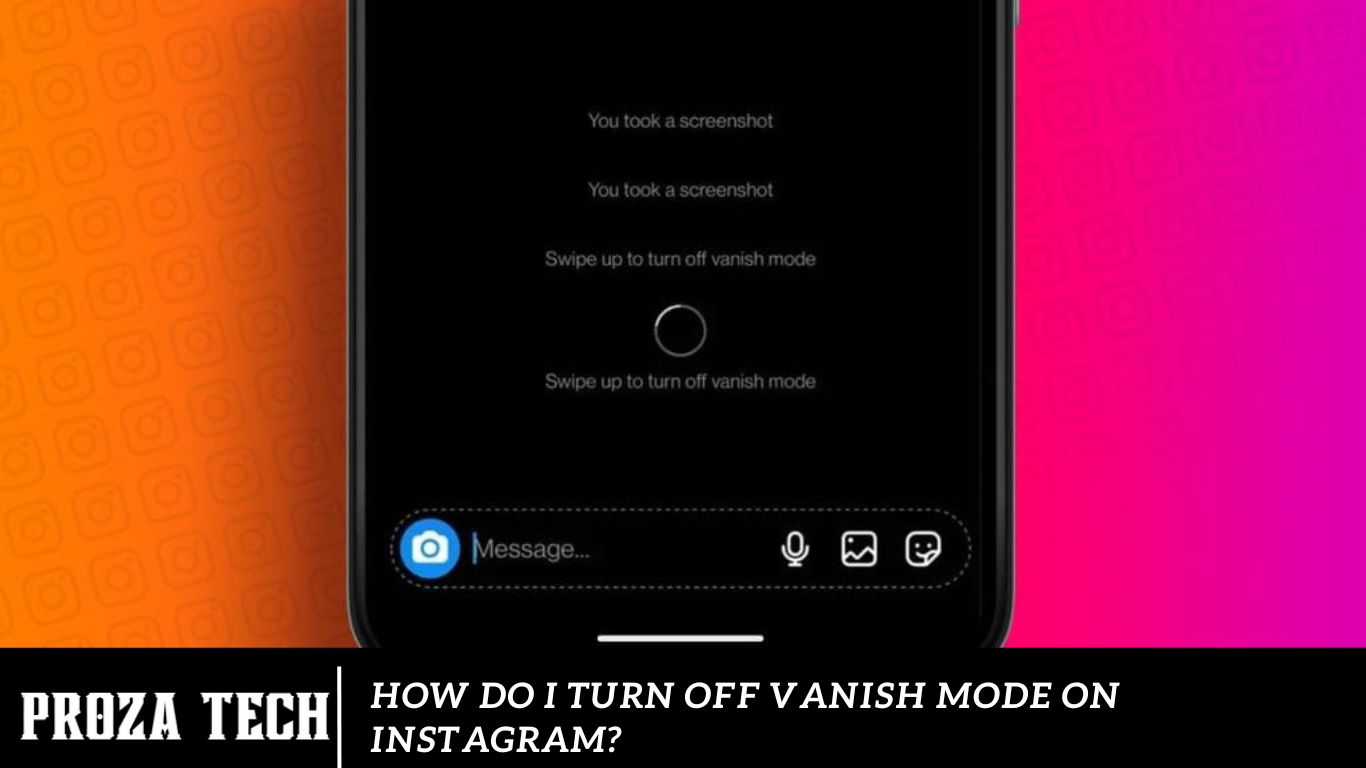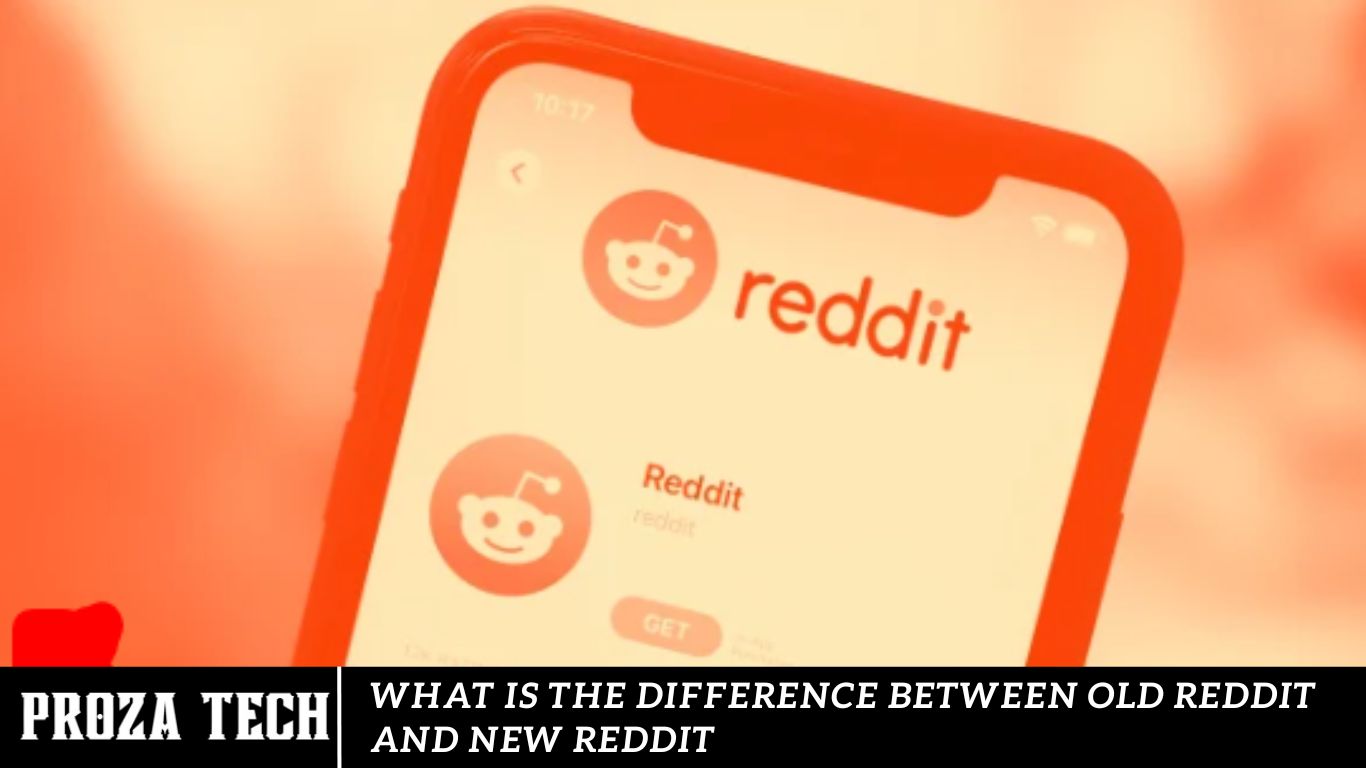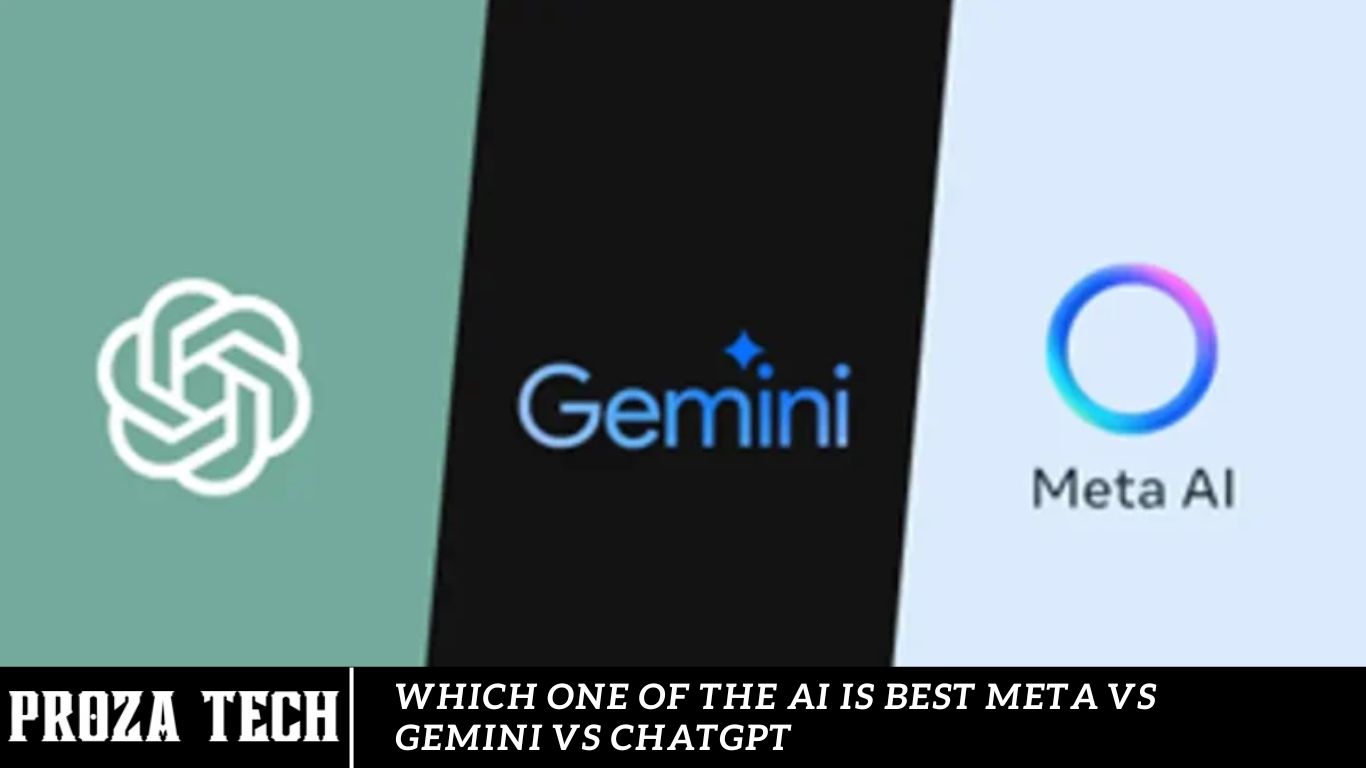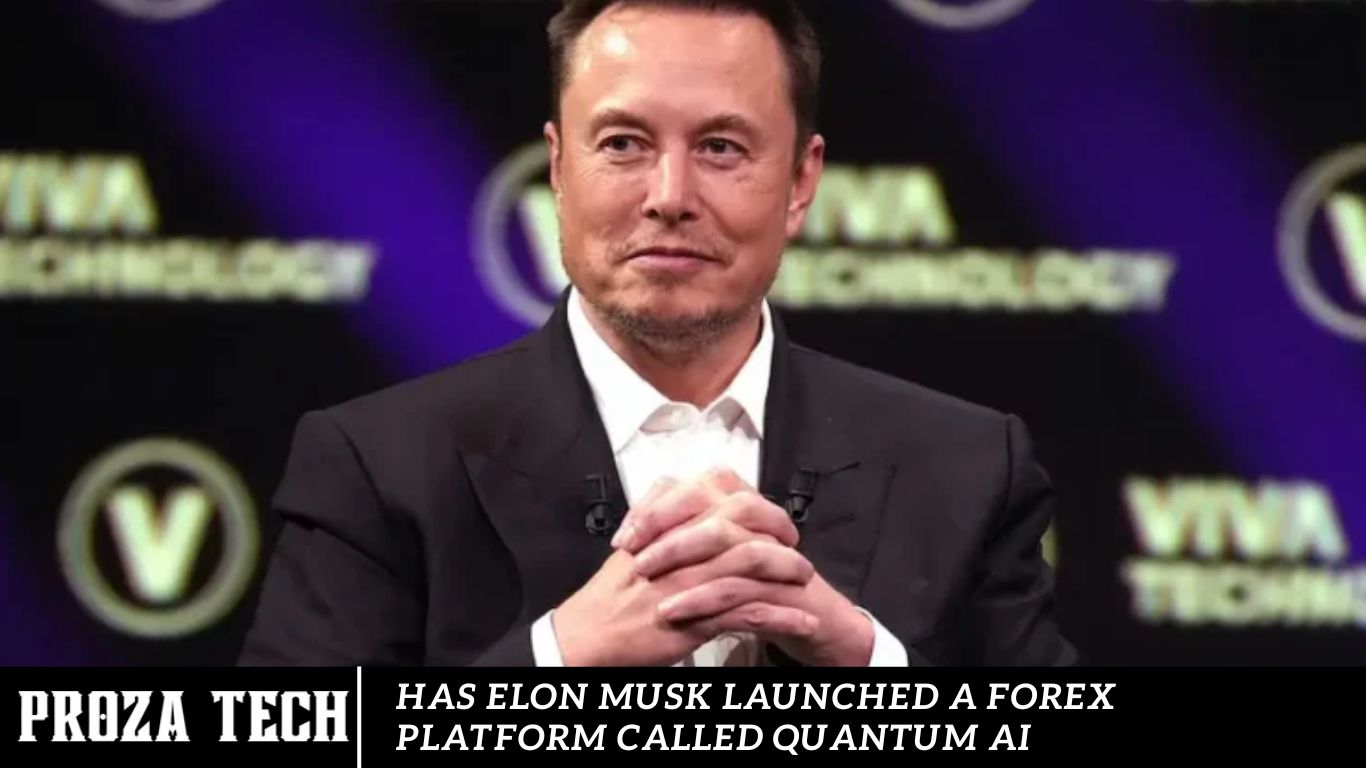AI
How to Remove My AI From Snapchat (2023)
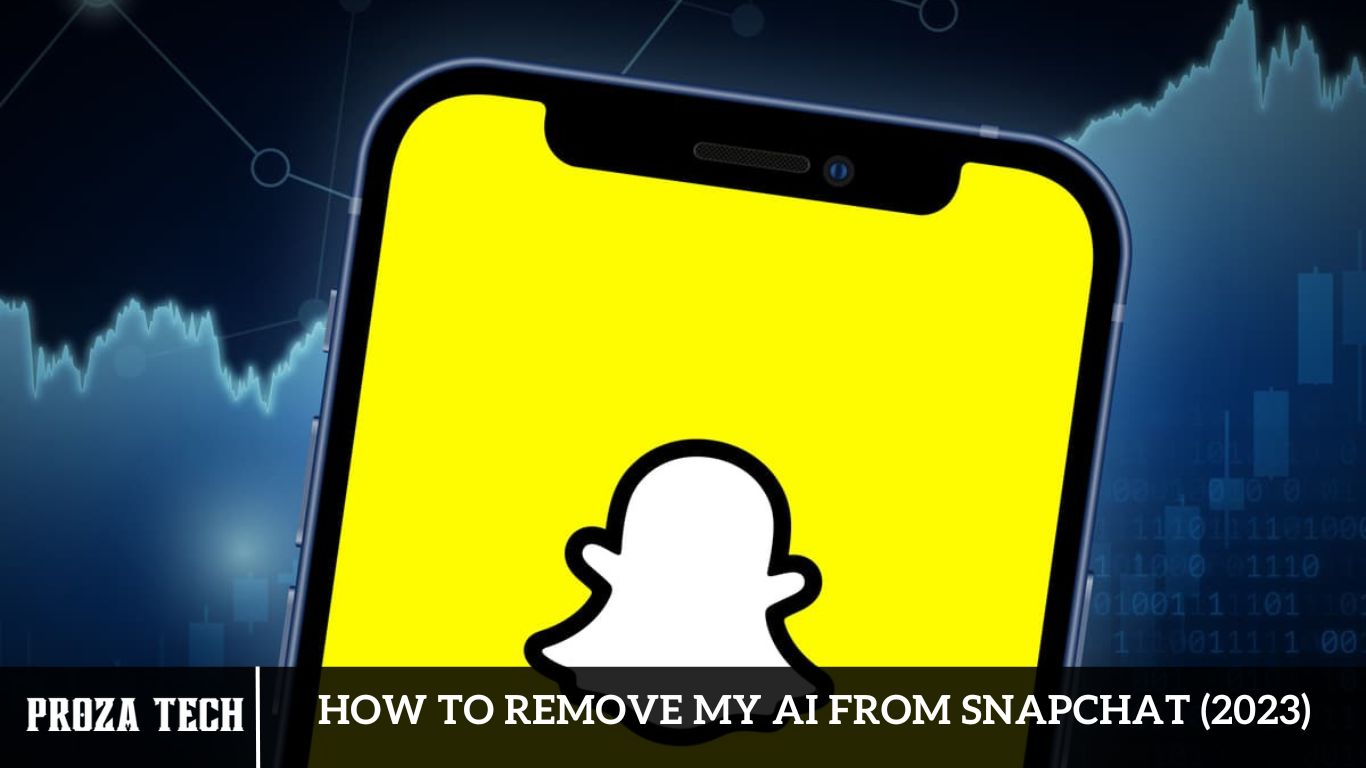
ChatGPT, numerous tech giants actively seek to integrate AI chatbots into their platforms. Snapchat has emerged as a trailblazer among social media platforms by successfully launching an AI-powered chatbot named “My AI,” developed in collaboration with the OpenAI language module. Initially exclusive to Snapchat+ users, “My AI” has now been made accessible to free users as well. However, some users may find this new feature undesirable. This guide offers step-by-step instructions to assist users in removing “My AI” from their chat feed on Snapchat.
Snapchat, one of the pioneers of augmented reality filters and AI-powered features, has also embraced this trend. While AI brings innovation and fun to the platform, some users may have privacy concerns or want to regain control over their data. If you’re wondering how to remove AI from Snapchat, you’ve come to the right place. This comprehensive guide will walk you through the steps to remove AI from your Snapchat experience in 2023.
What is My AI on Snapchat, and is it safe?
My AI represents a recent addition to Snapchat’s features, enabling users to converse with an AI-powered chatbot. It uses artificial intelligence to adapt to user preferences, delivering increasingly tailored and personalized responses.
While generally deemed safe, it’s crucial to acknowledge that My AI is still in its developmental stages, leaving room for potential bugs or errors. Furthermore, users should be mindful that Snapchat gathers data from interactions with My AI, which may raise privacy considerations for some individuals.
Removing My AI from Snapchat’s Chat Feed (2023)
To eliminate My AI from your Snapchat chat feed, you must first subscribe to Snapchat+. Subsequently, follow these outlined workarounds:
From Chat Screen
To remove My AI from your chat feed on Snapchat, start by opening the Snapchat app on your device. Swipe right from your Camera screen to access the Chat screen. Long press on the My AI chat card, and a menu will pop up. From the menu, select the “Chat Settings” option. Next, tap on the “Clear from Chat Feed” option. Confirm the action by tapping the “Clear” button when prompted. This will promptly remove My AI from your chat feed.
From Settings
Another method to remove My AI from the chat feed involves accessing the app settings. This method proves helpful when you aim to delete the data shared with My AI. Here’s a step-by-step guide:
1: Start by opening the chat screen on your Snapchat and tapping your profile icon.
2: Next, tap the gear icon at the top right corner of your screen to access the Settings menu.
3: In the Settings menu, tap the “Clear Data” tab under the “Privacy Controls” section.
4: Scroll down to find the “Clear Conversation” tab on the new window and tap on it.
5: Locate My AI and tap the ‘X’ icon beside it. Then, select the ‘Clear’ button on the confirmation window.
6: This action will remove My AI from your chat feed, though your chat data will remain with Snapchat.
7: To completely clear the chat data, return to the Clear Data window and tap the ‘Clear My AI Data’ tab.
8: Finally, tap the ‘X’ icon and select the ‘Clear’ button for each option on the new window to clear the data shared with My AI.
Why Can’t I Delete My AI on Snapchat
Snapchat restricts the option to hide or remove My AI to only Snapchat+ subscribers, granting them exclusive access to new My AI features ahead of others.
Even with this subscription, users can only partially delete My AI. As previously described, they can remove the thread from their Chat screen and unpin the conversation. No method exists to block the AI or remove My AI as a friend.
Privacy Concerns and Motivation for Removal
While many users enjoy the interactive and entertaining aspects of Snapchat’s AI-powered features, others may have privacy concerns. The collection of facial data and other personal information by AI algorithms raises questions about data security and user consent. Additionally, some users may prefer a more traditional experience without AI-driven enhancements. Whatever your motivation, removing AI from Snapchat is a viable option.
Step-by-Step Guide to Remove AI from Snapchat
Now, let’s explore the step-by-step process to remove AI from your Snapchat account:
1: Open Snapchat App: Launch the app on your smartphone or mobile device.
2: Access Settings: To access your profile, tap on the profile icon at the top left corner of the screen.
3: Navigate to Settings: Within your profile, find the “Settings” option either at the top right corner or in the dropdown menu, depending on your device.
4: Enter Privacy Settings: In the Settings menu, locate and tap on “Privacy” settings.
5: Disable AI Features: Within the Privacy settings, you should find options for AI features such as “Face Recognition” or “Augmented Reality.” Turn off these options to remove AI from your Snapchat experience.
6: Confirm Changes: Snapchat may prompt you to confirm your decision to turn off AI features. Follow the on-screen instructions to confirm your settings.
7: Restart Snapchat: After making changes to your settings, close the Snapchat app entirely and then relaunch it to ensure the changes take effect.
8: Verify AI Removal: Once Snapchat restarts, test the app to ensure that AI features such as filters and lenses are no longer active.
Benefits of Removing AI from Snapchat
Removing AI from Snapchat offers several benefits, including:
1: Enhanced Privacy: Disabling AI features can help mitigate privacy concerns associated with facial recognition and data collection.
2: Simplified Experience: Removing AI features can streamline the Snapchat interface for users who prefer a more straightforward, less enhanced experience.
3: Greater Control Over Data: Removing AI from Snapchat gives users greater control over their data and reduces the amount of personal information the platform collects.
Frequently Ask Questions
Why should I remove AI from Snapchat?
Removing AI from Snapchat may be a personal preference driven by privacy concerns, a desire for a more straightforward user experience, or a desire to reduce the platform’s data collection. Users can regain control over their data by removing AI features and customizing their Snapchat experience according to their preferences.
Will removing AI affect my Snapchat experience?
Removing AI from Snapchat may impact certain features, such as filters, lenses, and augmented reality experiences that rely on AI algorithms for functionality. Users who disable AI features should be prepared for a more traditional Snapchat experience without these enhancements.
How do I know if AI is enabled on my Snapchat account?
AI features such as face recognition, augmented reality effects, and object recognition are typically enabled by default on Snapchat. Users can check their settings under the Privacy section to see if these features are active and disable them if desired.
Can I selectively turn off AI features on Snapchat?
Yes, Snapchat allows users to selectively turn off AI features such as face recognition and augmented reality effects. Users can navigate to their Privacy settings and toggle these features on or off according to their preferences.
Will disabling AI affect my ability to use Snapchat filters and lenses?
Disabling AI features may impact the functionality of specific filters and lenses that rely on AI algorithms for detection and application. Users may notice a reduction in the variety and accuracy of filters and lenses after disabling AI.
Is removing AI from Snapchat reversible?
Users can reverse the process of removing AI from Snapchat by re-enabling AI features in their Privacy settings. Users can restore AI-driven enhancements to their Snapchat experience by toggling these features back on.
Conclusion
Removing AI from Snapchat is straightforward and offers users greater control over their privacy and data. Following the step-by-step guide outlined in this article, you can turn off AI features and enjoy a more traditional Snapchat experience. Whether motivated by privacy concerns or a preference for simplicity, removing AI from Snapchat empowers users to customize their social media experience according to their preferences and values.
AI
Is ChatGPT Server Down Worldwide? How to fix it (2023)
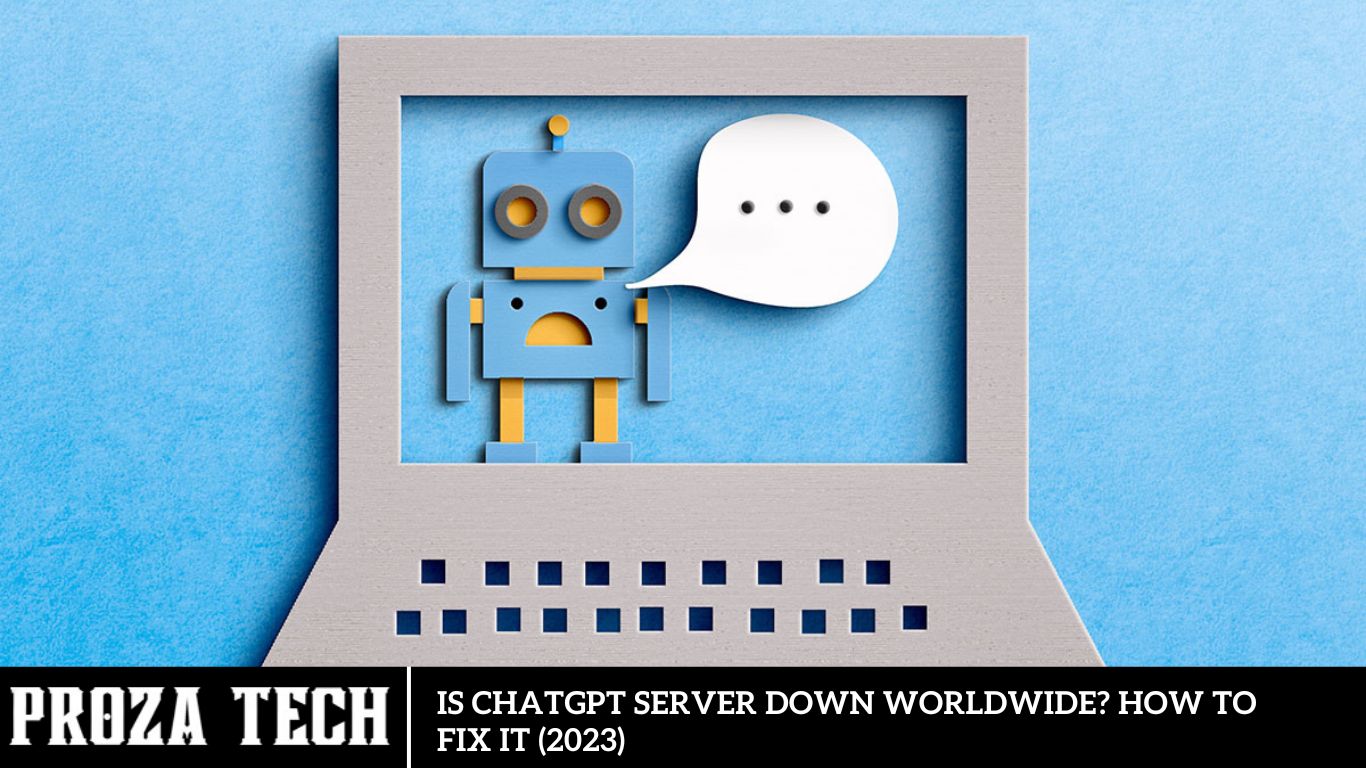
ChatGPT is an AI chatbot created by OpenAI that assists users with various topics through chat interactions. As the most popular AI chatbot, it has garnered significant attention. Recently, however, there has been a surge of tweets worldwide, with users asking, “Is ChatGPT Down?” This guide addresses these concerns and offers solutions to resolve potential issues.
How to Resolve Worldwide ChatGPT Server Outages (2023)
Due to a high volume of users, ChatGPT has experienced some minor outages. A significant outage occurred on February 27, 2023, when users worldwide could not access ChatGPT for three hours. Other OpenAI services, such as DALL-E 2 and Whisper, remained operational during this time. Both free and paid ChatGPT services have since been restored, and the company is actively monitoring its online services. The outage primarily affected users in the U.S., Europe, India, Japan, and Australia, with reports of issues from other regions.
In such an outage, there is little that users can do other than wait. However, you can try the following minor tips to address ChatGPT server issues.
Verify Your Network Connection
Switching to high-speed internet, like a Wi-Fi network, is always better to overcome ChatGPT server-down errors.
Check Server Status
Visit the OpenAI server status page for live updates on outages. Alternatively, check the Downdetector website for outage reports.
Restart ChatGPT
Try closing and reopening ChatGPT after a few minutes to see if the issue is resolved.
If these steps don’t work, you may need to wait until the server issues are fixed.
That covers everything on how to address the ChatGPT server down issue worldwide. Additionally, you can check out our other guides, such as “How to Use ChatGPT on Bing and Microsoft Edge” or “How to Integrate ChatGPT into Microsoft Word.”
How to Determine the Median in Excel
The median is the middle value of the dataset when the data or numbers are arranged in ascending to descending order. So, if you have a bunch of numbers arranged in Microsoft Excel, here is a formula for finding the Median. Ensure all your numbers are arranged from minor to significant to get the right solution.
The formula for Finding the Median in Excel
The Median represents the central value within a dataset when the numbers are sorted in ascending or descending order. In Microsoft Excel, you can easily calculate the Median by following a simple formula. Ensure your data is organized from the smallest to the most significant value for accurate results.
The formula for Calculating Median in Excel
To determine the Median in Excel, input =Median(A1:A10) into a cell. Here’s a breakdown of the process: initiate any Excel formula with an Equal to (=) sign, follow with the Median function, and specify the cell range. Upon pressing enter, the result will appear in the chosen cell, representing the middle value of the dataset. To refine this functionality, incorporate the IF function with Median, offering more precise data analysis from extensive datasets.
For instance, consider the formula below and its corresponding example. In this formula, a small dataset comprises a list of items with associated prices. To identify the mid-value, input the desired value, such as “Coffee,” into the formula. A1:A6 denotes the range containing the item list, while B1:B6 holds the price data. Leveraging the Median function facilitates the extraction of the dataset’s mid-value.
Utilizing this Median formula streamlines identifying the central number in an Excel dataset, offering practicality in various scenarios. By integrating the IF function, you can efficiently retrieve the mid-value from diverse datasets. It’s crucial to accurately select the cell range to avoid encountering a NAME error code. Furthermore, incorporating multiple Median formulas throughout the Excel Workbook enables comprehensive data analysis.
Cleaning Your Apple Vision Pro: A Step-by-Step Tutorial
Before commencing, have a dry, soft, and lint-free cloth. Detaching the various components of your Apple Vision Pro is advisable for easier and more effective cleaning. Additionally, ensure the device is powered off before initiating the cleaning process. Once ready, place the device on a stable surface, such as a table or desk, to facilitate disassembly.
Acknowledging the user guidelines provided by Apple Support, let’s delve into the detailed cleaning instructions for each component of the Apple Vision Pro.
Top Games for Apple Vision Pro: Your Ultimate Gaming Experience
The Apple Vision Pro offers over 100 game titles by purchasing the Apple Arcade subscription. You can pay $5 per month or $50 per year to subscribe to it. With an active subscription, you can access it on all Apple devices. It allows you to play all the games without ads or additional microtransactions.
However, there are also many amazing games available without a subscription. So, here are our recommendations for the best games to play on Apple Vision Pro.
Top Apps to Prioritize for Your Apple Vision Pro
Upon unboxing the Apple Vision Pro, you’ll find several excellent pre-installed apps to kickstart your experience. While these offerings provide a solid foundation, the true wealth lies in third-party apps. Although not all of them are optimized for the $3500 Apple device, the company has confirmed the availability of 600 apps at release. As this number grows, let’s explore the top apps to prioritize for download on the Apple Vision Pro.
Considering the vast selection of experiences available for the headset, we’ve curated a list of the three best apps to download first. Stay tuned as we plan to expand this selection with additional apps in the future. Here’s everything you need to know.
Understanding Server Downtime
Before delving into solutions, it’s crucial to understand server downtime. Server downtime refers to periods when a server is unavailable, rendering its services inaccessible to users. This can occur for various reasons, including hardware failures, software glitches, network issues, or maintenance activities.
Identifying Signs of Server Downtime
Recognizing signs of server downtime is essential for prompt resolution. Users may experience error messages indicating server unavailability, sluggish response times, or inability to access the service. Monitoring platforms may also detect abnormal spikes or drops in server activity, signaling potential downtime.
Top Apps to Download First on Apple Vision Pro
For Marvel or Disney enthusiasts, downloading Disney+ to your headset is a must. The Disney Plus app, featuring eye and hand tracking capabilities, offers a delightful experience for cinema lovers using the Apple Vision Pro. For users with an active subscription, it is the perfect gateway to their favorite TV shows and movies. Additionally, you can stream various 3D movies from their extensive catalog.
Moreover, Disney Plus elevates your movie-watching experience by offering immersive environmental settings. Whether you’re immersed in the landscapes of planet Tatooine from Star Wars or exploring the iconic Avengers Tower from the Marvel Cinematic Universe, Disney Plus provides a range of captivating virtual environments. While the app currently offers four environments, more are expected to be added.
FloatNotes
FloatNotes is a free app designed to create and manage sticky notes within your workspace. It’s an indispensable tool for work and memo organization. Furthermore, you can seamlessly sync this app with your iPhone and iPad via iCloud. For enhanced productivity, you can opt for the paid version of this app.
Juno for YouTube
In the absence of a native YouTube app for Apple Vision Pro, Juno for YouTube serves as a viable solution. While some users may use Safari to browse YouTube, Juno offers a superior experience. This app eliminates the need for a YouTube account and ensures an ad-free viewing experience while still providing access to YouTube Premium’s benefits.
One of the standout features of Juno is its visual overhaul, native playback controls, and repositioning capabilities, all of which enhance the overall user experience.
These are the top apps to kickstart your journey with the Apple Vision Pro. If you found this guide helpful, be sure to explore our other guides, covering topics such as safety for kids’ eyes, motion sickness remedies, and more. All are available in our dedicated section on TechnClub.
Meta Quest 3 Versus Apple Vision Pro: Unveiling the Genuine Distinctions
With the recent debut of the Apple Vision Pro, many users have hailed it as the pinnacle of mixed reality and spatial computing. However, Mark Zuckerberg, the CEO of Meta, offers a differing perspective, as shared on his Instagram account. He remarked, “I think Meta Quest 3 is a better product, period.” Yet, such a statement is expected from the CEO of Meta. Despite being indirect competitors, the significant price gap between the two headsets is undeniable.
Beyond pricing discrepancies, both devices boast their own set of advantages and disadvantages. Depending entirely on your intended usage, selecting one may entail forgoing the other. Hence, here’s an exhaustive breakdown comparing Apple’s Vision Pro and Meta’s Quest 3, unveiling all the genuine disparities between them.
Apple Vision Pro vs. Meta Quest 3: A Comprehensive Comparison
Superior Design and Display
When comparing the Apple Vision Pro and Meta Quest 3, the latter stands out for its durability and robust build. While the Vision Pro boasts a sleeker appearance, the Quest 3’s sturdier design reduces the likelihood of unwanted movements during sudden actions or gaming sessions.
Regarding display quality, the Vision Pro takes the lead with its advanced micro-OLED screens, offering a stunning resolution of 23 MP per eye, equivalent to approximately 4K resolution. However, the Meta Quest 3 compensates with a faster 120 Hz refresh rate, enhancing fluidity in visual performance.
A Treat for Cinema Enthusiasts
For those seeking a cinematic experience, the Vision Pro is the ideal choice. While the Quest 3 offers a spatial display, it doesn’t quite match the exceptional expertise the $3,500 Apple device provides. This can be attributed to Vision Pro’s dual-driver audio pods (spatial audio) combined with Micro OLEDs, which deliver a superior audiovisual quality that feels premium.
Optimal for Gaming
For gaming and fitness experiences, the Quest 3 is the clear winner. Despite the Vision Pro’s extensive library of Apple Games, not all titles fully leverage its capabilities. Many games do not utilize spatial audiovisual and hand-tracking features. Additionally, while the Vision Pro supports up to a 100 Hz display, some games may encounter performance issues.
On the other hand, the Snapdragon X2 Gen 2 chipset in the Quest 3 ensures a more efficient gaming performance overall. Both headsets performed without high latency or crashes during gaming, but users reported minor lags with the Vision Pro, an issue not commonly seen with the Quest 3.
Is the Apple Vision Pro Safe for Kids’ Eyes? An In-Depth Explanation
The Apple Vision Pro, renowned for its groundbreaking and reality-blending features, has become a highly discussed product in the tech industry. However, its popularity has been somewhat tempered by health-related concerns. Numerous users have reported discomfort and motion sickness, raising questions about the safety of the Apple Vision Pro for children’s eyes. Its complex use of mixed spatial computing may present challenges for younger users.
Despite these concerns, this guide aims to clarify whether children can safely use Apple’s Vision Pro headset. Here’s everything you need to know.
Top Five Features of the Apple Vision Pro
Entering a new era of mixed spatial computing, Apple’s Vision Pro is the company’s first mixed-reality headset, doubling as a 3D camera. This device merges the best of VR and AR, offering users a truly immersive experience. Positioned at the pinnacle of Apple’s ecosystem, the Vision Pro seamlessly integrates reality with the virtual world through numerous impressive features. Priced at $3,499, it is currently available only in the United States. But what are the standout features of the Apple Vision Pro?
Here’s a comprehensive look at this innovative headset’s top features. Here’s what you need to know.
Top 5 Features of the Apple Vision Pro
Blend with Pure Immersion
The Vision Pro offers a fully immersive user interface that seamlessly integrates with real-life environments. Whether you’re experiencing the surface of the moon or the terrain of a vast mountain, the digital overlay is photorealistic, complete with virtual shadows cast on surfaces. Additionally, it responds dynamically to natural light, providing a realistic interaction with your surroundings. The highlight? You can adjust the level of immersion by rotating the crown.
You can place any website, game, or work-related app within your environment, depending on your needs. It’s like a customizable canvas, allowing you to effortlessly multitask between work, academics, and more.
Intuitive Hand Gestures
One of Apple’s VisApple’s standout features is its intuitive control system, which eliminates the need for a traditional controller. Instead, users can navigate and interact with the device using three primary methods: hand gestures, eye tracking, and voice commands. Mastering the hand gestures is quick and seamless, making you a Vision Pro user in no time.
For instance, you can effortlessly scroll through pages or applications by pinching and pulling down. These intuitive hand gestures provide a futuristic and almost wizard-like experience, enhancing user interaction with the device.
Apple’s revApple necessary Spatial Masterpiece headset has an Optical ID for seamless eye tracking and navigation within the innovative vision interface. With this cutting-edge technology, users can effortlessly control their devices using eye movements, enabling tasks such as typing with precision and speed without needing a traditional keyboard or microphone.
Beyond its groundbreaking functionality, the Apple Vision Pro headset prioritizes connectivity to the user’s superuser. Unlike traditional immersive experiences, the EyeSight feature maintains the visibility of the user’s eyes for interaction with those nearby while using applications. This innovative approach enhances social interaction and awareness, setting a new standard for immersive technology.
Experience the epitome of entertainment with the Apple Vision Pro, boasting unrivaled resolution surpassing a 4K TV. With the Cinema environment feature, seamlessly transform any personal space into your own private theater. From customizing dimensions to fine-tuning frame rates and aspect ratios, immerse yourself in a cinematic experience tailored to your preferences.
While the headset provides exceptional Spatial Audio, users can elevate their experience by pairing it with AirPods Pro. This combination ensures unparalleled sound quality and immersion, offering a unique entertainment experience that revolutionizes home viewing.
Apple Mail Service Not Working Error Fix
Recently, Mac users have encountered technical difficulties when utilizing the Apple Mail service. Some have reported encountering unresponsive pages, while others cannot access their mail. Consequently, many individuals are experiencing problems sending or receiving emails via the Mail app. Such issues can escalate quickly in a high-pressure work environment, leading to chaos. However, fret not, as we have curated a collection of practical solutions to address the Apple Mail service malfunction on your Mac. Here’s everHere’s you need to know.
Translating Chat Messages on WhatsApp: A Step-by-Step Guide
Language barriers should not impede communication in today’s era, especially with the prevalence of smart devices and AI technology. However, unlike numerous applications, WhatsApp, owned by Meta, lacks a built-in translation feature for converting texts or chat messages. Despite its user-friendly features and interface, this absence can lead to confusion and language barriers among users. Fortunately, two methods are primarily available to swiftly translate your texts or chats. Explore our comprehensive step-by-step guide to quickly translating chat messages on this app.
Troubleshooting Guide: Resolving ChatGPT Performance Issues – ChatGPT Unavailable, Error 1020, Internal Server Error, and Additional Errors
ChatGPT, the renowned chatbot developed by OpenAI, has rapidly emerged as one of the internet’s internet’s tools, achieving a remarkable milestone of 100 million users within just two months of its launch! Presently, ChatGPT caters to approximately 13 million daily active users. Such exponential growth within a short timeframe is genuinely remarkable. However, the surge in user traffic akin to a swarm of bees has led to frequent instances where ChatGPT experiences downtime, reaches its capacity, or struggles to generate responses, resulting in user dissatisfaction regarding its reliability. Some users encounter error codes such as 1020 and 429. Following the introduction of the latest GPT-4 language model, instances of downtime have become more prevalent. Users may encounter intermittent internal server errors, and there are instances where ChatGPT fails to initialize altogether. If you seek solutions or search for “ChatGPT dow“ when encountering service disruptions, refer to our comprehensive guide to effectively address and resolve ChatGPT errors.
Understanding Common ChatGPT Errors: Interpretation and Solutions
ChatGPT Error Code 1020: Understanding and Troubleshooting
The first and most prevalent ChatGPT error code is “Error 1020: Access denied.“ This type of error occurs when ChatGPT detects something irregular about your network or device, prompting it to restrict access. It may also arise if ChatGPT identifies misconfigured VPN settings on your device. Essentially, ChatGPT implements specific security protocols before granting access to its services, and if your device or network fails to comply, Error 1020 is displayed.
ChatGPT Error Code 429: Causes and Resolutions
ChatGPT returns Error 429 when a user makes an excessive number of requests to the server within a short timeframe. If you are utilizing the OpenAI API to interact with ChatGPT, this error indicates that you have surpassed the maximum allowable number of requests within the specified timeframe. To ensure equitable usage, ChatGPT issues Error 429.
ChatGPT Network Error on Long Responses: Diagnosis and Solutions
A network error on long responses indicates potential connectivity issues while accessing ChatGPT. Essentially, your device cannot establish a proper connection with ChatGPT, leading to this error. Possible causes include server, internet, or firewall issues on your device. Occasionally, it may manifest as a “Network error“ on long responses,“ signifying“ that the connection times out while awaiting a response from ChatGPT.
ChatGPT Login Error: Troubleshooting Tips
Encountering a login error on ChatGPT may result from incorrect credentials or expired cookies in your browser. To address this issue, enter the correct username and password. Additionally, refer to our guide below on how to clear cookies to resolve the login error on ChatGPT.
ChatGPT Error in Body Stream: Diagnosis and Solutions
If you encounter an “Error in bo” y stream“ message on ChatGPT, it indicates that the request made or the data sent to the server is either corrupt or invalid. This typically occurs when the connection between your device and the server is not established correctly, attributable to various factors, including poor internet connectivity.
There Was an Error Generating a Response: Troubleshooting Tips
This error, often accompanied by the message “something is wrong,“ occurs when ChatGPT cannot fulfill the user’s request. Potential causes include server-side load, internet connectivity issues, or invalid user data. Generally, these errors are transient and can be resolved by simply refreshing the page or sending a new request.
Frequently Asked Question
Is ChatGPT Server Down Worldwide?
ChatGPT’s seChatGPT varies based on maintenance, technical issues, or regional disruptions. To determine if ChatGPT servers are down worldwide, users can visit the official ChatGPT status page or monitor relevant announcements from the service provider.
How Can I Check If the ChatGPT Server Is Down?
Users can check the status of ChatGPT servers by visiting the service provider’s official status page. Additionally, monitoring platforms or third-party websites may offer insights into server availability and performance.
Is ChatGPT Server Downtime a Common Issue?
While occasional server downtime may occur due to maintenance or technical issues, ChatGPT strives to maintain reliable service availability. Users experiencing frequent or prolonged downtime are encouraged to report the problems to ChatGPT support for investigation and resolution.
Can I Receive Compensation for Downtime on ChatGPT Servers?
Compensation for downtime on ChatGPT servers may vary depending on the service level agreement (SLA) or terms of service. Users experiencing significant disruptions may contact ChatGPT support to inquire about compensation or remedies available.
How Can I Provide Feedback About ChatGPT Server Performance?
Users can provide feedback about ChatGPT server performance by contacting support directly or submitting feedback through the official ChatGPT website or application. Your input helps improve the reliability and quality of ChatGPT services for all users.
Conclusion
While server downtime can be frustrating, understanding its causes and implementing effective troubleshooting measures can minimize disruptions and ensure uninterrupted access to ChatGPT’s seChatGPT. By following the steps outlined in this guide and adopting preventive strategies, users can address server downtime issues promptly and enhance their overall experience with ChatGPT. Proactive monitoring and maintenance are crucial to optimal server performance and reliability.
AI
How to fix the Error Codes 1020, 524, 404, 403 on ChatGPT (2023)
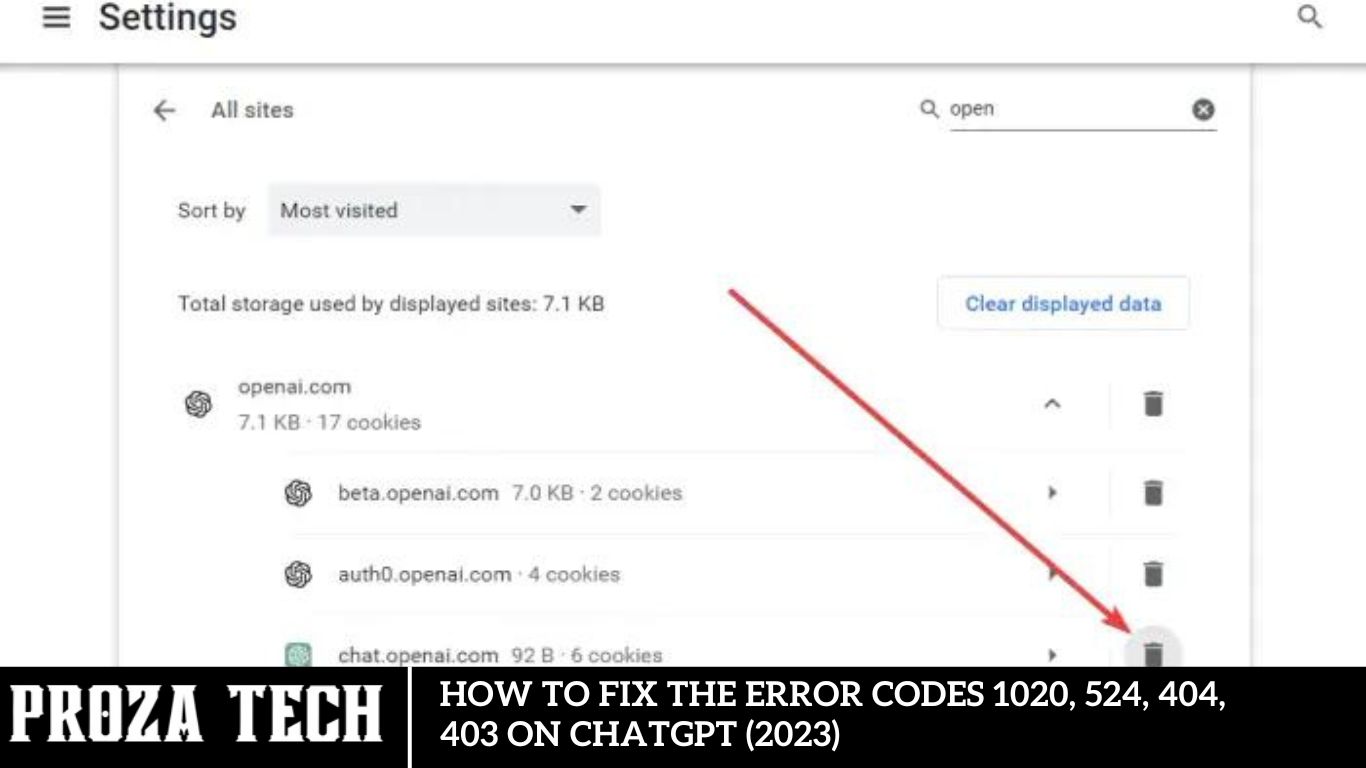
Due to the significant influx of users accessing ChatGPT for query resolutions, encountering errors is common. Among the potential issues, users may encounter error codes such as 1020, 524, 404, and 403, primarily categorized as server errors. Fortunately, resolving these errors is feasible by adhering to the prescribed steps outlined in this guide.
Addressing: Rectifying Error Codes 1020, 524, 404, and 403 on ChatGPT (2023)
Below are the solutions for addressing the ChatGPT error codes 1020, 524, 404, and 403:
Resolving Error Code 1020:
Error Code 1020 on ChatGPT may stem from incorrect login credentials or corrupted cookies. To rectify this issue, consider the following approaches:
- Clear the website cache or cookies.
- Reload or restart the ChatGPT website.
- Flush DNS Cache.
- Disable VPN.
Rectifying Error Code 524
Error Code 524 denotes a Cloudflare error occurring when Cloudflare attempts communication with the ChatGPT server. High user traffic may cause server crashes, hindering Cloudflare from connecting. While little can be done during this error, try the following:
- Reload the page.
- Verify the live server status via the OpenAI server status page.
- Clear browsing cookies.
Resolving Error Code 404
- The ubiquitous “Error Code 404: Page Not Found” typically arises when a page is inaccessible on the internet. Common causes include incorrect URLs or cache corruption. Implement these fixes for Error Code 404 on ChatGPT:
- Scrutinize the URL for spelling errors.
- Use the provided URL: https://chat.openai.com/.
- Clear browser cache and cookies.
Rectifying Error Code 403
The infrequent “Error Code 403: Forbidden error” may occur due to insufficient permissions or incorrect request headers. Address it with the following steps:
- Verify the accuracy of the URL without any spelling errors.
- Refresh or restart the webpage.
- Confirm the usage of a valid API key.
- If unsuccessful, refer to the error description on authentication service dashboards like Auth0 or Jumpcloud.
- Ensure the request header format is correct and monitor request limits.
- This encompasses the resolution process for ChatGPT error codes 1020, 524, 404, and 403. Additionally, explore our other guides addressing issues such as ChatGPT not working or opening and global server downtimes.
Median Calculation in Excel
The Median represents the central value within a dataset when the numbers are sorted from lowest to highest or vice versa. If you have an array of numbers organized in Microsoft Excel, here’s a formula to ascertain the Median. Ensure your numbers are arranged in ascending or descending order for accurate results.
Utilizing the IF function alongside the Median formula enhances data accuracy, mainly when dealing with extensive datasets. Below is the formula, along with an illustrative example:
MEDIAN(IF(A1:A6=”Coffee”, B1:B6)
“Coffee” represents the specific value evaluated within the dataset in this formula. A1:A6 signifies the range containing the listed items, while B1:B6 denotes the corresponding price range. Employing the Median function facilitates the extraction of the dataset’s midpoint value.
Employing this Median formula makes determining the middle number of an Excel dataset straightforward and advantageous in various scenarios. The integration of the IF function enables seamless extraction of middle values across diverse datasets. Accurately designating the cell ranges is imperative to avert potential NAME error codes. Moreover, integrating multiple Median formulas throughout the Excel Workbook aids in comprehensive data analysis.
Cleaning Instructions for Apple Vision Pro
Maintaining the pristine condition of your $3500 Apple Vision Pro headset is essential for ensuring optimal performance and longevity. While cleaning may seem daunting due to the device’s intricate components, regular upkeep is paramount. Remember, comprehensive guidelines for handling and cleaning your headset are readily available. Explore the following insights to discover the best practices for maintaining your Apple Vision Pro in impeccable condition.
Cleaning Guide for Your Apple Vision Pro
Before commencing the cleaning process, it is imperative to procure a dry, soft, and lint-free cloth to ensure optimal results. To facilitate an efficient cleaning procedure, it is recommended that the components of the Apple Vision Pro be disassembled. Ensuring the device is powered off is essential before initiating the cleaning process. Subsequently, positioning the device on a stable surface, such as a table or desk, will aid in disassembly.
Acknowledging the comprehensive user guidelines provided by Apple Support, the following steps delineate the cleaning protocol for each component of the Apple Vision Pro.
Cleaning Procedure for Cover Glass and Display Lens
Maintaining cleanliness and ensuring the absence of streaks on the cover glass and display lens is essential for an optimal user experience. Follow these steps to achieve this:
Utilize a dry microfiber cloth or the provided Polishing cloth specifically designed for the Apple Vision Pro. Ensure the fabric is clean prior to wiping.
Avoid using liquids and chemicals such as isopropyl alcohol, solvents, or ammonia-based products, as these can damage the headset.
Cleaning Procedure for the Light Seal and Light Cushion
Here are the steps to clean the Light Seal and Light Cushion of the Apple Vision Pro:
- Remove the Light Seal and Light Cushion from the Apple Vision Pro.
- Wipe both parts with a dry, soft, and lint-free cloth.
- Alternatively, using warm water and unscented, dye-free dish soap, you can hand-wash both parts separately.
- Detach the Seal Cushions before the Light Seal to facilitate thorough cleaning.
- Allow the cushion to air dry completely before reattaching and using the headset.
- Avoid using disinfectant wipes or laundry detergent to clean both parts, as they may cause damage.
Cleaning Guide for Solo Knit or Dual Loop Headbands
Here are the detailed steps for cleaning the Solo Knit Band or Dual Loop Band of the Vision Pro headset:
Similarly, you can wipe the Solo Knit Band or Dual Loop Band using a cloth.
Before washing either of the headbands, ensure to detach them from the Vision Pro headset.
Hand wash using unscented, dye-free dish soap or detergent.
Wait to use the headset until the headband is completely dry.
Additionally, remember to clean your Vision Pro’s battery. You can wipe it with a dry, soft cloth.
With these steps, you’ve covered the complete cleaning process for the Apple Vision Pro. If you found this guide helpful, explore more topics such as factory reset and force restart, addressing motion sickness with the Vision Pro, and other guides in our dedicated section on TechnClub.
Locating the Median in Excel
- Type =Median(A1:A10) in any cell to begin. Here’s a breakdown of the function: start with an equal sign (=), followed by “Median,” which is the function, and then specify the cell range.
- Press Enter, and the result will be displayed in the selected cell. This formula calculates the middle number of all datasets.
You can enhance this functionality by using the IF function along with Median. This allows for more accurate data extraction from large datasets. Here’s the formula, along with an example:
Median(IF(A1:A6=”Coffee”,B1:B6))
This example shows a small dataset listing items with their corresponding prices. To find the mid-value for a specific item, like “Coffee,” utilize the provided formula in this case. A1:A6 represents the range of items listed, while B1:B6 represents the range of prices. This Median function retrieves the mid-value of the dataset based on the specified item.
By employing the Median formula, you can efficiently determine the middle number of an Excel dataset, which proves beneficial in various scenarios. Additionally, by including the IF function, you can easily extract the middle value from different datasets. Ensure proper selection of cell ranges to avoid encountering a NAME error code. You can also incorporate multiple Median formulas throughout the Excel Workbook for comprehensive data analysis.
Understanding the Waterproof Feature of Apple Vision Pro
Exploring the Durability of Apple Vision Pro: Water Resistance Insights
Apple Vision Pro has garnered attention for its cutting-edge features, blending reality seamlessly. With a price tag of $3500, potential buyers may inquire about its water resistance capabilities. Concerns may arise regarding its ability to withstand moisture or humid climates.
Rest assured, this guide aims to clarify whether Apple’s Vision Pro is indeed water-resistant. Let’s delve into all the essential details you need to know.
Does Apple Vision Pro Have Waterproofing
The Apple Vision Pro and its battery are not engineered to be waterproof or water-resistant. According to Apple Support’s user guide, keeping the headset and battery away from liquid sources, including drinks, oils, lotions, sinks, bathtubs, and shower stalls, is crucial. Additionally, it’s advised to safeguard the headset and battery from dampness, humidity, or wet weather conditions such as rain, snow, and fog.
To ensure the protection of your Apple Vision Pro, adhere to these guidelines:
Consider covering the headset when not in use to prevent dust accumulation and potential damage from external elements or obstacles.
Regularly clean the cover glass and display lenses to keep them smudge-free, utilizing a polishing cloth for optimal results.
When handling the Vision Pro, use both hands—one on the frame and the other on the headband. To prevent potential damage, avoid picking up the headset solely by the Light Seal.
By following these precautions, you can effectively safeguard your Apple Vision Pro. For further insights, explore additional guides, such as determining if the Vision Pro is safe for children’s eyes, and delve into more informative content in our dedicated section on TechnClub.
Top Games for Apple Vision Pro
Embracing the forefront of spatial computing, the Apple Vision Pro stands as the epitome of the latest mixed-reality headset. Alongside its remarkable reality-blending capabilities, gaming on this platform elevates the experience. Engaging with these games initiates an immersive journey of interaction and exploration. While the current selection of games for the Apple Vision Pro is limited, we’ve curated a list of the top ten titles available. Stay tuned as we continuously update the list with new additions from Apple. Here’s everything you need to know.
Is Apple Vision Pro Safe for Children’s Eyes
No, the Apple Vision Pro is unsafe for children’s eyes. As confirmed by Apple Support, it is specifically designed to be used by individuals aged 13 and above. Therefore, it is advised that children under 13 or near that age refrain from using the Vision Pro headset. Additionally, considering reports of some users experiencing motion sickness while using the headset, it is recommended that children be supervised by an adult during usage.
In alignment with safety guidelines provided by Apple, here are some tips for the safe usage and wearing of your Vision Pro:
- Consider purchasing compatible ZEISS optical inserts or wearing contact lenses to address vision needs.
- Utilize the device in a controlled indoor or outdoor environment to minimize potential obstacles.
- Take regular breaks using the Vision Pro headset to prevent eye strain and fatigue.
- Refrain from using the headset if you are feeling unwell or experiencing motion sickness symptoms.
- During charging, ensure that the headset does not become excessively warm.
These precautions allow you to safely use and enjoy your Apple Vision Pro headset. For more insightful guides, explore topics such as how to factory reset the device, the top five features of Vision Pro, and other helpful resources available in our dedicated section on TechnClub.
Addressing Motion Sickness with Apple Vision Pro
The introduction of the Apple Vision Pro brought a plethora of innovative and reality-blending features to spatial computing technology. However, despite the headset’s intended aim to mitigate motion sickness, reports of its adverse effects on certain users have surfaced. Individuals with pre-existing conditions should seek guidance from a medical professional before utilizing the device. While these concerns may doubt the device’s usability, users are eager to find solutions to alleviate and diminish motion sickness experienced with the Apple Vision Pro.
To address this issue, it’s imperative to identify the symptoms and take proactive measures to mitigate their impact. The best strategies to reduce motion sickness while using the headset are presented herein. Discover all you need to know to ensure a more comfortable and enjoyable experience.
Recognizing Motion Sickness Symptoms and Remedial Actions
Before delving into solutions, it’s crucial to recognize the symptoms of motion sickness. These include:
- Dizziness or disorientation
- Nausea
- Decreased awareness or difficulty concentrating
- Upset stomach
- Increased salivation
- Headache
- Fatigue
- Sweating
- If you encounter any of the symptoms above, it’s advisable to turn off the Apple Vision Pro and discontinue its use. Here are some tips to follow if you experience motion sickness:
- Avoid using the Vision Pro in environments where motion sickness is likely, such as on a plane.
- Experiment with less immersive experiences and take breaks to reorient yourself.
- Refrain from driving until you fully recover from any motion sickness symptoms.
- Use the Vision Pro for shorter intervals initially to allow yourself time to adapt to the experience.
ChatGPT fails 13 common errors and mistakes you need to know.
I’ve composed an article detailing the effective utilization of ChatGPT for SEO and content marketing endeavors, encompassing tasks such as keyword research, title tag creation, and local SEO optimization.
Given my consistent daily use of the platform, I’ve gained valuable insights into its capabilities and limitations. It’s imperative to grasp these limitations as they evolve with increased usage.
It’s worth noting that the founder of OpenAI, the entity behind ChatGPT, has acknowledged the tool’s limitations, cautioning users against excessive reliance:
“ChatGPT is incredibly limited but good enough at some things to create a misleading impression of greatness. It’s a mistake to rely on it for anything important. It’s a preview of progress; we have lots of work to do on robustness and truthfulness.” – Sam Altman (@sama) December 11, 2022
Furthermore, several publications have highlighted content errors, particularly concerning meaningful YMYL (“Your Money or Your Life”) topics such as personal finance and health.
This article addresses the most common technical errors and frequent mistakes encountered when using ChatGPT and provides guidance on how to mitigate them effectively.
Common ChatGPT errors
If you’ve been utilizing ChatGPT since its inception in late 2022, you’ve encountered the prompt below at some juncture. Naturally, a nascent software product within an emerging technology sector experiencing widespread popularity is bound to encounter challenges.
Familiarizing yourself with common issues can prove invaluable for those integrating ChatGPT into their daily workflow. Much like any website, ChatGPT is susceptible to familiar errors such as 404 not found errors, 5xx internal server errors, 403 access denied errors, and Cloudflare errors like 1020 and 524 errors. Often, these issues can be resolved by clearing your cache, adjusting VPN settings, or ensuring accurate web address entry.
However, there are also several errors specific to the platform:
- API issues: Users may encounter specific character limits, token limits, or functionality constraints with the ChatGPT API.
- Character limits: Constraints exist on the number of characters users can input into ChatGPT and the length of responses generated. These limits vary based on factors such as the version used (e.g., GPT-3.5 with an input limit of 2048, GPT-4 with 4096) and whether accessing the platform via the web interface or API.
- Connection timeouts on lengthy responses: ChatGPT may experience timeouts when processing extensive and intricate responses, mainly when tasked with functions like writing code or analyzing and responding to lengthy inputs.
- Unfinished responses: While not technically an error, it’s common for ChatGPT to halt mid-response, mainly when tasked with writing code or generating lengthy text. Typing “continue” prompts the platform to resume and complete the response over subsequent interactions.
- Limited messages: ChatGPT imposes message limits within specific timeframes, even for paid accounts. Additionally, rate-limiting measures apply to different GPT versions, OpenAI tools, and account types.
- Login issues: Depending on access levels or session duration, users may experience logouts or restricted feature access based on their account status.
Fix ChatGPT Error Codes 1020, 524, 404, 403
Encountering ChatGPT Error Codes? Here’s Your Complete Guide to Resolve Them
ChatGPT, powered by the GPT (Generative Pre-trained Transformer) architecture, is a remarkable AI chatbot developed by OpenAI. Renowned for its ability to generate human-like text and perform various language tasks such as question answering, language translation, and text summarization, ChatGPT has garnered acclaim, with The New York Times labeling it as “the best artificial intelligence chatbot ever released to the general public.”
ChatGPT is freely available for use. To access this service:
- Simply go to the OpenAI website in your web browser and select the ChatGPT tool. Click
- n the “TRY CHATGPT” button, and if you’re not already logged in, you’ll be prompted to do so. If you
If you’re new to ChatGPT, sign up with an email account and then log in with your credentials to begin using the platform.
-
Despite
Due to its widespread popularity, many ChatGPT users have reported encountering errors while utilizing the service. This guide will address four standard ChatGPT error codes: 1020, 524, 404, and 403. If you’re experiencing any of these errors, fret not. Follow this comprehensive guide to resolve the issue.
Error code 1020 may arise on ChatGPT due to incorrect login credentials, corrupted cookies, network issues, or DNS server inconsistencies. If you encounter error 1020, begin by rebooting your computer. If the issue persists, try the following solutions:
- Ensure you’ve entered the correct login credentials.
- Delete ChatGPT browser cookies.
- Turn VPN on/off.
- Reset your IP address.
- Change your DNS server.
- Switch to a different web browser.
- Contact customer support for further assistance.
ChatGPT is not working or opening.
Verify the Accuracy of Your Login Credentials
Ezoic recommends ensuring the accuracy of your login credentials before proceeding with advanced troubleshooting steps. Incorrect login details can often trigger error code occurrences. Thus, it’s imperative to double-check your username and password for accuracy. You can explore alternative solutions if the error persists despite inputting the correct credentials.
Clear Browser Cookies Associated with ChatGPT
Another potential remedy for error code 1020 entails clearing browser cookies linked to ChatGPT. Doing so can mitigate the impact of potentially corrupted cookies, which might contribute to the error. After removing the cookies, reassess whether the error persists to gauge the effectiveness of this solution.
Understanding ChatGPT Error Codes
Before delving into solutions, it’s crucial to grasp the nature of the error codes encountered on ChatGPT.
Decoding Error Code 1020
Error code 1020 typically indicates issues with login credentials or browser cookies. Let’s explore ways to rectify this.
Verifying Login Credentials
Ensure that your login credentials are accurate. Incorrect details can trigger error 1020. Double-check your username and password before proceeding.
HeadClearing Browser Cookies
Corrupted browser cookies associated with ChatGPT can also trigger error 1020. Clearing these cookies might resolve the issue.
Tackling Error Code 524
Error 524 often signifies a connection timeout between ChatGPT and its server. Let’s discuss strategies for overcoming this hurdle.
Checking Internet Connectivity
A stable internet connection is imperative for seamless communication with ChatGPT. Verify your internet connection to rule out connectivity issues.
Refreshing the Page
Refreshing the page can sometimes resolve error 524 by re-establishing communication between your device and ChatGPT’s servers.
Troubleshooting Error 404
Error 404 indicates that the requested page or resource is not found. Let’s explore methods to troubleshoot this standard error.
Checking URL Accuracy
Ensure that the URL you’re accessing is correct. Typos or outdated links can trigger error 404. Double-check the URL and try again.
Clearing Cache and Cookies
Cached data and cookies stored in your browser may cause error 404. Clearing cache and cookies can often resolve this issue.
Resolving Error Code 403
Error 403 signifies forbidden access, often due to insufficient permissions. Here’s how to navigate this obstacle.
Checking User Permissions
Ensure you have the necessary permissions to access ChatGPT or perform specific actions. If permissions need to be improved, contact your administrator.
Disabling Browser Extensions
Certain browser extensions or add-ons may interfere with ChatGPT’s functionality, triggering error 403. Try disabling them and retrying to access ChatGPT.
Contacting Support
If all else fails, don’t hesitate to contact ChatGPT support for personalized assistance. They can provide further insights and guidance tailored to your specific situation.
Frequently Asked Questions
What does error code 1020 mean?
Error code 1020 typically indicates an issue with accessing or loading the ChatGPT service. This could be due to network connectivity problems, server issues, or maintenance on our end.
I’m seeing error code 524. What does it mean?
Error code 524 indicates a timeout error, meaning the server takes too long to respond. This could be due to heavy traffic, server overload, or network congestion.
I encountered error code 404. What does it signify?
Error code 404 indicates that the requested page or resource was not found. This could happen if you’ve entered an incorrect URL or the page you’re trying to access has been moved or deleted.
What does error code 403 mean?
Error code 403 indicates that you cannot access the requested resource. This could be due to insufficient privileges, authentication issues, or server misconfigurations.
Conclusion
Encountering error codes like 1020, 524, 404, and 403 can be frustrating, but armed with the knowledge and troubleshooting techniques outlined in this guide, you’re well-equipped to overcome these obstacles and harness ChatGPT’s full potential. Happy conversing!
AI
How to fix Open AI ChatGPT “Internal Server Error” (2023)
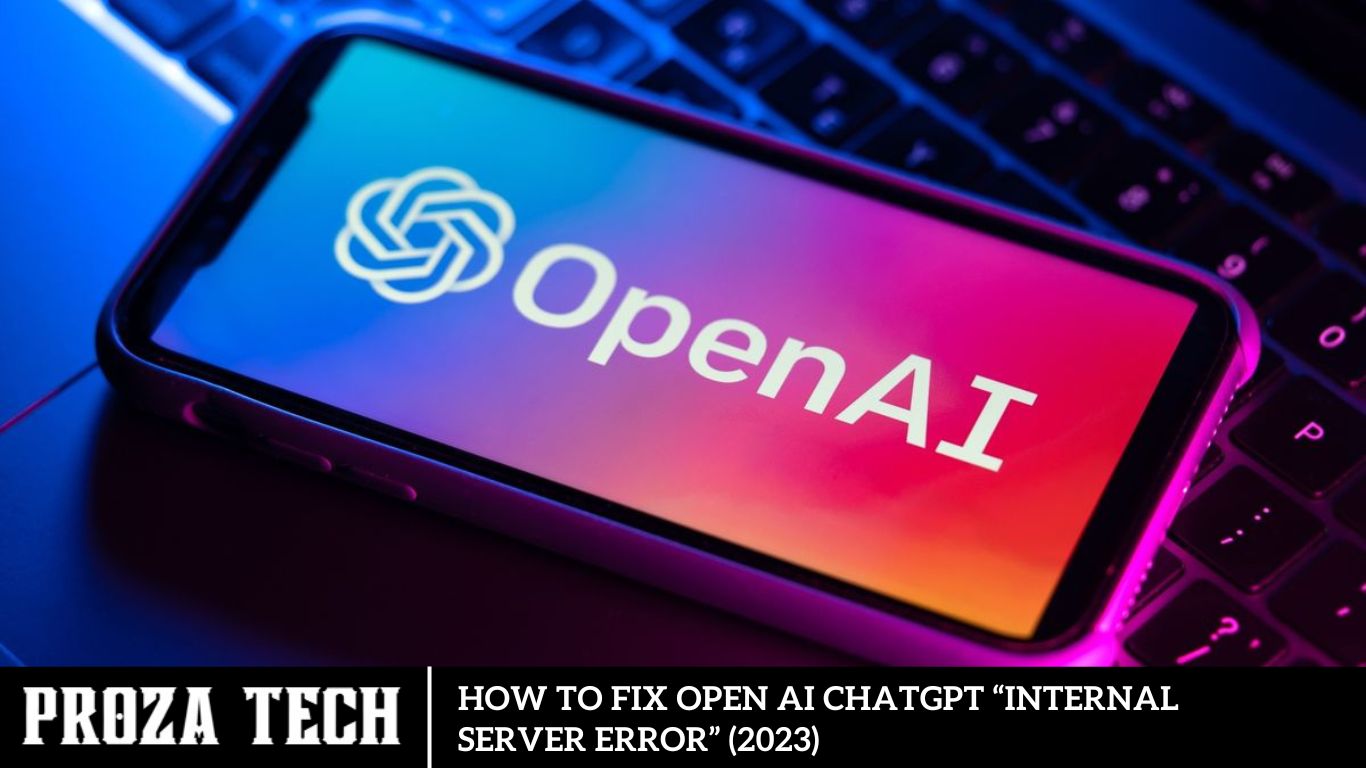
ChatGPT, an AI chatbot from OpenAI, assists with queries but occasionally encounters errors like “Internal Server Error.” While server issues are beyond user control, this guide offers fixes to resolve such errors.
Troubleshooting: Resolving ChatGPT’s “Internal Server Error” (2023)
If you encounter an “Internal Server Error” or “Error Code 500” on ChatGPT, follow these steps:
Use Devtools to Diagnose “Error Code 500”
Devtools are handy for identifying browser issues. You can easily navigate them without extensive technical knowledge. Here’s how to fix “Error Code 500” using Developer tools:
- In Google Chrome, press ‘F12’; for Microsoft Edge, press ‘Ctrl’ + ‘Shift’ + ‘I’.
- Navigate to the ‘issues’ button within Devtools.
- In Chrome, access the ‘Console’ tab to find the ‘issues’ button.
- Errors are highlighted in red text or flags below the panel.
- Minor issues like “error connecting to network” or “cache can’t be loaded” can be resolved by connecting to stable high-speed networks or clearing the cache.
- For unfamiliar text codes, send a screenshot to Open AI support for debugging and resolving the internal server error.
Navigating Through Browser Cache Clearance
Browser cache accumulation can inadvertently hinder the functionality of web-based platforms, including ChatGPT. Clearing browser cache and cookies serves as a preemptive measure to eliminate potential obstacles and optimize platform performance. By incorporating routine cache clearance into browsing habits, users can mitigate the risk of encountering Internal Server Errors.
Resolve “Internal Server Error” by Clearing Browser Cache and Cookies
Clearing browser cache and cookies can resolve minor glitches causing the “Internal Server Error” message. Follow these steps on Google Chrome or Microsoft Edge:
Press ‘Ctrl’ + ‘Shift’ + ‘Del’ to open the clear browsing data window.
In Chrome, click ‘Clear Data’ to delete the cache. In Microsoft Edge, click ‘Choose what to clear’ under ‘Clear browsing data’.
Ensure ‘Cookies and other website data’ and ‘Cached images and files’ are checked.
Click ‘Clear Data’.
Restart the ChatGPT website to resolve the “Internal Server Error” issue.
For more solutions, explore our guides like “How to fix ChatGPT not working error” or “How to fix ChatGPT server down error.”
Understanding the Internal Server Error
Before diving into solutions, it’s essential to grasp the nature of the “Internal Server Error” encountered within ChatGPT. This error typically arises from issues within the OpenAI infrastructure, impacting users’ ability to engage with the platform seamlessly. By addressing underlying causes, users can overcome this obstacle and harness the full potential of ChatGPT.
Discovering the Median in Excel: A Step-by-Step Guide
The median represents the central value within a dataset when arranged in ascending or descending order. In Microsoft Excel, organizing numbers in this manner facilitates finding the median. Ensure your numbers are sorted from smallest to largest for accurate results.
ChatGPT internal server error: Simple fixes to get you back on track
The occurrence of a ChatGPT internal server error can be an inconvenience, hindering access to the renowned AI chatbot. While such issues typically originate from the OpenAI infrastructure, users can take certain measures to potentially alleviate the situation.
Recent milestones in ChatGPT’s development have solidified its standing as one of the most sophisticated language models globally. Its prowess in generating responses to diverse human-like prompts has garnered widespread acclaim, attracting a vast user base seeking to streamline their workflows.
By automating tasks and minimizing mundane responsibilities, ChatGPT has become instrumental in enhancing productivity across various domains, ranging from essay composition to coding and social media management.
Regrettably, intermittent errors and bugs can occasionally disrupt user experience. In such instances, users may encounter internal server errors, impeding their utilization of the service. To mitigate these issues, we offer a few simple steps that may potentially resolve the internal server error.
However, it’s essential to acknowledge that the root cause of such errors typically lies within OpenAI’s infrastructure. Therefore, while users can attempt to troubleshoot using the provided steps, the most prudent course of action is to await a resolution from OpenAI’s technical team.
Optimizing Server Status Checks
A proactive approach involves regularly monitoring the status of OpenAI servers through dedicated channels. Leveraging the OpenAI status page provides real-time insights into server functionality and potential disruptions. By staying informed, users can anticipate and mitigate Internal Server Errors before they escalate.
Analyzing Common Causes
Identifying the root cause is pivotal in devising effective solutions for the Internal Server Error. Common triggers may include server overload, session-related issues, or account-specific discrepancies. By conducting a thorough analysis, users can pinpoint the precise source of the error, streamlining the troubleshooting process.
Troubleshooting Guide: Resolving ChatGPT Internal Server Errors
There are four straightforward solutions to potentially resolve the ChatGPT internal server error. While these steps aim to address general issues, it’s important to note that OpenAI is responsible for implementing a permanent fix for such errors. Below are optimistic troubleshooting steps:
Check the Status Page:
OpenAI provides a dedicated “status” page where users can monitor server status and potential issues originating from the company’s end. Visit the OpenAI status page to verify if all systems are operational. If the status indicates “All Systems Operational,” proceed to the next step in this guide.
Create a New Account:
Given the widespread usage of the application, it’s possible that certain accounts may be corrupted. In such cases, creating a new account can serve as an effective solution. Utilize the provided link to initiate the account creation process. Alternatively, you can link your Gmail account if not already in use. After creating the new account, log in and check if the internal server error persists. If the issue persists, proceed to the next step.
Note: Creating a new account may require phone verification, and each phone number can only be linked to one account. If necessary, use a different phone number for verification.
Log out and Log Back In:
A classic troubleshooting method involves logging out of your account and then logging back in. This action can potentially resolve issues associated with the current session, thereby mitigating the internal server error.
Note: During periods of high demand, such as encountering the “ChatGPT is at capacity” error, logging out may result in difficulty logging back in immediately due to increased demand for the chatbot. For optimal results, consider performing this action during off-peak hours, such as early morning or late at night, to minimize disruptions.
By following these steps, you may be able to alleviate the ChatGPT internal server error and resume uninterrupted usage of the chatbot.
Leveraging Community Support and Resources
Navigating technical challenges is a collective endeavor, with support networks playing a pivotal role in troubleshooting efforts. Engaging with online communities, forums, and knowledge bases dedicated to OpenAI and ChatGPT facilitates knowledge sharing and problem-solving. By tapping into collective expertise, users can access invaluable insights and alternative solutions to address Internal Server Errors effectively.
Frequently Asked Questions
What does the “Internal Server Error” mean?
The “Internal Server Error” typically indicates that there’s an issue on the server side, preventing ChatGPT from processing your request properly.
Why am I encountering this error?
There could be various reasons for this error, including temporary server issues, network connectivity problems, or issues with the input provided to ChatGPT.
Is the “Internal Server Error” a common issue?
While server errors are not uncommon in any online service, they are typically infrequent in well-maintained systems. However, occasional server maintenance or unexpected technical issues can cause such errors.
How can I prevent encountering this error in the future?
While you can’t entirely prevent server errors, ensuring a stable internet connection, keeping your browser up to date, and regularly clearing cache and cookies can help mitigate the likelihood of encountering such errors.
Is there any official announcement from OpenAI regarding this issue?
Check OpenAI’s official website, blog, or social media channels for any announcements or updates regarding server issues or maintenance activities. They usually communicate such information to users.
Is there an alternative method to access OpenAI ChatGPT during server issues?
If the web interface is encountering issues, you can try accessing ChatGPT through alternative interfaces such as APIs, mobile applications, or integrations with other platforms, if available.
Conclusion
The OpenAI ChatGPT “Internal Server Error” may present a temporary hurdle in the user’s journey, but with the right strategies and resources, it can be overcome. By understanding the underlying causes, implementing proactive measures, and leveraging available support channels, users can resolve Internal Server Errors swiftly and ensure uninterrupted access to ChatGPT’s transformative capabilities. With seamless conversations at their fingertips, users can harness the power of AI-driven communication to achieve their goals and drive innovation forward.
-
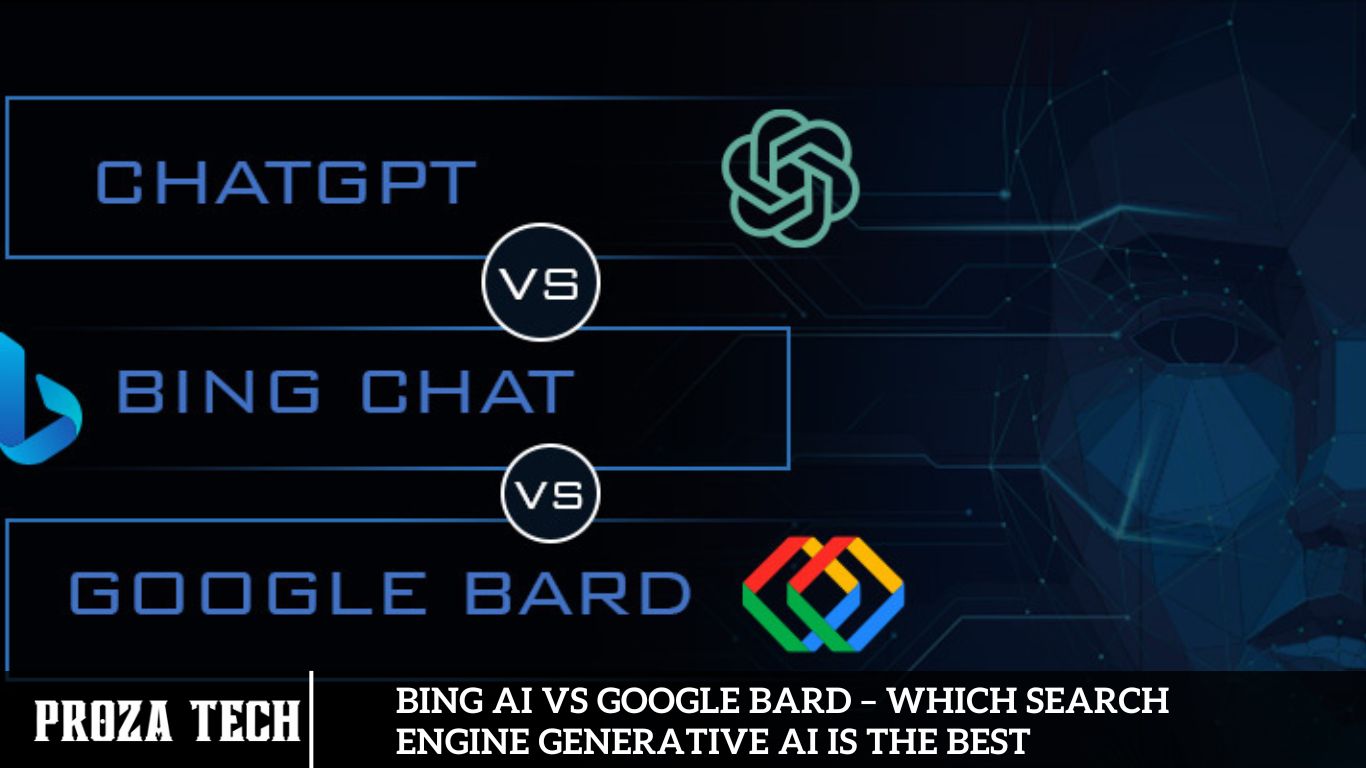
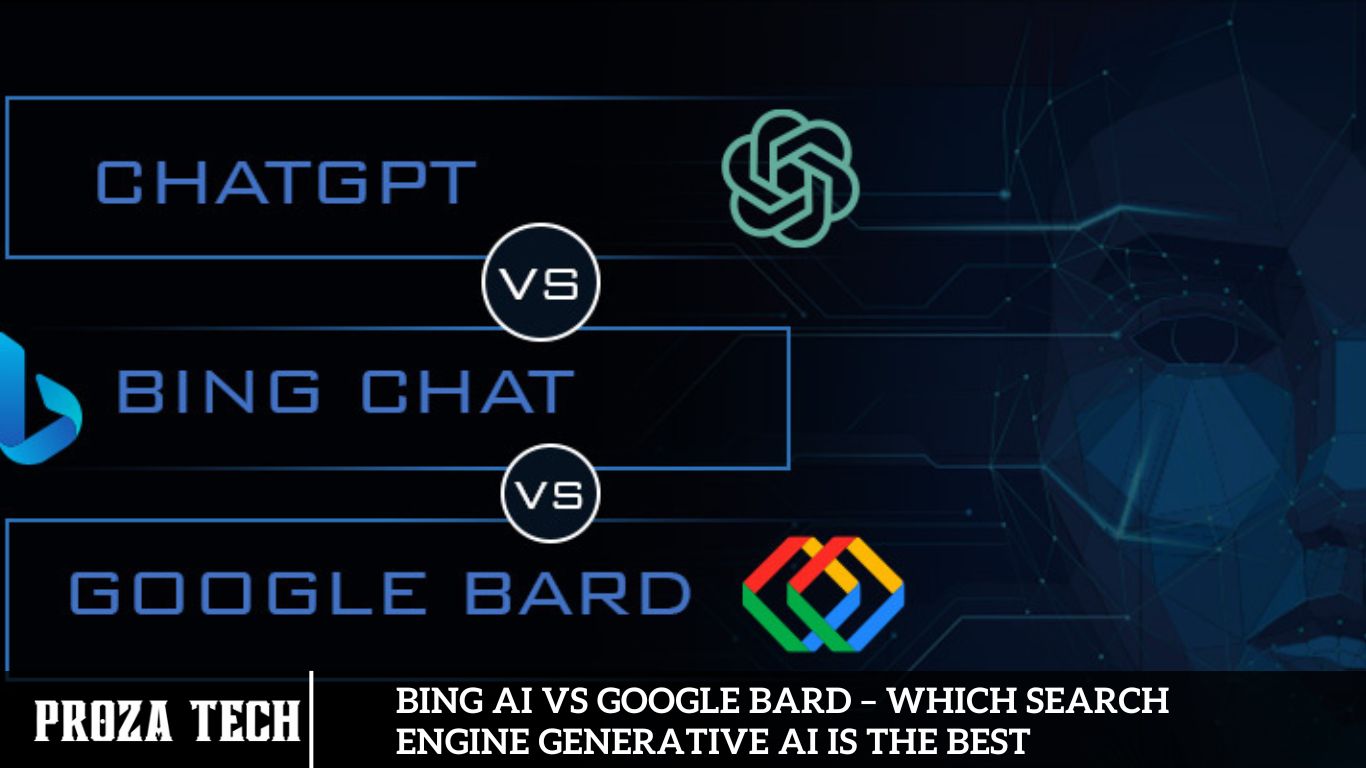 AI4 months ago
AI4 months agoBing AI vs Google Bard – Which Search Engine Generative AI is the Best
-

 Entertainment4 months ago
Entertainment4 months agoToday Marks the End of Jim Ryan’s 30-Year Tenure at PlayStation
-

 Guides3 months ago
Guides3 months agoApex Legends Alter Abilities Explained
-

 Entertainment4 months ago
Entertainment4 months agoAvoid The Latest Asus ROG Ally BIOS Update by All Means
-
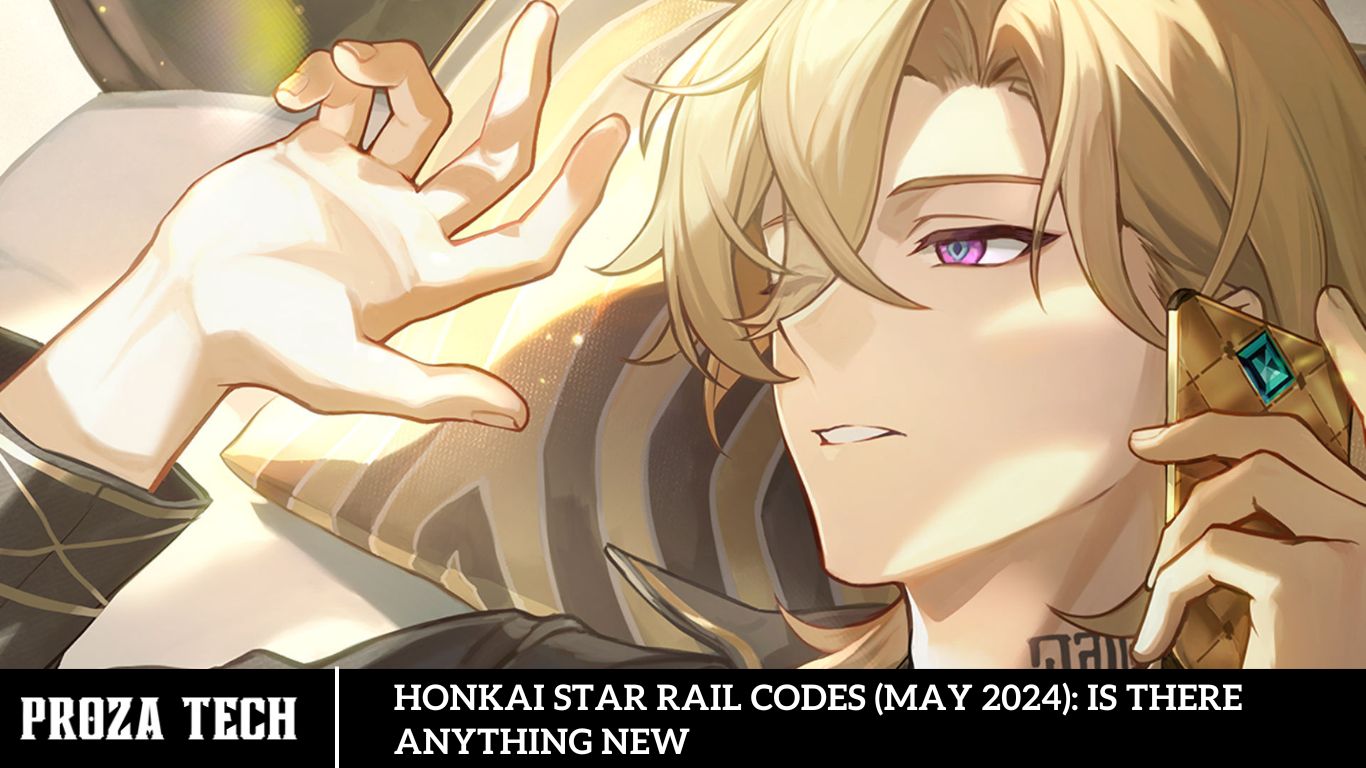
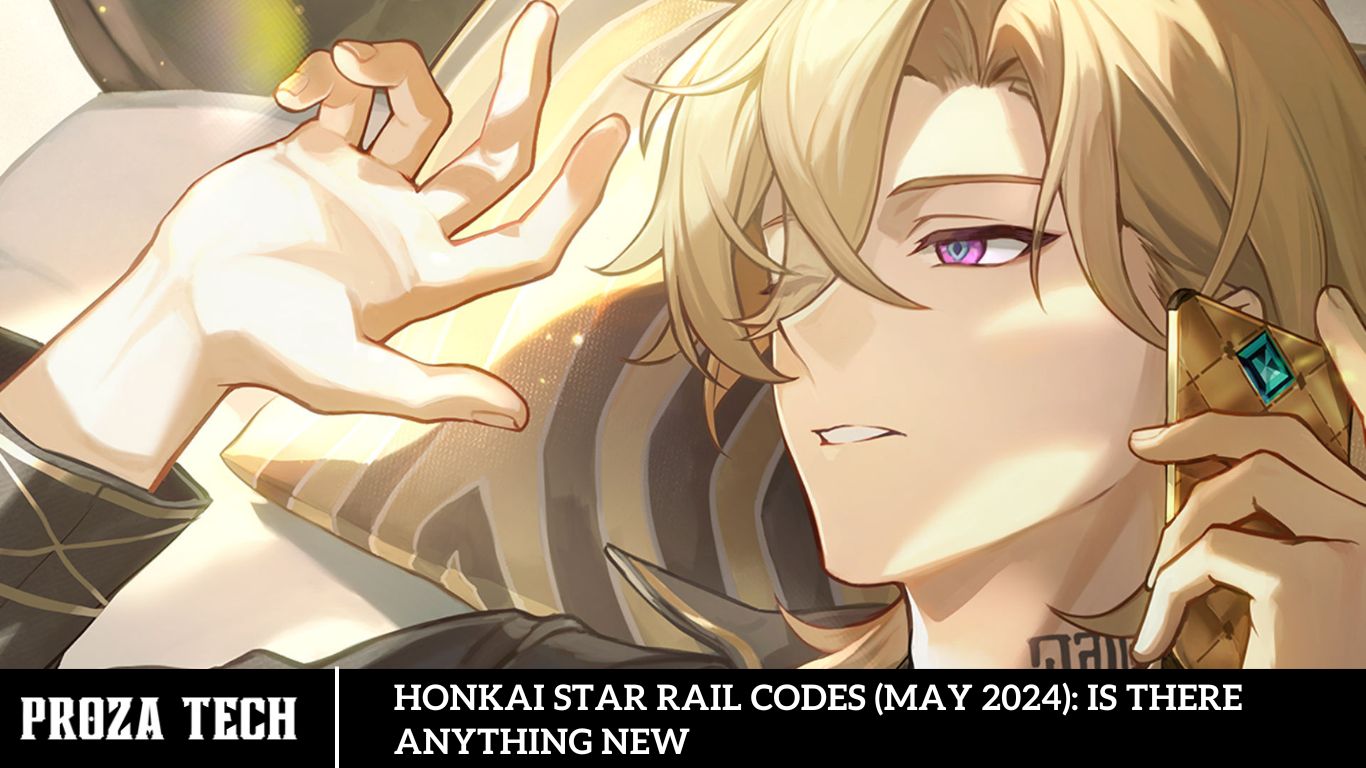 Guides3 months ago
Guides3 months agoHonkai Star Rail Codes (May 2024): Is there anything new
-

 Guides4 months ago
Guides4 months agoUnderstanding the Safety of Apple Vision Pro for Children’s Eyes
-
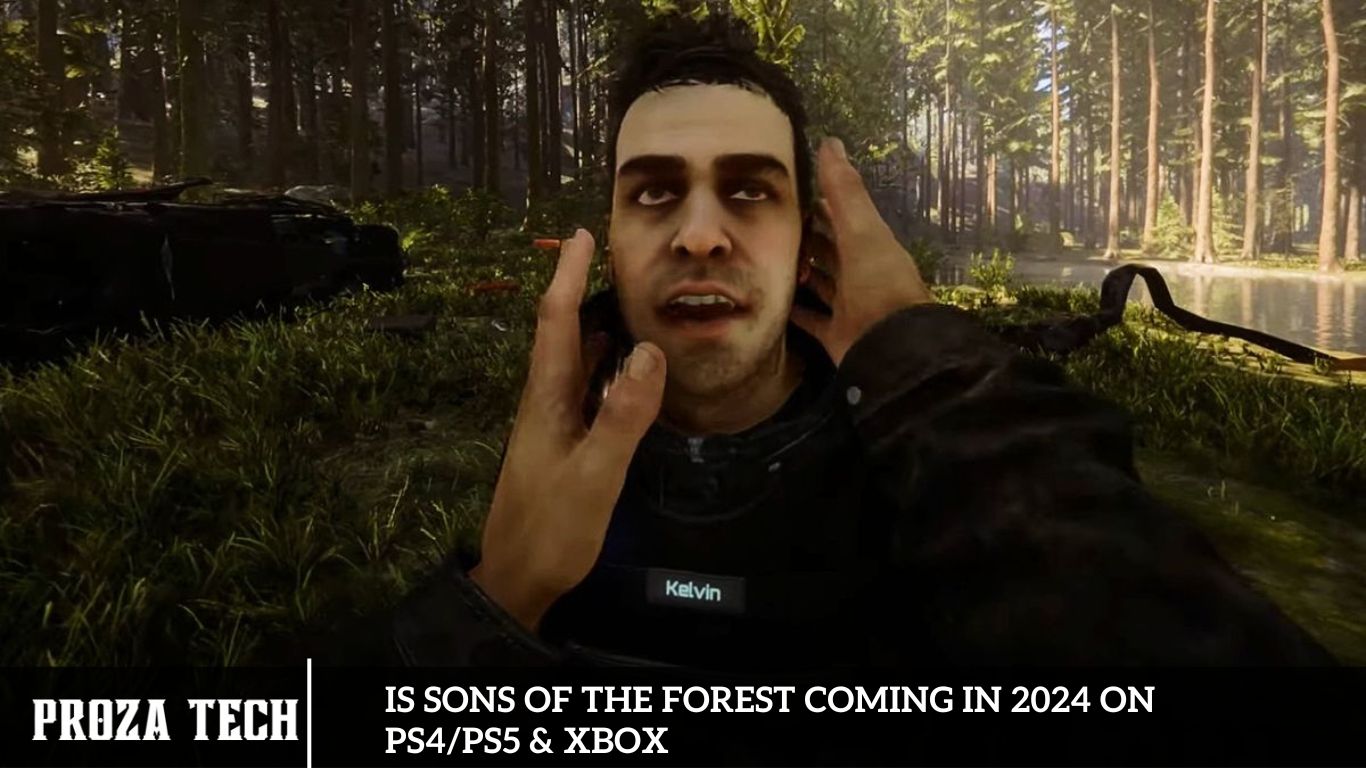
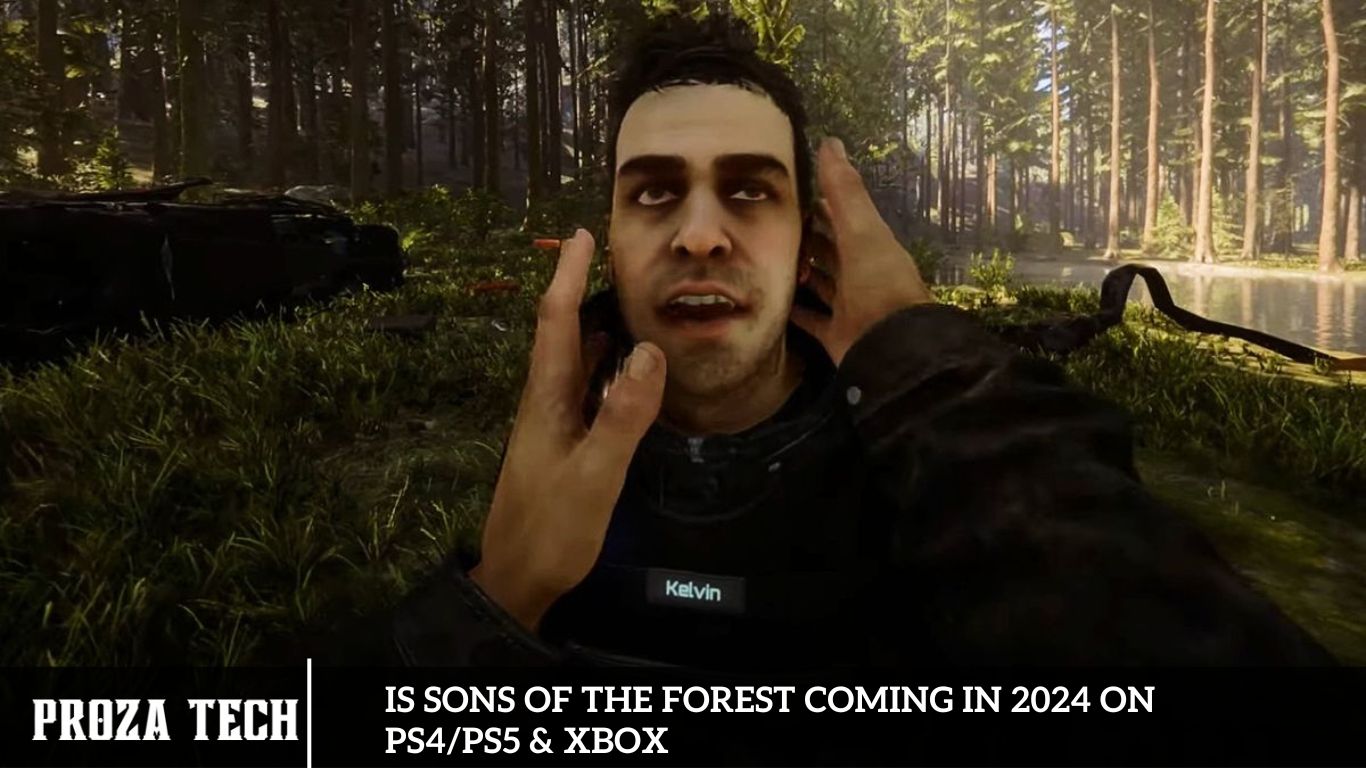 Entertainment4 months ago
Entertainment4 months agoIs Sons of the Forest Coming in 2024 on PS4/PS5 & Xbox
-

 Technology4 months ago
Technology4 months agoWhat is Port Mapping?