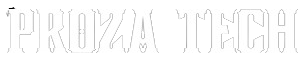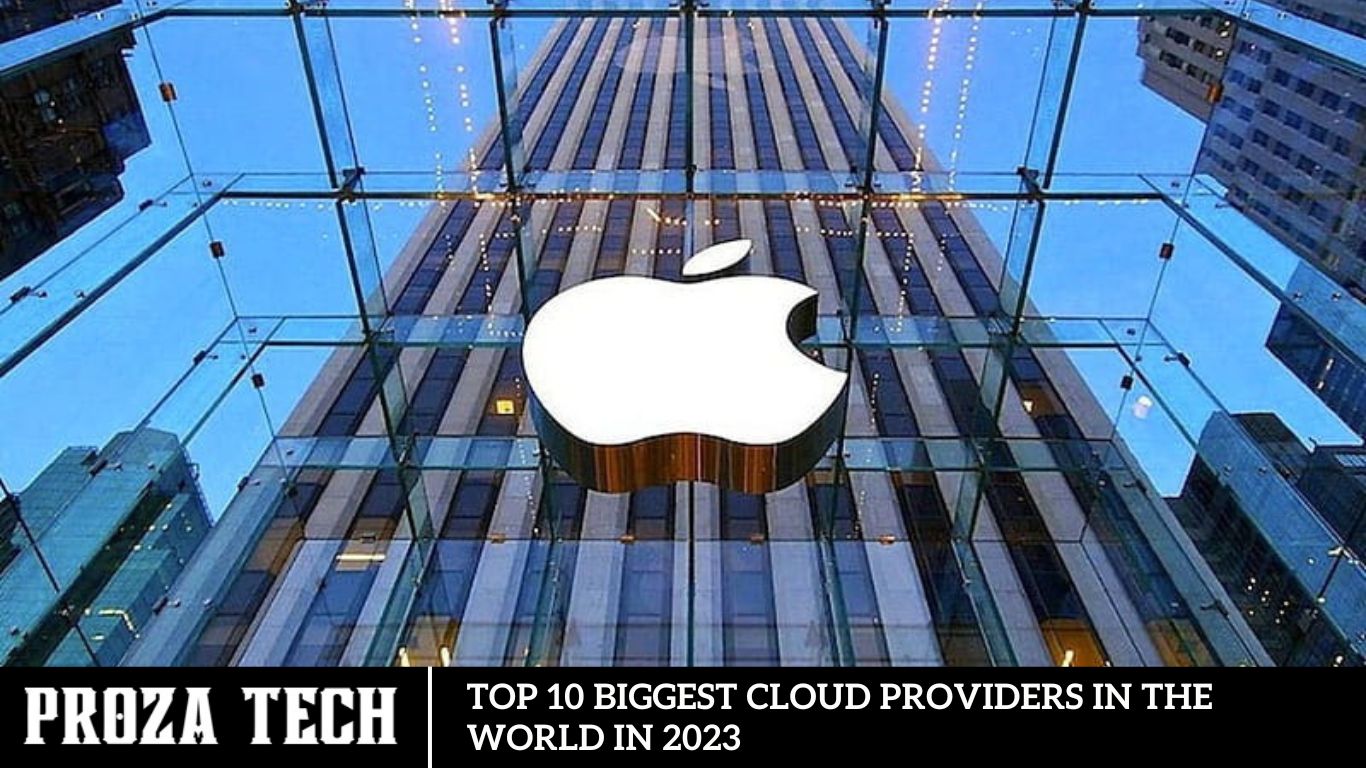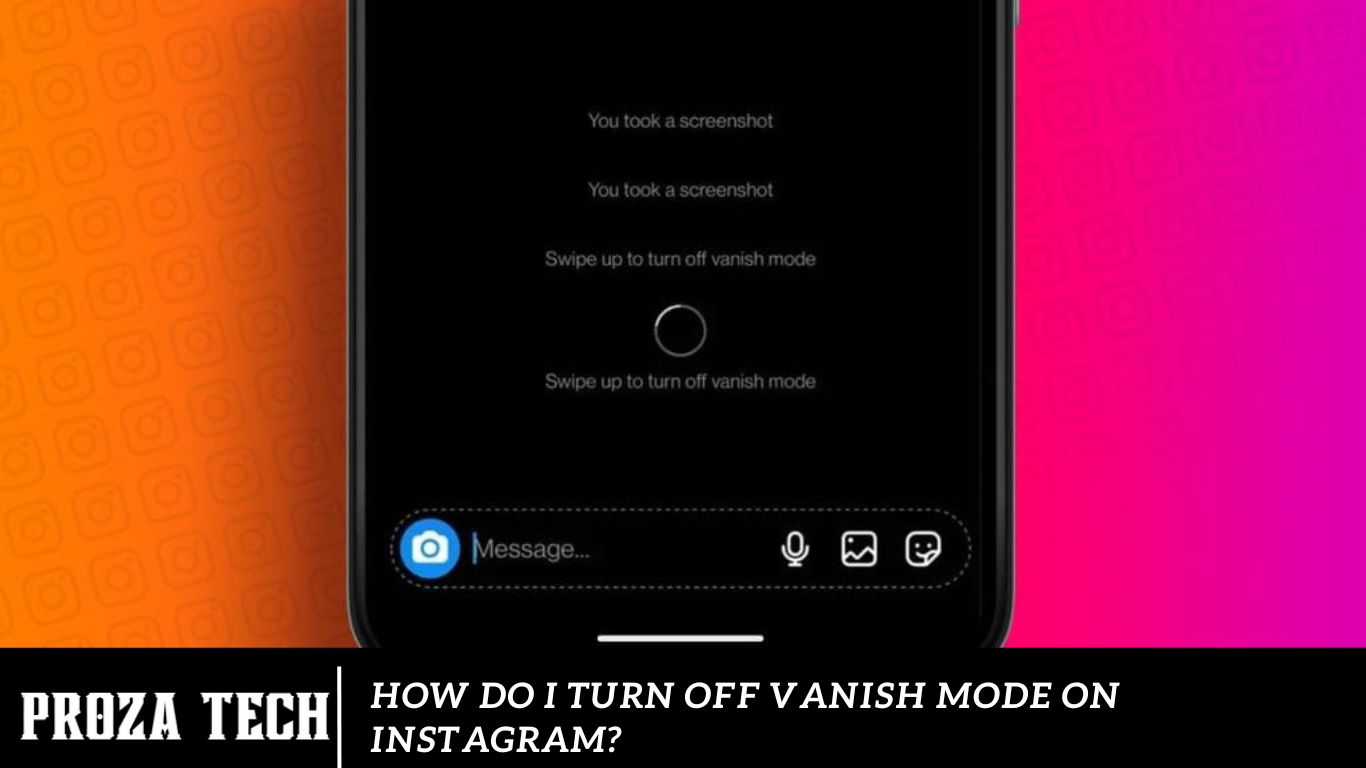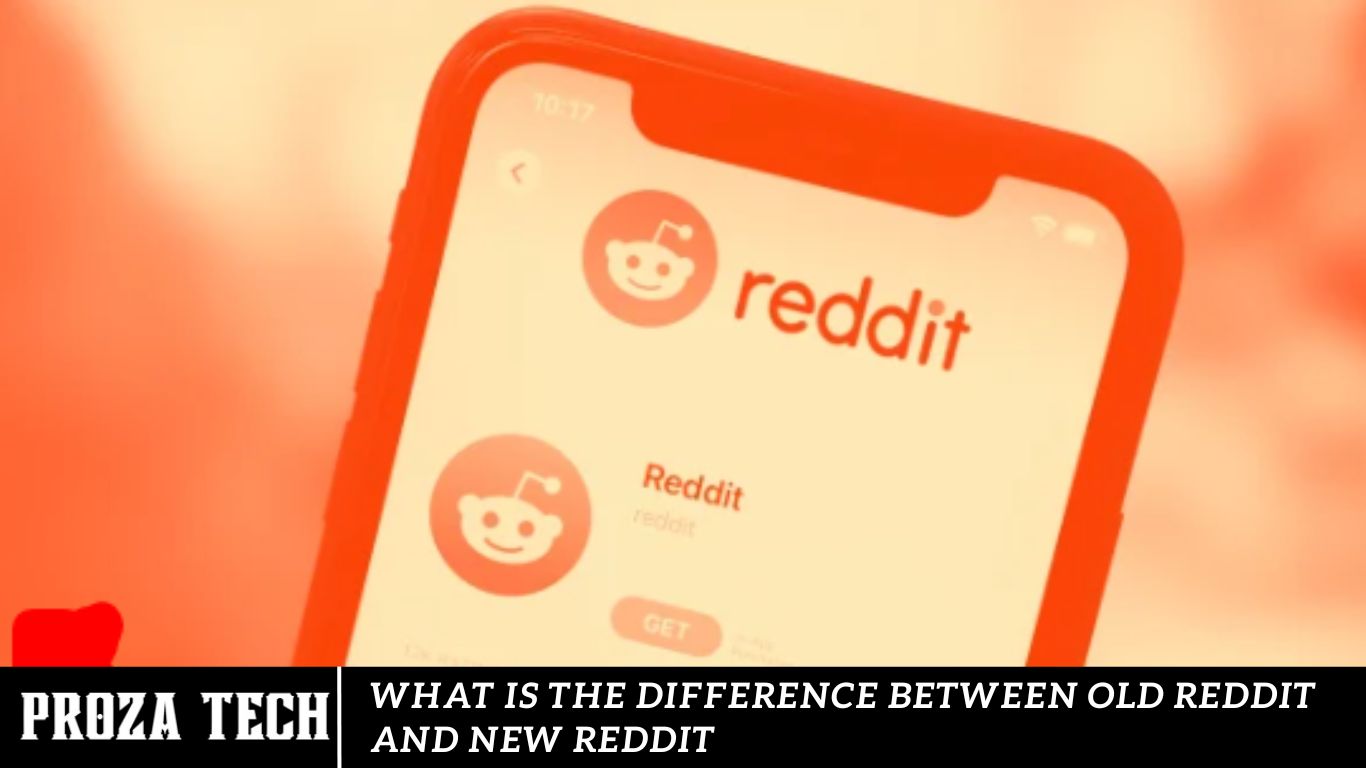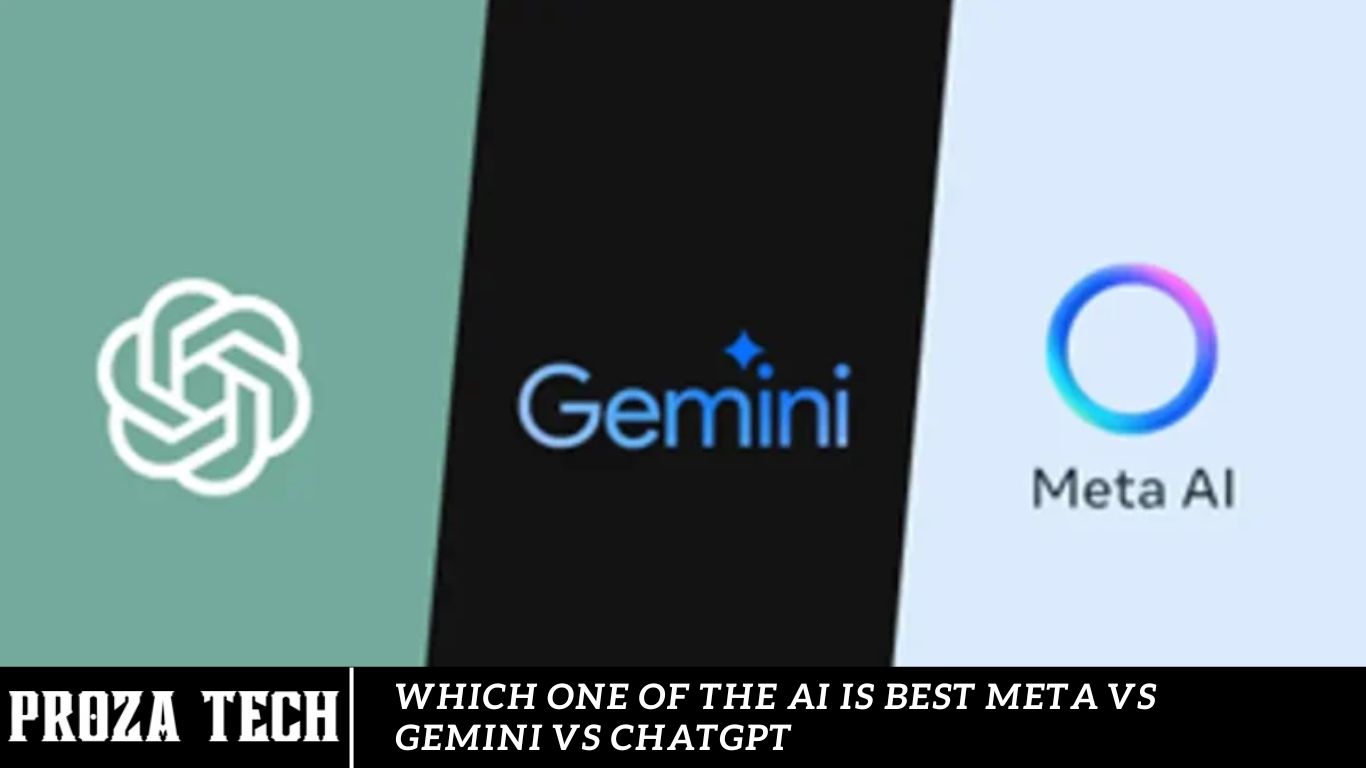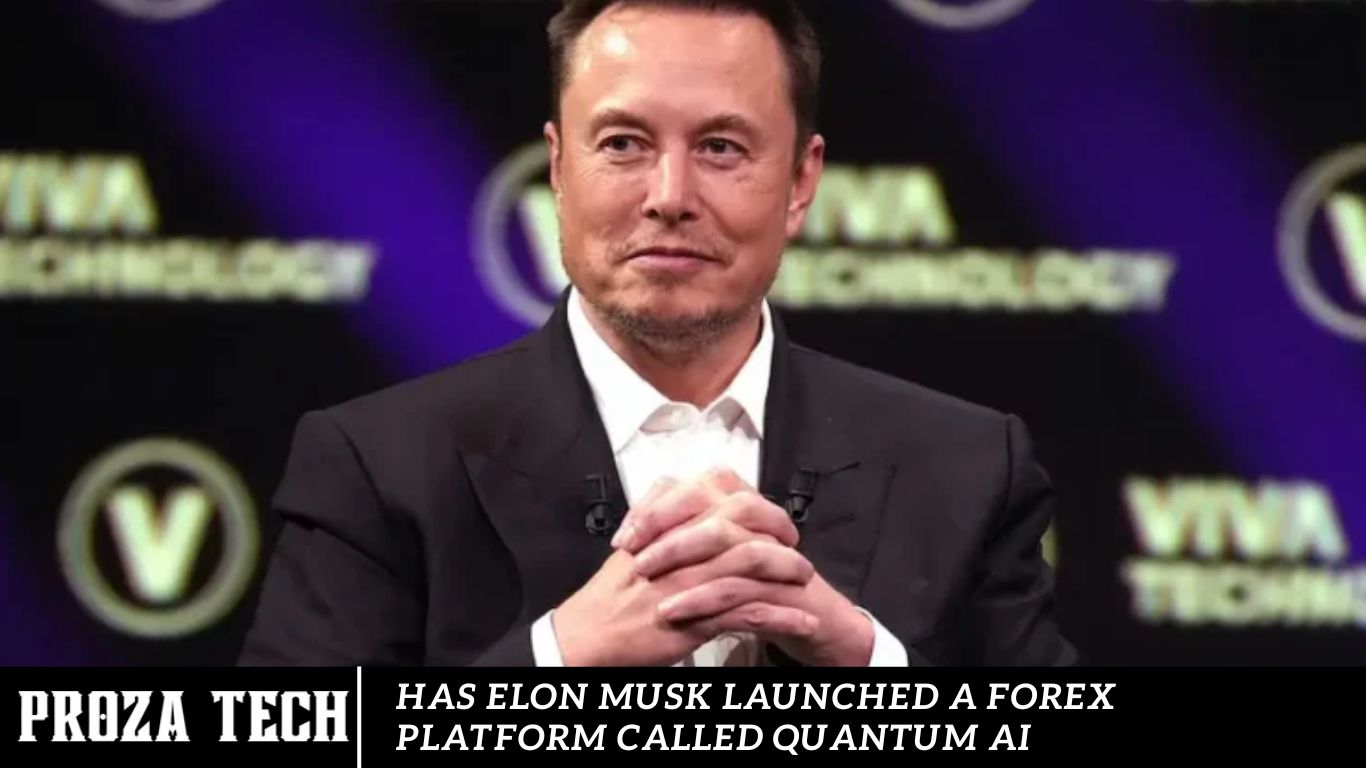AI
How To Write High-Quality Descriptions Using AI?

A.I. tools like ChatGPT are excellent for crafting impressive product descriptions, business pitches, and more. This guide introduces an outstanding online A.I. content tool that enables you to create compelling business descriptions in seconds. Perfect for enhancing website content, this tool consistently delivers high-quality results. The key is to input the right keywords to guide the A.I. in generating detailed and informative descriptions.
Generate Top-Quality Content and Descriptions with Rytr AI
Enhance Your Business Descriptions with Rytr AI
A well-crafted business description is crucial for helping users understand your company’s offerings and products. High-quality content is essential, as poor descriptions can negatively impact your business identity. If hiring a professional content writer is outside your budget, Rytr. Me is an excellent alternative. This guide will walk you through the steps to create impressive business, company, or service descriptions using Rytr AI.
- Visit Rytr. Me by clicking on this link.
- Click on “Start Rating.”
- Log in using your preferred method: Gmail, Facebook, LinkedIn, or Email.
- Explore Options on the left side of the dashboard.
- To get started quickly:
- Select Language: U.S. English.
- Select Tone: Convincing.
- Choose “Business Idea Pitch” from the “Use Case” options.
- Enter Keywords in the Business Idea box to generate a description. For example, type “online flower business with a custom gift card.”
- Select the Number of Variables (between 1 and 3) for multiple versions and set the Creativity Level to Optimal.
- Click “Ryte for me.” Below is a sample of the content created by Rytr. Me.
- You can review the generated text to see how effective Rytr is. I can create compelling descriptions. It’s user-friendly and also offers a paid plan for enhanced features.
Rytr. Me Free Plan Limitations
- A free account provides 10K credits, which reset monthly.
- Creating 5 to 6 descriptions of 3 to 4 lines each consumed 26% of the credits.
- Consider Rytr’s Premium Plan at $29 per month for higher usage.
Rytr’s Premium Features
- Generate Unlimited Characters
- Access 40+ use-cases & tones
- Write in 30+ languages.
- Create custom use-cases
- Generate up to 100 images with A.I.
- Access to a premium community
- Dedicated account manager
- Priority email & chat support
- While A.I. content writing tools can sometimes struggle with plagiarism, they are ideal for creating product descriptions, captions, and similar content. If you’re using these tools for media portals or blogging, check out our article on A.I. plagiarism detection tools.
How to Leverage Google Gemini – The Ultimate AI Tool
Google has recently launched its A.I. model, Gemini, which is available in three distinct versions: Gemini Nano, Gemini Pro, and Gemini Ultra. Each version offers unique capabilities:
- Nano excels in speed.
- Pro is perfect for handling more significant tasks in nanoseconds.
- Ultra provides the most advanced features.
Continue reading if you want to use Google Gemini for free or explore paid trial options.
How to Sign Up for Google Gemini
Exploring Google Gemini: The All-in-One A.I. Powerhouse
Google’s Gemini stands out far ahead of tools like ChatGPT and MidJourney. It is an all-in-one platform for creating text, images, videos, audio, and code. Notably, Gemini Ultra is the first model to outperform human experts on the MMLU (Massive Multitask Language Understanding) benchmark, proving to be more accurate and robust than GPT-4. Before we dive into tips on using Google Gemini, let’s explore its various versions.
- Gemini Ultra: Designed to solve highly complex tasks.
- Gemini Pro: Ideal for a wide range of functions.
- Gemini Nano: The most efficient A.I. model for on-device tasks.
Google’s Gemini can generate images and text simultaneously, create code based on inputs, and even interpret pictures to suggest ideas. Here are the steps to use Google Gemini for free:
- Go to bard.google.com.
- Sign up using your Gmail account to proceed.
- Explore Options: You’ll see three suggestions—Understand, Create, or Explore. Choose ready-to-use prompts to see how it works.
- Learn More: Click this link to learn about interacting with Gemini.
Understanding Google’s Gemini: How It Works
Gemini is a multi-modal A.I. model trained on extensive datasets encompassing text, images, audio, and video. This versatility allows users to create a wide range of creative content without switching between A.I. tools, such as ChatGPT for text or Midjourney for images. Google’s Gemini is in the experimental stage, meaning only some features may be available later. However, it already offers numerous text suggestions.
Here are a few interesting facts about Gemini: it’s more than just a generator for text, video, audio, or images. Like Project Elman, Gemini can analyze a user’s phone data, photos, and search history. This allows it to generate a “Life Story Teller,” offering intriguing and valuable insights into a person’s life.
Gemini will see many more features added over time in the experimental stage. While the different versions have been announced, they have yet to be fully revealed.
Creating Logos and Videos Using A.I. with Designs.AI: A Step-by-Step Guide
Designs.AI is a comprehensive platform designed to assist you in generating logos, videos, banners, and various other designs tailored for different social media platforms. In this guide, we will explore the process of creating logos and videos utilizing the functionalities offered by the Designs.AI website. Additionally, the platform provides versatility, allowing users to create various works according to their specific requirements. It’s important to note that while the website does not offer free access, it does provide a 30-day trial period during which you can utilize its features to create logos, videos, and other designs. Following the trial period, users must purchase a monthly or yearly plan to continue accessing the website’s services.
Crafting Logos and Videos Utilizing A.I. through Designs.AI
Unlocking the potential for unique and fitting logos for your brand is effortless with Designs.AI’s AI-powered tool. Follow these straightforward steps on the Designs.AI website to obtain your bespoke logos:
- Navigate to the Designs.AI website and select the “Logo” option.
- The Logo Generator interface will open in a new tab. Begin by entering your Company Name.
- Click “Get Started” and specify the Industry Type and category: icon, Name, or Initial. Then, proceed by clicking “Next” in the top right corner.
- Add a Slogan to your company’s logo, or skip this step by clicking “Next.”
- Choose up to 5 styles from the available options for your logo generation.
- Select a Color from the primary color palette to complement your logo.
- Allow the A.I. to generate multiple logo options based on your input. You can select up to 5 logos for further editing. Proceed to click
- “Next” and sign in with your Email ID for further editing.
- Sign in and edit the logo according to your preferences.
- Once satisfied, you can download or edit the logo to refine it.
- Upon selecting the editing option, your logo will be available for various editing tools. Customize the logo as needed and click “Finish” after editing. You can then download the logo in your desired format from the Designs.AI website for immediate use.
Now that we’ve explored logo creation, let’s delve into how to produce videos using Designs. A.I.
Producing Videos with Designs.AI
Harnessing the power of video creation and editing for your brand is made seamless through the Designs.AI website. Follow these steps to explore the three distinct methods available:
Visit the Designs.AI website and select the “Video” option at the top.
Upon opening the Video Creator site, you’ll encounter three diverse options for crafting videos. Below, we’ve detailed each method for your convenience.
Via the Template Browser Menu
Upon reaching the Video Generator website, navigate to the Browse Templates option. On the left panel, you’ll encounter various featured templates and a selection of industries, enabling you to create tailored videos for your brand.
Follow these steps to create videos for your brand:
- Choose an Industry from the left panel.
- Select a video template from the options generated.
- Let the A.I. generate the video and select the desired image ratio.
- Click “Login To Use” and log in using your Email ID to access the editing features.
- Click on “Use This Template” to proceed.
- On the editing screen, utilize the editing tools to customize the video according to your requirements. You can edit, add voiceovers, change colors, backgrounds, graphics, and more.
Once editing is complete, you can save the video, download it, or save it as a draft.
You can effortlessly create impactful videos by leveraging the template options tailored to different industries and types. You can also convert a pre-written script into a video using the text-to-video feature on the Designs.AI website. Let’s explore how you can achieve that next.
Using the Text-to-Video Feature
To transform your script into a video, follow these steps:
- Enter a Video Title, input or paste your Video Script, and include an End Screen Message. Additionally, customize the text color to your preference. Then, click the forward arrow on the right side of the screen.
- Choose the Industry relevant to your video.
- Select a Language and Voiceover for your video. You can listen to the voiceover by clicking the speaker icon next to the voiceover option.
- Your video will be generated, and the Editing Panel will open for you to refine the video further.
- After editing the video, you can Draft, Save, or Download it.
Once edited, your video is ready for uploading and utilization across various platforms. Additionally, if you have existing video or media files that you wish to merge and edit before creating a video, you can do so as well. Let’s explore how to accomplish that next.
Using Your Own Media Option
If you have specific media files you’d like to use for your website and brand videos, you can easily incorporate them. Here’s how:
- Select the “Use Own Media” option on the Video Generator website.
- Add a Title for the video, specify the Video Length, choose the Text Color, and include an End Screen Message.
- Upload files from the Media Gallery on your device. You can select up to 6 images or videos.
- Like previous methods, an Edit Screen will open, allowing you to customize the video according to your requirements.
- Once editing is complete, you can Save, Share, Download, or Draft the footage as needed.
With Designs.AI, you can effortlessly create logos and videos using AI-generated content, enhancing your brand presence. Additionally, the platform offers many other features, including design creation, script writing, audio editing, and more.
To explore further applications of A.I. and its benefits, check out guides such as “Best A.I. Logo Generator Tools” or “Top A.I. Apps for Android.”
Resolving the “Open Image with URL” Error in Pixlr (2023)
Sometimes, users may encounter difficulty opening an image via URL on Pixlr. This issue may arise due to various factors, such as an inaccurate URL, incompatible image format, or a corrupted browser cache. Fortunately, resolving this “open image with URL” error within Pixlr on your Windows desktop is feasible. This guide provides clear steps for effectively rectifying this issue.
Rectifying the “Open Image with URL” Error in Pixlr on Windows: A Comprehensive Guide
You can fix the “Open image with URL” error in Pixlr by following these workarounds:
Confirming the Image URL
An inaccurate URL entry is often a prevalent cause of image URL malfunction on Pixlr. It is imperative to meticulously verify that the image URL contains no spelling errors. Additionally, ensure that the URL begins with “https” rather than “HTTP,” as images accessed via the latter are unsecured and may fail to open within Pixar’s platform.
Assessing the Format and Dimensions of the Image
If your image URL is correct, the next step is to verify whether Pixlr supports the image format and size. Pixlr accepts images in JPG, PNG, or GIF formats and only supports files smaller than 10 M.B. To check the image’s size and format, follow these steps:
Download the image to your P.C. and right-click on it to open the context menu.
Select “Properties” from the menu.
Under the “General” tab, check the “type of file” to ensure it is JPG, PNG, or GIF. If the file format is not one of these, you must convert the image to a supported format before uploading it to Pixlr.
Also, verify the file size under the same “General” tab. If it exceeds 10 M.B., compress the image before uploading it to Pixlr.
Clear Your Browser Cache
Corrupted browser cookies or cache can also trigger the “Open image with URL” error in Pixlr. To resolve this issue, you can clear the cookies or browser cache:
If you are using Chrome:
- Click the three dots icon in the top right corner of the screen and navigate to Settings.
- Go to Privacy and Security > Clear Browsing Data.
- Select all options under the Basic tab and click the ‘Clear Data’ button.
- If you are using Microsoft Edge:
- Click the three dots icon in the top right corner of the screen and navigate to Settings.
- Go to Privacy, search, and services > Clear Browsing Data > Now> Choose what to clear.
- Select all the options in the list and set the time range as needed.
- Click the ‘Clear Now’ button to clear the browser cache.
- After clearing the cache, restart your browser and try inserting the image in Pixlr to see if the issue is resolved.
These steps should help fix the “open image with URL” error in Pixlr. For more guidance, check out our other tutorials, such as How to Convert HEIC Files to JPEG on Windows 10/11 or How to Convert WebP to GIF.
What is the Best A.I. Logo Generator Tool?
Having a solid logo is crucial for effective business branding, but creating the perfect logo is more complex than it might seem. Thankfully, numerous AI-powered logo design tools are available to assist you in generating a logo based on your specifications. These tools can save time, money, and effort compared to hiring a designer or using a conventional logo maker. However, only some A.I. logo generators offer the same quality and features. In this guide, we have selected and compared four A.I. logo creation tools, examining their features, pricing, advantages, and disadvantages to help you determine which is best suited for you and your brand.
Top 4 A.I. Logo Generators
Here are our four best picks for A.I. logo generators based on their price, advantages, and disadvantages:
Turbologo
Artificial intelligence is revolutionizing various fields in today’s digital landscape, and graphic design is no exception. Turbologo leverages this cutting-edge technology to offer an AI-powered logo generator that simplifies design.
Turbologo’s AI-driven approach is more than just a buzzword; it’s a core component of its design framework. The A.I. engine swiftly generates customized logo suggestions by entering a company name and industry type. This advanced algorithm analyzes and understands user preferences, allowing Turbologo to produce professional-looking logos in minutes—saving users hours or even days compared to traditional manual design methods.
Turbologo Pricing
Basic Plan – £14.99
Includes:
- One logo file (no transparent background)
- Standard Plan – £29.99
Includes:
- High-quality logo images with transparent background
- Vector files
- Ability to create new versions of the logo
- Unlimited changes to logos
- Full copyright ownership
- Free support
- Premium Plan – £59.99
Includes:
- High-quality logo images with transparent background
- Vector files
- Brand identity materials
- Business cards
- Email signatures
- Letterheads
- Social media covers and profiles
- Design resizing
- Favicon
- Envelopes
- Watermarks
- Wallpapers
- Ability to create new versions of the logo
- Unlimited changes to logos
- Full copyright ownership
- Free support
Pros and Cons
Pros:
- AI-Powered Design
- User-Friendly Interface
- High-Quality Outputs
- Affordable Pricing
Cons:
Limited Creativity
Turbologo provides an efficient and affordable solution for businesses seeking professional logo designs without the time and expense of traditional methods.
- Look
Looka: A Reliable A.I. Logo Generator
Looka is a widely recognized and trusted A.I. logo generator featured on many reputable websites. The process begins by entering your brand name and an optional slogan, selecting your Industry, choosing colors and styles, and picking symbols that align with your brand identity. Looka then generates dozens of logo variations for you to choose from. You can customize any aspect of your logo, including font, size, layout, color, and symbol. Additionally, Looka allows you to preview your logo on various mockups, such as business cards, websites, and social media.
- Look at Pricing
- Basic Plan
- $4 per month or $20 one-time payment
- Low-resolution logo file for online use
- Premium Plan
- $7.99 per month or $65 one-time payment
- High-resolution logo files in various formats
- Full ownership of your logo
- Social media kit
- Business Plan
- $80 one-time payment
- Everything in the Premium plan
- Business card designs
- Letterhead designs
- Enterprise Plan
- $195 per month
- Everything in the Business plan
- One hour of design time with a professional designer
- Logomaster.ai: Fast and Professional Logo Creation
Logomaster.ai is an online logo creation service that enables users to design professional logos in minutes. Users can choose from various templates, fonts, colors, and icons to customize their logo. Additionally, Logomaster.ai offers a preview feature that shows how the logo will look on different platforms and products.
Logomaster.ai Pricing
Basic Plan
- $29
- Includes one logo file in PNG format
Premium Plan
- $69
- Includes multiple logo files in PNG, JPG, and SVG formats
- Brand guide
- Social media kit
Enterprise Plan
- $109
- Includes everything in the Premium plan
- Vector file in EPS format
- Business card design
- Unlimited revisions
- Both Looka and Logomaster.ai provide versatile, user-friendly tools for creating professional logos. Each has a range of pricing plans to suit different needs and budgets.
- Brandmark
Brandmark is an A.I. logo generator designed to create unique and memorable logos for your brand. Using a deep learning algorithm, Brandmark analyzes your brand name, slogan, and Industry to generate logos that align with your style and vision. Using a simple slider interface, you can customize the logo’s shape, color, and font.
Brandmark Pricing
Free Trial
- Allows you to preview your logo design
Basic Plan
$25 one-time payment
High-resolution logo download
Designer Plan
- $65 one-time payment
- Includes logo source files
- Business card designs
- Letterhead designs
Enterprise Plan
- Custom pricing
- Includes everything in the Designer plan
- Ten entirely original logo designs created by the Brandmark team
- These were our top three A.I. logo generator picks. For more insights, check out our other guides, including the best ChatGPT-like Android apps and free A.I. translator tools.
Top Free A.I. Translation Tools: Six Online A.I. Translators (June 2023)
A.I. translation software, or A.I. translators, are tools powered by artificial intelligence that can instantly convert text from one language to another. For instance, A.I. translators can convert French news into English news or an Arabic article into grammatically correct English. These tools work both ways, enabling non-English users to translate English content into French, Arabic, Hindi, Spanish, Chinese, and more. A.I. translators deliver accurate translations while preserving the original tone of the content. Unlike earlier translation tools that relied on word-for-word translation, modern AI-powered algorithms achieve over 90% accuracy in text translation. This article highlights six of the best online A.I. translation software, which are free to use and can translate entire articles within seconds.
Before diving into the list of A.I. language translators, here’s a brief overview of the criteria for selection. These tools are among the best due to their high translation accuracy, free usage options, and additional features such as grammar correction and text summarization. A.I. translation tools support a wide range of languages, and some even offer summarizing capabilities, enabling users to generate concise paragraphs with crucial information from lengthy articles. Another valuable feature is proofreading, particularly useful for those learning a new language, allowing them to submit text for correction.
WordAdvice.AI
WordAdvice offers A.I. text translation in five languages: Korean, English, Japanese, Simplified Chinese, and Traditional Chinese. It features a simple user interface and a free version with a 500-character limit. The tool also includes summarization and proofreading features, allowing users to accurately translate up to 500 words. The Premium Plan, priced at $19.95 per month, extends the limit to 5,000 words per submission and 1,000,000 words per month.
Bing Translator
Bing AI Translator offers free online A.I. translation for over 100 languages, including many regional dialects, making it one of the most comprehensive free A.I. tools. Microsoft Translator, a dedicated app, provides additional features such as real-time conversation translation, document translation, and the ability to translate text from street signs using a mobile camera.
Quillbot
Quillbot is a multifaceted writing tool that goes beyond A.I. translation. It includes grammar checks, plagiarism detection, and content summarization. Quillbot’s extension is available for Microsoft Word, Chrome, and macOS, allowing users to utilize its features across various platforms. It also supports translation for languages like Malay, Persian, and Urdu, which are often not covered by other A.I. text translators.
Smartcat
Smartcat is a professional A.I. text translator that allows users to upload entire documents for translation into a target language. This sign-up-only tool offers a wide selection of local and popular languages, providing extensive language support that is hard to find in other A.I. translators.
These are some of the best A.I. text translator tools currently available. Many of them are free to use, and this article will be updated with more tools and features in the coming months as we continue to test their capabilities and limitations. In the meantime, you can explore additional articles on A.I. tools for further insights.
Understanding Google Bard and How to Use It
Since the launch of ChatGPT, an A.I. chatbot, in November 2022, the popularity of A.I. has surged, especially in the realm of generative A.I. Alternatives such as ChatSonic and Jasper AI have emerged, striving to compete with ChatGPT. One such promising contender is Google Bard. If you’ve been curious about Google Bard and how to use it, this guide will provide all the answers.
Google Bard: What It Is and How to Use It
Google Bard is Google’s response to OpenAI’s ChatGPT, offering much more than just chatbot functionality. Bard delivers highly accurate responses in a natural conversational style. Initially powered by the weaker LaMDA language model, Bard has significantly improved with the introduction of Google’s PaLM 2, unveiled at the Google I/O event. With PaLM 2, Bard has become more powerful, enabling users to code, interact in over 26 languages, ask queries, and more. However, Bard is still in the experimental phase, with many features yet to be unlocked. For now, you can use Bard to generate code, write articles, or explain concepts by following these steps:
- Open Google Bard in your Chrome web browser.
- Sign in using your Google account.
- Type your query into the text field and click the send button.
- Bard will provide an appropriate response within minutes.
- If you’re unsatisfied with the response, click the “view other drafts” button to see alternate responses.
- You can also press and hold the microphone button to ask your query directly via voice input.
- Bard will interpret your voice and respond with text.
- While voice inputs are supported, text-based queries typically yield more accurate responses. Therefore, we recommend using text inputs whenever possible.
Features
The public beta version of Bard includes the following features:
- Assists in writing essays, emails, and code.
- Accepts voice inputs.
- Can browse the internet to provide more relevant results than ChatGPT.
Once Bard is fully launched after the beta testing phase, the following features are expected:
- Text-to-image generation
- Voice-to-image generation
- Image recognition and interpretation
This guide has covered what Google Bard is and how to use it. For further insights, check out our other guides, such as Google Bard vs. Bing AI or Google Bard vs. ChatGPT.
Bing AI vs. Google Bard: Which Generative A.I. Search Engine Is Best?
Since the launch of ChatGPT, numerous generative A.I.s have emerged daily. Recognizing the potential of A.I., Microsoft introduced Bing AI, which was developed in collaboration with OpenAI’s ChatGPT. Not long after, Google entered the race with the launch of Google Bard. Initially, Bard was hindered by its LaMDA language model, preventing it from being a strong competitor in the generative A.I. field. However, Google Bard has since evolved and is currently in the experimental phase with significant improvements. This Bing AI vs. Google Bard guide will help determine which A.I. stands out best.
Bing AI vs. Google Bard: Which One Is the Best?
On the surface, Bing AI appears as a search engine enhanced by A.I., reflecting Microsoft’s portrayal. In contrast, Google Bard presents itself as a generative A.I. However, delving deeper, both generative A.I.s have unique advantages and disadvantages. To determine which is superior, here’s a comparison of their features:
Language Model
Bing AI utilizes the GPT-4 language model, whereas Google Bard employs PaLM 2. Palm 2 is a state-of-the-art model with enhanced multilingual capabilities, reasoning, and coding. GPT-4 is known for its creativity and image recognition capabilities, which Bard also supports with PaLM 2.
App Integration
Google Bard is expected to integrate with G-suite apps and will be pre-installed on all Android smartphones with Android 14. On the other hand, Bing AI is currently available only in Skype and Microsoft Edge for composing. While Microsoft aims to integrate Bing AI with its Office 365 suite, it needs more flexibility than Google Bard.
Composing
In Microsoft Edge, Bing AI allows users to compose emails, blogs, essays, poems, scripts, and more directly from the left sidebar. Google Bard offers a ‘Help me write’ feature in Gmail and Google Docs for composing emails and essays. Bard provides prompts as suggestions, while Bing AI generates complete content. Additionally, Bard can generate code in over 20 different programming languages, a feature not available in Bing AI. Bard also supports generating multiple draft responses, whereas Bing AI provides only one draft per prompt.
Search Engine
Bing AI functions more as a search engine enhanced by A.I., whereas Google Bard offers a more conversational, human-like interaction. For users seeking an AI-enhanced search experience, Bing AI is preferable. Google Bard is better for those desiring more natural, human-like responses.
In summary, Google Bard has the potential to be a chatbot that doubles as a search engine. For an enhanced search engine experience, Microsoft’s Bing AI is ideal. However, Google Bard is unmatched in generating human-like responses.
This concludes the Bing AI vs. Google Bard guide. For more comparisons, check out our guides on ChatGPT vs. Google Bard or Can Google Bard Generate Images?
Can Google Bard Generate Images?
Google Bard is an experimental A.I. developed by Google that is designed to facilitate collaboration with generative A.I. Bard can enhance productivity, accelerate idea generation, and satisfy curiosity. The current experimental version is powered by PaLM 2, significantly boosting its capabilities. You can compose emails, write essays, generate code, and more with Google Bard. But can you create images using Google Bard? This guide provides the answer.
Google Bard: Does It Have Image Generation Capabilities?
During the Google I/O 2023 event, the tech giant announced its Plan to equip Google Bard with image generation capabilities shortly. Regrettably, as of when writing this guide, Google Bard cannot generate images. However, it is confirmed that Google Bard will soon be capable of generating images using text inputs. This functionality will be made possible through Adobe Firefly’s integration with Google Bard, as announced during the event. Furthermore, Adobe and Google are exploring further collaboration possibilities, including integrating Bard with Adobe’s suite of products such as Premiere Pro and Photoshop.
Google Bard is one of many to venture into image generation; it will face competition from Bing’s image creator, powered by DALL-E, an OpenAI product. For creators seeking copyright-free images that accurately reflect their imagination, the effectiveness of these generative A.I. technologies remains to be seen. Only time will reveal how precise and tailored these image-creator A.I.s can become.
Is Google Bard capable of overcoming the limitations of generative A.I.?
If you’ve ever utilized Bing AI or DALL-E, you’re likely aware of the limitations of image creator A.I.s. These tools often produce a few images, typically less than 15, restricting user choices. However, alternative generative A.I.s such as Crayion, Stable Diffusion, and Gen-2 by Runway offer various options. Nevertheless, these alternatives may only suit some user preferences. Therefore, whether Google Bard can overcome these limitations remains to be seen.
You now know whether Google Bard has image generation capabilities. Explore our other guides for further insights, such as How to Use the “Help me write” Feature in Gmail or How to Use the Magic Editor in Google Photos.
Comparing ChatGPT and Google Bard: Is Google Bard Superior to ChatGPT?
Since the launch of ChatGPT, Google has been advancing its A.I. technology. Concurrently, OpenAI has iteratively developed ChatGPT, culminating in ChatGPT-4, which now can generate prompts using visual input. Meanwhile, at the latest Google I/O 2023 event, Google unveiled its new language model, PaLM 2, poised to enhance Google Bard’s capabilities. Consequently, the burning question on every tech enthusiast’s mind is, “Is Google Bard superior to ChatGPT?” The answer to this pivotal question is explored in detail within this comprehensive ChatGPT vs. Google Bard guide.
Comparing ChatGPT and Google Bard: Which Generative A.I. Reigns Supreme?
Both ChatGPT and Google Bard are generative A.I. chatbots that offer text-based responses. Let’s explore the criteria that can determine which A.I. reigns supreme:
Internet Access
Google Bard boasts internet access, while ChatGPT lacks this feature. As a result, ChatGPT cannot provide updated information. However, internet access is enabled when integrated with Bing AI, which ChatGPT powers to some extent. Despite being in the experimental phase, Google Bard demonstrates a more comprehensive and informative approach. For example, when asked to provide the latest tech news updates, ChatGPT yielded outdated information, whereas Google Bard listed news released within the past 24 hours, showcasing its potential.
Prompts
Google Bard surpasses ChatGPT in terms of prompts. While ChatGPT can generate responses using visual inputs, Bard offers more diverse capabilities. Leveraging Google Lens, Bard can interpret images and respond to voice prompts, providing a distinct advantage.
Coding
Unlike ChatGPT, which struggles with code generation and debugging, Google Bard excels in this area with the support of Google Colab. Bard can generate code in 20 languages, including C++, Go, Java, JavaScript, Python, and Typescript. Despite being in the experimental phase, Bard’s coding capabilities, albeit with potential errors, show promise.
Plugins
Google Bard is ahead of ChatGPT in terms of plugin integration. While ChatGPT is still developing its plugin features, Google has already integrated Bard with its G-suite products. Users can leverage features like “Help me write a mail” on Gmail, showcasing Bard’s advanced plugin capabilities.
In summary, Google Bard is a formidable competitor to ChatGPT. However, improvements are needed, as Bard is still experimental. Currently, ChatGPT provides more comprehensive outputs, but Google Bard excels in delivering updated and well-informed responses.
This concludes our comparison of ChatGPT vs. Google Bard. Explore our other guides, such as How to Use ChatGPT Plugins or the Best ChatGPT-like Android App List, for further insights.
Understanding Incognito Mode in ChatGPT: A Guide on How to Utilize It
Suppose you’re seeking a method to utilize ChatGPT without retaining your chat history or contributing to the A.I. model’s training. In that case, the latest incognito mode feature is the solution you’re looking for. This guide will delve into everything you need to know about incognito mode and how to leverage it to protect your privacy.
Understanding ChatGPT’s Incognito Mode and How to Utilize It
Incognito mode is a recent addition to ChatGPT, allowing users to converse with the A.I. without retaining their conversations. This mode also prevents ChatGPT from utilizing your data for model training purposes. As a result, your chats remain more private and are less susceptible to being accessed or leaked by unauthorized parties. Moreover, incognito mode ensures that the A.I. does not learn from your inputs, which can benefit users seeking to avoid influencing the model with their data or preferences.
Activating Incognito Mode
To enable incognito mode, follow these straightforward steps:
- Log in to your Open A.I. account on the ChatGPT webpage.
- Click the three dots next to your profile from the screen’s bottom left corner.
- Select the ‘Settings’ option.
- Click the ‘Show’ button next to the ‘Data Controls’ tab.
- Finally, toggle off the ‘Chat History & Training’ option by clicking on it.
Once activated, you’ll see a message on the left sidebar confirming that “chats won’t be saved in your history or used for training our models to improve ChatGPT.”
Does Search Engine Incognito Mode Prevent Chat History Saving?
Enabling incognito mode within the ChatGPT app or website ensures that your chat history is not saved. However, you can further enhance privacy by restricting cookies used by Open A.I. through incognito mode. Therefore, for enhanced privacy, it’s advisable to use ChatGPT in incognito mode on both the website and search engines.
That covers everything you need to know about incognito mode in ChatGPT. Explore our other guides for additional insights, such as How to Turn Off Chat History in ChatGPT or How to Use ChatGPT Instead of Siri on iPhone.
Disabling Chat History in ChatGPT: A Step-by-Step Guide
If you use ChatGPT, you might be curious about how to turn off chat history on this widely-used A.I. chatbot. Chat history enables ChatGPT to save your conversations and utilize them to refine its language model. Although this feature helps enhance ChatGPT’s responses and incorporate your feedback, it can also lead to privacy concerns when sharing sensitive or personal information. Luckily, there are methods to turn off the chat history in ChatGPT, and this guide will walk you through the process.
Disabling Chat History in ChatGPT: A Step-by-Step Guide
To turn off chat history and ensure your data is not used for model training or prevent any data leaks, you can follow these steps:
-
Delete Chat History from Settings
- Log in: Go to the ChatGPT website and log in to your OpenAI account.
- Access Settings: In the screen’s bottom-left corner, click the three dots next to your profile and select ‘Settings’ from the pop-up menu.
- Data Controls: In the Settings window, click the ‘Show’ button next to the ‘Data Controls’ tab.
- Disable History: Turn off the ‘Chat History & Training’ option to turn off the chat history.
-
Clear Conversation
If you prefer to keep chat history enabled but want to clear specific conversations, follow these steps:
- Log in: Open ChatGPT on your device and log in to your OpenAI account.
- Clear Conversation: Click the three dots icon next to your profile and select the ‘Clear conversation’ option. This will delete your previous conversations, though OpenAI will retain the chat history.
That’s all you need to know about turning off chat history on ChatGPT. For more tips, check out our other guides, such as “How to Use ChatGPT Instead of Siri on iPhone” and “Can ChatGPT Write Code?”
Enabling and Using My A.I. on Snapchat (2023)
My A.I. is a Snapchat chatbot powered by the OpenAI language model. Initially available only to Snapchat+ users, it is now accessible to all users for free. This customizable A.I. chatbot allows you to name it and choose a custom wallpaper. This guide will assist you in learning how to activate and use My A.I. on Snapchat.
Snapchat: How to Turn on & Use My A.I. (2023)
How to Enable and Use My A.I. on Snapchat
First, update your app to the latest version from the Google Play Store or Apple App Store to enable and use My A.I. on Snapchat. Once updated, open the app and swipe right from the Camera screen to access the chat screen. You should see the My A.I. chatbot pinned by default. If My A.I. does not appear on your screen, try the following workarounds:
- Search for My A.I. in the Chat Feed
- Tap the search icon in the chat feed and type “My A.I.”
- The My A.I. chat card should appear on your screen.
- Tap on it to open the chat and start a conversation with the chatbot.
- To pin My A.I. to your chat feed, long-press on its chat card and select ‘Pin My A.I. to your profile. ‘
- Enable My A.I. Feature from Settings
For some users, My A.I. is disabled by default. Enable it by following these steps:
- Open the chat feed on Snapchat and tap on your profile icon.
- Tap the Settings icon in the top right corner.
- Scroll to the “Additional Services” section and tap the “My A.I.” tab.
- Tap the ‘Enable My A.I.’ switch to turn it on.
Note: This option may not be available for all users as the feature is still experimental.
If these methods do not work, you may need to subscribe to Snapchat+, which costs around $3.90 per month or $30.99 per year. After subscribing to the premium version, My A.I. should appear on your chat feed.
That’s everything you need to know about enabling My A.I. on Snapchat. For more information, check out our other guides, such as “How to Use My A.I. on Snapchat” or “How to Remove My A.I. from Snapchat.”
Removing My A.I. from Snapchat (2023): A Step-by-Step Guide
With the rising popularity of ChatGPT, many tech giants are integrating A.I. chatbots into their products. Snapchat is the first social media platform to successfully introduce an AI-powered chatbot, “My A.I.,” developed with the OpenAI language model. Initially launched for Snapchat+ users, it is now accessible to all users for free. However, some users may need help finding this feature appealing. This guide will assist you if you wish to remove My A.I. from your Snapchat chat feed.
Snapchat: How to Remove My A.I. from Chat Feed (2023)
To remove My A.I. from your Snapchat chat feed, subscribe to Snapchat+. Follow these steps:
From the Chat Screen
- Open the App: Launch Snapchat on your device and swipe right from the Camera screen to access the Chat screen.
- Long Press My A.I.: Press and hold the My A.I. chat card to open a menu.
- Chat Settings: Select the ‘Chat Settings’ option from the menu.
- Clear from Chat Feed: Tap ‘Clear from Chat Feed.’ When prompted for confirmation, tap ‘Clear’ to remove the conversation. This will immediately remove My A.I. from your chat feed.
From Settings
This method helps delete the data shared with My A.I.:
- Open Chat Screen: Go to the Snapchat chat screen and tap your profile icon.
- Access Settings: Tap the gear icon in the top right corner to open the Settings menu.
- Precise Data: Under the ‘Privacy Controls’ section, tap the ‘Clear Data’ tab.
- Clear Conversation: Scroll down to the ‘Clear Conversation’ tab and tap on it.
- Remove My A.I.: Tap the ‘X’ icon next to My A.I. and confirm by selecting ‘Clear‘ on the confirmation window. This will remove My A.I. from your chat feed, but your chat data will still be with Snapchat.
- Clear My AI Data: Return to the Clear Data window and tap the ‘Clear My AI Data‘ tab. Tap the ‘X‘ icon and select ‘Clear‘ for each option to erase the data shared with My A.I.
That’s everything you need to know about removing My A.I. from Snapchat. For more information, check out our other guides, such as “How to Use My A.I. on Snapchat“ or “How to See Ignored Friend Requests on Snapchat.”
Can ChatGPT Write Code? Evaluating the Accuracy of ChatGPT in Coding (2023)
ChatGPT is an AI-powered chatbot tool that generates natural language responses based on user input. Given its ability to swiftly address various queries, many coders might be intrigued by its potential for coding tasks. But can ChatGPT write code? And how accurately can it do so? Find the answers to these questions in this comprehensive guide.
ChatGPT: Coding Capabilities and Accuracy Assessment (2023)
Determining whether ChatGPT can write code is a challenge. Designed for human-like conversation rather than code generation, ChatGPT needs more specific knowledge or skills in programming languages or frameworks. While it can generate code-like text, there’s no guarantee of correctness or optimality. For instance, if asked to create a Python function returning the difference between two numbers, it might produce something akin to:
def difference(a, b):
return a – b
While this may appear valid, its syntax might only be known upon execution. As ChatGPT lacks error handling abilities, it’s unreliable for code generation. While it occasionally produces functional code snippets, it could also generate nonsensical or harmful code. Consequently, using ChatGPT for serious coding tasks or projects isn’t advisable.
Can ChatGPT Plugins Generate Code?
Currently, ChatGPT excels at generating engaging and entertaining natural language responses. However, the introduction of ChatGPT plugins could revolutionize code generation. If OpenAI develops extensions to generate code in languages like Python, Java, and C, it could significantly save programmers time. Unfortunately, this capability is not expected to be available shortly due to certain limitations.
We hope this clarifies whether ChatGPT can write code. For more information, check out our other guides, such as “How to Use ChatGPT Plugins” and “Best ChatGPT-like Android Apps.”
Top ChatGPT Alternatives for Android – Best A.I. Apps for Smartphones (2023)
Currently, ChatGPT is the most popular A.I. chatbot in the world, offering quick, conversational responses that are easy to understand. Its success has spurred the creation of numerous A.I. apps designed for various purposes, such as generating images, writing essays, and more. As interest in A.I. technology grows, many users are eager to explore these innovative apps. If you are searching for the best ChatGPT-like Android apps to install and use on your smartphone, this guide lists the top A.I. apps.
Best ChatGPT-Like AI Apps for Android (2023)
A.I. can significantly expedite lengthy and complex tasks, such as generating images, crafting high-quality descriptions, or writing extensive essays. If you’ve tried ChatGPT, you’ll be pleased to know several top ChatGPT-like AI apps are available for your Android smartphone. Here is a list of some of the best ones you can try:
Chatsonic
ChatGPT’s information is limited to data from 2022. In contrast, Chatsonic excels by leveraging Google’s knowledge network to provide the most recent and reliable information. Chatsonic offers a free plan that allows the generation of up to 10,000 words. The premium tiers start at $12, increasing the word limit to 12,000 words. For businesses, custom plans are available between $600 and $1,000, with negotiable terms. You can download and install Chatsonic from the Google Play Store on your Android phone.
Jasper AI
Jasper excels at generating high-quality essay-type content quickly. Its pricing is dynamic and flexible to meet various needs. The Starter pack begins at $24 per month for 20,000 words. It can extend up to 350,000 words, including essential features like a sample A.I. template, browser extension, and support for writing in over 30 languages. The Boss Mode plan starts at $49 per month with a 50,000-word limit, is customizable for up to 700,000 words, and offers features such as Jasper Art, SEO mode, and advanced content editing and formatting. The Business plan, priced negotiably, provides an unlimited word limit and includes features like Custom Templates, Automated Workflows, and API access. Jasper can be downloaded from the Google Play Store on your Android phone.
Bing AI
Bing, Microsoft’s search engine, is now enhanced with ChatGPT to provide more relevant search results. Additionally, Bing features an image generator powered by DALL-E 2, another OpenAI product. Bing AI offers three modes: ‘Creative,‘ ‘Balanced,‘ and ‘Precise.‘ The Creative mode helps generate innovative content ideas, while the Balanced mode offers a mix of accuracy and creativity. The Precise mode focuses on providing factual and accurate information. Bing AI also allows you to compose blogs, articles, emails, and more, all for free. You can download Bing AI for free from the Google Play Store.
These are some of the best ChatGPT-like Android apps you can install and use on your smartphone. For more information, check out our other guides, such as “How to Use ChatGPT 4 for Free Without Subscribing to ChatGPT Plus“ or “How to Use ChatGPT Plugins.”
How to Use ChatGPT Plugins in 2023
ChatGPT is a robust and adaptable chatbot framework that facilitates engaging and natural conversations with users. A standout feature of ChatGPT is its support for plugins, which are modules that enhance the chatbot’s functionality and capabilities. Despite their utility, many users might need to be aware of them. This guide will provide the necessary information to learn how to use ChatGPT plugins.
ChatGPT: A Guide to Acquiring and Using Plugins (2023)
ChatGPT plugins are in the testing phase and can only be accessed by joining the waitlist. Here’s how you can enter:
- Open your web browser and navigate to the ChatGPT plugins waitlist page.
- Click the ‘Join plugins waitlist‘ button.
- Fill out the ‘Join waitlist’ form with the required details.
- Click the ‘Join the waitlist‘ button to submit your request.
- Your request will be reviewed, and if deemed suitable, you will be granted access to the ChatGPT plugins.
Tips for Accelerating Your Waitlist Acceptance
Users subscribed to ChatGPT Plus will likely be accepted onto the waitlist more quickly. Additionally, providing a sincere and compelling reason for wanting to try the new plugins is crucial.
Third-party options like Ghostwriter are available for those eager to explore ChatGPT add-ons. These allow for the integration of ChatGPT with Microsoft Word.
Can you Create Your ChatGPT Extensions?
Only a select group of users and developers can create plugins. To gain this capability, you can join the waitlist and await your turn. Alternatively, if you possess programming skills, you can develop your extension using the ChatGPT API.
That’s all about using ChatGPT plugins. For more information, check out our other guides on topics like integrating ChatGPT into Microsoft Word and using ChatGPT on Bing and Microsoft Edge.
How to Resolve the “We’ve Detected Suspicious Behavior“ Error on ChatGPT (2023)
Users frequently encounter errors while utilizing ChatGPT on their devices. Typical messages include “Something seems to have gone wrong“ or “An error occurred; please contact us through help.openai.com.“ One particularly frustrating error message is “We’ve detected suspicious behavior,“ which appears when attempting to use ChatGPT in a web browser. This error typically arises when ChatGPT detects attempts to abuse, manipulate, or harm the chatbot or other users. However, there are instances where the A.I. may incorrectly flag an error. Therefore, this guide aims to assist users in resolving such issues.
Troubleshooting: Resolving the “We’ve Detected Suspicious Behavior“ Error in ChatGPT (2023)
When encountering the “We’ve detected suspicious behavior“ error message in ChatGPT, it indicates that the chatbot has identified potentially harmful activity, such as abuse or unethical queries. Repeated occurrences of this error may lead to temporary or permanent bans from using the chatbot, depending on the severity of the situation. However, it’s also possible for the error to be falsely claimed. To address this issue and resume conversation with ChatGPT, follow these steps:
Review Chat History
Examining your input and output chat history to identify rule violations. If any are found, apologize to the chatbot and delete the chat history. Close ChatGPT and restart it after a brief period to resolve the issue.
Clear Browser Cookies
Sometimes, errors may arise due to a corrupted cache or browsing cookies. To address this, delete browser cookies in Google Chrome by following these steps:
- Click the three dots icon in your Chrome browser and select ‘Settings‘ from the More menu.
- Navigate to the ‘Privacy and Security‘ tab in the Settings window.
- Select the ‘Clear browsing data‘ option.
- In the prompt window, check all checkboxes under the ‘Basic‘ tab and click ‘Clear data.’
- Restart ChatGPT to verify if the error persists.
Additional Methods
- If you’re using a VPN to access ChatGPT, it may trigger suspicion. To resolve the error, disable the VPN and restart ChatGPT.
- If none of the above methods prove effective, contact the OpenAI support team through their official webpage to explain your situation. If a ban was issued mistakenly, the support team will review and investigate your case promptly.
- These steps cover resolving the “We’ve detected suspicious behavior“ error in ChatGPT. Additionally, explore our other guides on fixing issues such as ChatGPT not working, opening errors, or resolving the “Internal Server Error“ on ChatGPT.
Troubleshooting: Resolving the “An Error Occurred, Please Contact Us Through help.openai.com“ Message (2023)
When utilizing ChatGPT or any other OpenAI API service, you may encounter the error message “An error occurred. Please get in touch with us through help.openai.com.“ This Message typically indicates a failure to connect to the server. Below are several solutions outlined in this guide to assist you in resuming your use of OpenAI API services. Follow the comprehensive tutorial below to resolve this error.
Solving the OpenAI Error: “An Error Occurred, Please Contact Us Through help.openai.com“ (2023)
You can address the error “an error occurred, please contact us through help.openai.com“ by following these steps:
Check Server Status
Firstly, verify the status of the OpenAI server. This error may arise due to server overload or interruptions in service. Check the OpenAI server status page or Downdetector website for updates. Follow OpenAI’s Reddit, Discord, or Twitter accounts for the latest information. If the servers are down, you may need to wait until the issue is resolved.
Disable VPN, Proxy, or Firewall
Another potential cause of this error is network interference from VPNs, proxies, firewalls, or security software. These programs might block communication with the OpenAI service. Disable or allow the OpenAI service to resolve this in your network or firewall settings. For instance, if using NordVPN, consider turning off the web protection feature to resolve ChatGPT issues.
Start a New Chat
If using ChatGPT, exceeding request limits or account constraints may trigger this error. In such instances, initiate a new chat by clicking the ‘+ New chat‘ button on the left-hand panel.
If the above solutions do not resolve the issue, contact the OpenAI support team for further assistance.
These steps cover resolving the “An error occurred; please contact us through help.openai.com“ error message. Also, explore our other guides for assistance with fixing “Internal Server Error“ or “something seems to have gone wrong“ errors on ChatGPT.
Utilizing ChatGPT 4 Without a ChatGPT Plus Subscription: A Guide to Free Usage
Users can explore ChatGPT 4 Plus with restricted access initially. Subsequently, they’ll need to purchase a $20 subscription plan to enjoy unrestricted usage of the A.I. tool. However, there are shortcuts available for free usage. While it may not offer unlimited access, it provides sufficient capabilities to find information or generate content. Additionally, users with paid plans gain early access to new ChatGPT features, a perk not available in the free version. Let’s delve into methods for using ChatGPT 4 for free.
Methods for Accessing ChatGPT 4 Without Cost
Several online tools offer free access to ChatGPT 4, albeit with limitations and often featuring subscription models. One such tool is poe.com, which provides access to various A.I. tools in a single platform. Another option is to utilize a browser integrated with ChatGPT 4. Recently, Microsoft has incorporated this feature into its Edge and Bing browsers. Below are detailed steps to access ChatGPT in the Microsoft Edge browser or the Bing search engine.
Explore Multiple A.I. tools for Free on Poe.com.
The initial approach to accessing Chat GPT 4 for free involves utilizing Poe.com, an online A.I. platform offering multiple A.I. tools at no cost. The process is straightforward: log in using your Gmail or Apple ID, and you’ll gain access to various A.I. tools displayed on the left. Presently, Chat GPT 4 is limited to once per day. However, you can leverage multiple Gmail or Apple I.D.s to create additional accounts and pose various queries. Trying with a different I.D. may be necessary when the tool yields inaccurate results. Additionally, Poe.com provides an iOS app for convenient usage directly on your iPhone or iPad. Furthermore, the platform offers access to older versions of A.I. tools.
Utilizing ChatGPT 4 within Bing Search Engine: A Guide
Bing has recently integrated ChatGPT into its search engine platform. To access this feature, visit bing.com and locate the “Chat“ option in the top left corner. Click “Chat Now“ and log in using your live account credentials. Please note that this feature may only be available in some regions initially. Upon signing in, you will receive an email notification once the feature becomes accessible in your area.
Once logged in, you can utilize chat commands to retrieve information powered by Bing search. The functionality mirrors that of ChatGPT and is user-friendly. If you encounter difficulties accessing the feature and receive an email regarding a waitlist, you can try it through the Microsoft Edge browser.
Utilizing ChatGPT 4 within Microsoft Edge: A Comprehensive Guide
Like Bing Search, you can leverage ChatGPT 4 within the Microsoft Edge web browser. You must sign in using a live account to unlock its full functionality. Additionally, you can adjust the tone of the responses to suit your preferences, whether it’s Creative, Balanced, or Precise. Click on the prominent icon at the top right of the browser to access a side menu to configure settings and initiate inquiries.
With a maximum question length of 2000 characters, you can interact seamlessly. The feature provides sources for the retrieved results and offers reference images when necessary. Microsoft Edge’s Chat feature operates smoothly without any current limitations. It’s AI-powered and doesn’t require a subscription, offering free access to the advanced capabilities of ChatGPT 4.
How Turnitin Identifies Content Generated by ChatGPT
ChatGPT has emerged as a valuable platform for generating high-quality content conveniently and free of charge. However, concerns arise regarding plagiarism, as the uniqueness of content generated by ChatGPT isn’t guaranteed. In instances where multiple users pose similar questions, ChatGPT may provide identical solutions generated for the initial user. Suppose you intend to utilize ChatGPT extensively to create content, such as blog sites or product descriptions. In that case, you must familiarize yourself with tools to identify such duplicated content. One such tool is Turnitin.
Can Turnitin Identify Content Generated by ChatGPT?
ChatGPT has sparked a revolution in AI-generated content. With just a few keywords, it can instantly produce comprehensive articles. For instance, requesting an essay on Albert Einstein results in a detailed piece within minutes. This trend could significantly influence students seeking shortcuts, as they may rely on ChatGPT to complete assignments effortlessly, potentially affecting their vocabulary and learning process.
In response to this shift, Turnitin is developing a new tool to detect content generated by A.I. models like ChatGPT. The process is straightforward: users upload their content to the platform and specify the technology, such as ChatGPT. Turnitin then analyzes the content, highlighting sections generated by ChatGPT and providing a percentage indicating the extent of AI-generated content within the essay. This tool aims to ensure the integrity of academic work and discourage plagiarism facilitated by A.I.
The video clearly illustrates the content segments produced through A.I. platforms, highlighting the importance of student awareness regarding this phenomenon. Several online plagiarism checkers are adept at identifying AI-generated content. Here’s a concise list of some of the best tools for detecting such content:
- GPTRadar
- Originally.AI
- GPTZero
- Turnitin
- CopyLeaks
- ZeroGPT
- Winston AI
What is Turnitin?
Turnitin is a web-based plagiarism detection service universities use to authenticate student submissions. It functions as an essay plagiarism detector, ensuring academic integrity by verifying the originality of submitted projects.
Introducing the New Chat A.I.: How to Access My A.I. on Snapchat
Following the widespread success of ChatGPT, numerous social media platforms are exploring the integration of ChatGPT-powered AI chatbots. Microsoft recently unveiled an AI-driven search engine named “Bing AI,“ which was developed in collaboration with OpenAI. With the Windows 11 Moment 2 update, the Bing AI search box was incorporated into the taskbar. Staying aligned with this trend, Snapchat has introduced its own A.I. chatbot, dubbed My A.I. This guide aims to provide comprehensive insights into this new feature.
Obtaining My A.I. on Snapchat: A Step-by-Step Guide
My A.I., a chatbot on Snapchat powered by OpenAI’s GPT technology, offers assistance with daily queries and even crafts Haiku upon request. Currently, in the testing phase, it may provide biased responses. Initially available exclusively to Snapchat+ subscribers in the United States, it is set to expand to other countries soon. To access My A.I. on Snapchat, follow these simple steps:
- Open the Snapchat app on your Android or iOS smartphone.
- If you’re on the Camera screen, swipe right to access the chat screen.
- Type “My A.I.” in the search box and select it from the results.
- Now, you can pose queries, generate ideas, and even assign it a nickname if desired.
Deleting My A.I. from Snapchat: A Guide
Removing My A.I. from Snapchat+ is termed as “unpinning My A.I.” Here are the steps to accomplish this:
- Switch to the Chat Screen by swiping on the Camera screen in Snapchat+.
- Press and hold on to My A.I. to access Chat Settings.
- Select “Clear from Chat Feed.”
- In your Snapchat+ profile, toggle off My A.I. to discontinue using the Snapchat A.I. feature.
Regarding deleting My A.I. chats, they do not erase automatically like regular chats on Snapchat. To delete My A.I. chat history, follow these steps:
- Tap your Profile icon and navigate to Settings.
- In the “Account Actions“ section, select “Clear My A.I. Chat Queries.”
- If prompted for confirmation, tap “Confirm“ to delete all chats with My A.I.
That covers everything you need to know about My A.I. and how to manage it. Be sure to explore our other guides, such as fixing Snapchat errors on iPhone or accessing Snapchat on Mac.
Troubleshooting OpenAI ChatGPT “Internal Server Error“ (2023)
Resolving server errors, particularly the “Internal Server Error“ message on ChatGPT, can sometimes feel out of one’s control. However, this guide outlines potential fixes that address these issues.
If faced with an “Internal Server Error“ or “Error Code 500“ Message while using ChatGPT, consider the following workarounds:
Diagnose “Error Code 500“ with Devtools
Utilize Devtools to identify browser issues. You don’t need extensive expertise to do this; here’s how to proceed:
- For Google Chrome: Press your keyboard’s ‘F12‘ button to access Devtools. For Microsoft Edge: Press’ Ctrl‘ + ‘Shift‘ + ‘I.’
- Within Devtools, navigate to the ‘Issues‘ section. In Chrome, access the ‘Console‘ tab to find the ‘Issues‘ button.
- Errors will be highlighted in red text or flagged below the panel.
- Minor issues like connectivity or cache problems can be resolved by connecting to stable networks or clearing the cache.
- If you encounter unfamiliar text codes, screenshot the screen and send it to OpenAI support for assistance.
Clear Browser Cache & Cookies
Clearing browser cache and cookies can address minor glitches leading to the “Internal Server Error“ message:
- Press’ Ctrl‘ + ‘Shift‘ + ‘Del‘ for Google Chrome or Microsoft Edge to open the clear browsing data window.
- Select ‘Clear Data‘ on Chrome or navigate to ‘Choose what to clear‘ on Edge.
- Ensure ‘Cookies and other website data‘ and ‘Cached images and files‘ are checked, then click ‘Clear Data.’
- Restart the ChatGPT website to resolve the “Internal Server Error.”
These steps cover addressing the “Internal Server Error“ on ChatGPT. Additionally, explore our other guides, such as resolving ChatGPT not working errors or server downtime issues.
Resolving Error Codes 1020, 524, 404, and 403 on ChatGPT (2023)
Encountering errors while using ChatGPT is not uncommon due to the high influx of users seeking answers to their queries. Among the frequent error codes are 1020, 524, 404, and 403, which are primarily server-related issues that can be resolved by following the steps outlined in this guide.
Fix: Error Codes 1020, 524, 404, 403 on ChatGPT (2023)
Here are the solutions for resolving the ChatGPT error codes 1020, 524, 404, and 403:
Fixing Error Code 1020:
Error Code 1020 on ChatGPT may arise from incorrect login credentials or corrupted cookies. To address this issue, consider the following steps:
- Attempt clearing the website cache or cookies.
- Reload or restart the ChatGPT website.
- Flush DNS Cache.
- Disable VPN.
Fixing Error Code 524
Error Code 524 is associated with Cloudflare and occurs when Cloudflare attempts to communicate with the ChatGPT server. Server crashes due to high user traffic can hinder Cloudflare’s connectivity. While there’s limited action users can take, you can try:
- Reloading the page.
- Checking the live server status on the OpenAI server status page.
- Clearing browsing cookies.
Fixing Error Code 404
“Error Code 404: Page Not Found“ is a standard error indicating that a page is unavailable or inaccessible on the internet. To resolve this issue, consider these steps:
- Check for any URL spelling errors.
- Copy and paste the URL directly to access the ChatGPT website.
- Clear browser cache and cookies.
Fixing Error Code 403
“Error Code 403: Forbidden error“ is rare and may occur due to insufficient permissions or incorrect request headers. To address this issue:
- Ensure the URL is correct without spelling mistakes.
- Refresh or restart the webpage.
- Verify the validity of the API key.
- Review error descriptions on authentication service dashboards like Auth0 or Jumpcloud.
- Confirm the request header format and check for request limit constraints.
These steps cover the resolution of ChatGPT error codes 1020, 524, 404, and 403. For additional troubleshooting, refer to our other guides, such as fixing ChatGPT’s operational or server-related issues.
Resolving the “Something seems to have gone wrong“ Error on ChatGPT (2023)
Act as a Professional rewriter: ChatGPT has gained tremendous popularity since its launch. This A.I. chatbot can solve your queries within a few seconds. However, users often need help with errors while trying to use ChatGPT. Especially a standard mistake that lots of users encounter is the “Hmm…Something seems to have gone wrong. Maybe try me again later“ Message while searching for a query on ChatGPT. Many minor reasons can cause this error, and to fix it, this guide will help you.
Troubleshooting Guide: Resolving the ChatGPT “Something Seems to Have Gone Wrong“ Error (2023)
The occurrence of the “Something seems to have gone wrong“ error message can stem from various factors:
- ChatGPT Server overload.
- Query irrelevance.
- Inappropriate query input.
- Timeout issues.
To address this error, consider the following solutions:
Reload and Restart ChatGPT:
The quickest fix involves refreshing or restarting ChatGPT:
- Press’ Ctrl‘ + ‘F5‘ for Google Chrome desktop users to refresh the webpage or click the reload button.
- Alternatively, close and reopen ChatGPT, especially when using the app.
Verify ChatGPT Server Status
Verify the status of ChatGPT servers, as high traffic volumes may lead to downtime. Check the official server status website for real-time updates.
Clear Browser Cache & Cookies
Resolving minor glitches can be achieved by clearing browser cache and cookies:
- On the Google Chrome desktop, press ‘Ctrl’ + ‘Shift’ + ‘Del‘ to access the Clear browsing data window. Then, select ‘Clear Data‘ to delete the cache.
- On Chrome for Android, tap the three dots icon, go to More tools > Clear Browsing Data > Clear Data.
Initiate a New Chat
If the error persists due to query mismatch, start a new chat thread:
- Access the ChatGPT webpage and select the ‘New Chat’ option from the left panel.
- Proceed to enter your new query in the freshly initiated chat thread.
Following these steps, you can effectively resolve the “Something seems to have gone wrong“ error on ChatGPT. Additionally, explore our comprehensive guides for troubleshooting other potential issues, such as ChatGPT not working errors or utilizing ChatGPT on Bing and Microsoft Edge.
Harnessing the Power of A.I. for Description Writing
A.I. technology has revolutionized how content is created, including descriptions for SEO purposes. AI-powered tools and platforms utilize natural language processing (NLP) algorithms to generate human-like text efficiently. By leveraging A.I., businesses can streamline the description writing process, saving time and resources while maintaining quality and relevance.
Troubleshooting Guide: How to Resolve ChatGPT Malfunctions or Accessibility Issues (2023)
OpenAI introduced ChatGPT, a cutting-edge AI-driven chatbot designed to respond to user inquiries in a conversational format, enhancing informality and personalization in the answers provided. However, one persistent issue users encounter is ChatGPT’s tendency to crash or become unresponsive. Particularly for users utilizing the free version for professional purposes, error occurrences may be more frequent compared to premium users. If ChatGPT is malfunctioning or failing to open on your device, this guide offers comprehensive assistance to address the issue.
Troubleshooting Guide: Resolving ChatGPT Malfunctions or Opening Issues (2023)
To address ChatGPT’s non-functional or unresponsive behavior, consider implementing the following methods:
Verify ChatGPT Server Status
Ensure ChatGPT servers are operational by checking for any potential outages. Access updates via the official ChatGPT server status page or platforms like Downdetector.
Clear Cookies on Google Chrome
Rectify ChatGPT issues by clearing cookies on your Google Chrome browser:
- Launch Google Chrome on your desktop or mobile device.
- Click on the three dots icon in the top right corner.
- Select “More tools“ and then “Clear Browsing Data.”
- Choose the desired time range and check “Browsing History,” “Cached Images,“ and “Cookies and other site data.”
- Click “Clear Data“ to erase cookies and resolve the ChatGPT opening issue.
Additional Methods to Address ChatGPT Malfunctions
Consider these minor fixes for ChatGPT non-functionality:
- Ensure a stable internet connection, preferably using Wi-Fi or a 5G network.
- Restart ChatGPT on your Google Chrome browser.
Implementing these solutions can effectively resolve ChatGPT’s non-functional or non-opening errors. For further assistance, explore our supplementary guides, such as integrating ChatGPT into Microsoft Word or utilizing ChatGPT on Bing and Microsoft Edge.
Exploring Global ChatGPT Server Downtime: Solutions for Resolution (2023)
ChatGPT, the renowned A.I. chatbot developed by OpenAI, is a versatile solution for addressing queries across various topics through chat interactions. Regarded as one of the most popular A.I. innovations to date, it has garnered widespread acclaim. However, recent Twitter activity has seen a surge in inquiries regarding ChatGPT’s potential downtime. In response, this guide aims to address these queries comprehensively, offering insights into the situation and providing possible solutions for resolution.
Troubleshooting Guide: Resolving Worldwide ChatGPT Server Downtime (2023)
Due to a surge in user activity, ChatGPT has experienced some intermittent outages. However, a notable incident occurred on February 27, 2023, when users worldwide could not access ChatGPT for three hours. During this period, other services offered by OpenAI, including DALL-E 2 and Whisper, remained unaffected. Both the free and paid versions of ChatGPT have since been restored, with the company actively monitoring its online services. The outage primarily affected users in the U.S., Europe, India, Japan, and Australia, with reports of server issues also emerging from other regions.
When faced with such outages, users are typically left with little recourse other than to wait for resolution. However, some minor steps can be taken to address ChatGPT server downtime issues:
Check Network Connection
Switching to a high-speed internet connection, such as Wi-Fi, can help mitigate ChatGPT server downtime errors.
Monitor Server Status
To stay informed about server outages, check the OpenAI server status page for real-time updates. Alternatively, consult the Downdetector website for reports on outage incidents.
Restart ChatGPT
Attempt to resolve the issue by closing and reopening ChatGPT after a brief interval.
If these measures prove ineffective, patience is advised until the server issues are resolved.
This guide comprehensively addresses how to resolve ChatGPT server downtime issues globally. For further assistance, explore our additional guides, including tips on using ChatGPT on Bing and Microsoft Edge or integrating ChatGPT into Microsoft Word.
Understanding the Importance of High-Quality Descriptions in SEO
High-quality descriptions play a crucial role in SEO by providing search engines with valuable information about your content. When users conduct searches, they rely on these descriptions to determine the relevance and credibility of the search results. Compelling descriptions improve click-through rates and increase rankings on search engine results pages (SERPs). Therefore, investing time and effort into crafting engaging descriptions is essential for driving organic traffic to your website.
Utilizing ChatGPT on Bing and Microsoft Edge: A Comprehensive Guide (2023)
Since introducing the new AI-powered Bing search engine, desktop users have eagerly anticipated exploring its innovative features. Concurrently, Microsoft has been working diligently to integrate ChatGPT into its web browser, Microsoft Edge. However, users are impatient, with many already integrating ChatGPT with Microsoft Word to facilitate the writing of lengthy essays. As curiosity peaks, users seek guidance on utilizing ChatGPT on Bing and Microsoft Edge. This comprehensive guide addresses their inquiries and assists in navigating these platforms effectively.
ChatGPT Integration: A Guide to Utilizing it on Bing and Microsoft Edge (2023)
Select users cannot access the ChatGPT feature on Bing and Microsoft Edge. However, you can join the waitlist to gain early access to this functionality.
To join the waitlist, visit bing.com/new and click the “Join Waitlist“ button. You’ll then be prompted to sign in to your Microsoft account to complete the process.
Once you’ve been granted access by Microsoft, navigate to bing.com and locate the “Chat“ button at the top of the search engine interface. Clicking on this button will open the Bing AI chat window in a new tab.
You can engage with the Bing AI by typing queries into the chat box. The A.I. will respond accordingly.
Utilizing Early Access to ChatGPT on Microsoft Edge
To access ChatGPT on Microsoft Edge and Bing, follow these steps:
- Join the Bing AI waitlist to gain access to ChatGPT.
- Install the Microsoft Edge Canary, Dev, or Beta version from the Microsoft Edge Insider website.
- Click on the ‘Search‘ icon on the left side of the panel and type ‘Bing AI‘ (without quotes) to open the Bing search page.
- Open the Bing search engine and click on the ‘Chat‘ icon.
- The chat box will appear on the left-hand panel.
- Engage in conversation with the Bing search engine effortlessly.
Following these steps, you can efficiently utilize ChatGPT on Microsoft Edge and Bing. Additionally, explore our other guides, such as “How to stop Microsoft Edge from running in the background on Windows“ or “How to enable Split screen on Microsoft Edge.”
Integrating ChatGPT into Microsoft Word: A Step-by-Step Guide (2023)
With the popularity of A.I. products, users increasingly turn to them to address their everyday challenges. Among these tools, ChatGPT, developed by OpenAI, stands out as one of the most widely used A.I. solutions globally, particularly favored by users for crafting lengthy essays. However, the conventional method of copying and pasting text from ChatGPT into a Word file is only sometimes efficient. Consequently, users seek plugins to seamlessly integrate ChatGPT with Microsoft Word. This guide aims to assist users in this endeavor, offering step-by-step instructions for a smooth integration process.
Integrating ChatGPT with Microsoft Word: A Guide (2023)
There must be a direct method to incorporate a ChatGPT extension into Microsoft Word. However, with the introduction of Bard by Google, a competitor to ChatGPT, Microsoft has begun developing its AI-powered Bing search engine for users of the Microsoft Edge browser. This suggests that Microsoft will include an Office update featuring Add-ins for ChatGPT. In the interim, users can opt for Ghostwriter, a third-party add-in, to integrate ChatGPT with Microsoft Word. This add-in utilizes OpenAI’s API key to submit queries to ChatGPT and paste the resulting text into Microsoft Word. Note that Ghostwriter is a premium add-in, with the Basic edition starting at $10, offering responses of up to 2 paragraphs in length. Conversely, the Pro edition, priced at $25, supports all text models generated by ChatGPT.
To use ChatGPT in Microsoft Word online with Ghostwriter Add-in
- Open Microsoft Office on your desktop browser and log in to your account.
- Open a blank Word document and access the ‘Add-ins’ window by searching for it in the search bar.
- Navigate to the ‘Store‘ tab within the ‘Add-ins’ window.
- Search for ‘Ghostwriter‘ in the left-hand search bar and click ‘Add‘ next to the add-in.
- Ghostwriter will now be integrated into your Microsoft Word, enabling you to utilize ChatGPT.
To integrate ChatGPT into the Microsoft Word desktop version using Ghostwriter
- Open Microsoft Word on your desktop. Click on the ‘Insert‘ menu.
- Select the ‘Get Add-ins’ tab from the menu.
- Go to the ‘Store‘ tab in the‘ Add-ins’ window.
- Search for the ‘Ghostwriter‘ add-in and click ‘Add.’
- You can now use ChatGPT within Microsoft Word on your Windows desktop.
This guide comprehensively covers how to integrate ChatGPT into Microsoft Word. Additionally, explore our other guides, such as “How to get free Microsoft Word“ or “How to remove text white background in Microsoft Word.”
What is an AI Product Description Generator?
An AI product description generator is a powerful tool designed to streamline the creation of product descriptions for e-commerce websites, catalogs, and marketing materials. By harnessing artificial intelligence (AI), these generators analyze your product information and generate persuasive, accurate text that enhances product appeal and boosts sales.
Narrato’s AI product description generator can effortlessly create one or hundreds of product descriptions with just a click. It can generate descriptions in multiple languages, expanding the global reach of your products. The beauty of this tool lies in its ability to produce creative and unique content, eliminating the repetition often found in manually written descriptions. Additionally, it seamlessly integrates important keywords without disrupting the natural flow of the text, ensuring your product descriptions are optimized for search engines.
This platform also offers over 100 AI tools and templates to meet all your content creation needs. It includes an AI Copywriter for crafting content for webpages, landing pages, and other website content; an AI social media post generator for creating everything from tailored social posts and holiday messages to memes; and an AI Content Genie that generates both social and blog content on autopilot. If you have a unique use case not covered by existing tools or templates, you can create your own using custom AI templates.
Narrator also features an AI chat tool, which allows users to input ChatGPT prompts for product descriptions, offering even more flexibility.
AI transforms product description writing by introducing speed, efficiency, and scalability that manual writing can’t match. Let’s delve into using this AI tool to generate compelling product descriptions.
Practical ways to utilize AI in writing Product Descriptions
Creating compelling, detailed, and on-brand product descriptions that convert website or marketplace visitors into customers is essential for a successful e-commerce business. However, this task can become lengthy and burdensome.
Running an online store is challenging and often requires juggling multiple responsibilities simultaneously. Writing descriptions that meet specific keyword and channel requirements can take time away from other urgent duties, such as managing customer tickets and inventory.
While products without detailed descriptions can still be displayed, their reach and ability to compete with similar items are significantly reduced. What users read (or don’t read) about a product heavily influences their purchasing decisions. Therefore, crafting detailed and engaging descriptions that can turn browsers into buyers is crucial.
Optimizing your descriptions is vital for your product’s ranking on platforms like Google Shopping. Despite the adage “a picture speaks a thousand words,” search engines like Google cannot see images. These engines crawl your feed to determine if your listing is relevant for various search queries. The keywords you use in your title and description are critical for Google to establish that relevancy. Thus, adding accurate keywords to your title and description is essential.
With AI’s advancement, the feed optimization field now leverages AI tools to help e-commerce businesses save time and enhance their ad performance.
With the preparation and support provided in this article and the assistance of generative AI, you can quickly start writing compelling product descriptions. Want to learn about product descriptions and how to craft them effectively? Check out our blog here.
This article will explore the benefits of using AI to create product descriptions, how it works, and whether it’s a viable option for your business.
How do AI product description generators work?
AI generates product descriptions through a multi-step procedure. The first phase is data collection, where an algorithm gathers product information such as the name, features, benefits, and specifications. This data is then analyzed using natural language processing (NLP) and artificial intelligence (AI), which help computers understand and interpret human language.
Once the algorithm comprehends the product, it begins generating a description using various methodologies, such as template-based systems, rule-based systems, and neural networks. Rule-based systems apply rules to construct a description based on the product’s characteristics and advantages, while template-based systems use pre-designed templates to insert product-specific data.
Neural networks are more advanced, requiring the algorithm to be trained on a large dataset of product descriptions. This training allows the algorithm to create descriptions based on the input data, producing more original and specialized content for each product.
After creating an AI-generated product description, a human often reviews it to ensure accuracy and appropriate tone. This review process helps refine the algorithm and maintain high-quality descriptions. Although using AI to generate product descriptions is complex, it can save businesses time and resources while delivering high-quality content that helps sell their products.
Frequently Asked Questions
What is AI-powered description writing?
AI-powered description writing uses artificial intelligence technology, specifically natural language processing (NLP) algorithms, to generate high-quality descriptions for various purposes, including SEO optimization.
How does A.I. help in writing descriptions?
A.I. assists in writing descriptions by analyzing vast amounts of data and generating human-like text based on predefined criteria. It can efficiently understand context, tone, and intent to produce compelling and relevant descriptions.
Are AI-generated descriptions as effective as manually written ones?
AI-generated descriptions can be highly effective, but their quality depends on various factors, such as the quality of the A.I. model, the input data provided, and any human post-editing. A/B testing and performance monitoring can help determine the effectiveness of AI-generated descriptions for specific use cases.
Can AI-generated descriptions be customized to suit my brand’s voice and style?
Many AI-powered tools allow users to customize descriptions by providing inputs such as brand guidelines, preferred tone, and target audience demographics. By incorporating these inputs, AI-generated descriptions can align closely with your brand’s voice and style.
Is it ethical to use A.I. for description writing?
Ethical considerations should be considered when using A.I. for description writing, particularly regarding bias, privacy, and transparency. It is essential to use A.I. responsibly and ensure that generated content complies with ethical guidelines and legal regulations.
Conclusion
AI-powered description writing offers a powerful solution for enhancing your SEO strategy and driving organic traffic to your website. By understanding the importance of high-quality descriptions, harnessing the power of A.I., and following best practices, businesses can optimize their online presence and achieve greater visibility in search engine results. Embrace the potential of AI-generated descriptions to stay ahead of the competition and unlock new opportunities for growth in the digital landscape.
AI
Is ChatGPT Server Down Worldwide? How to fix it (2023)
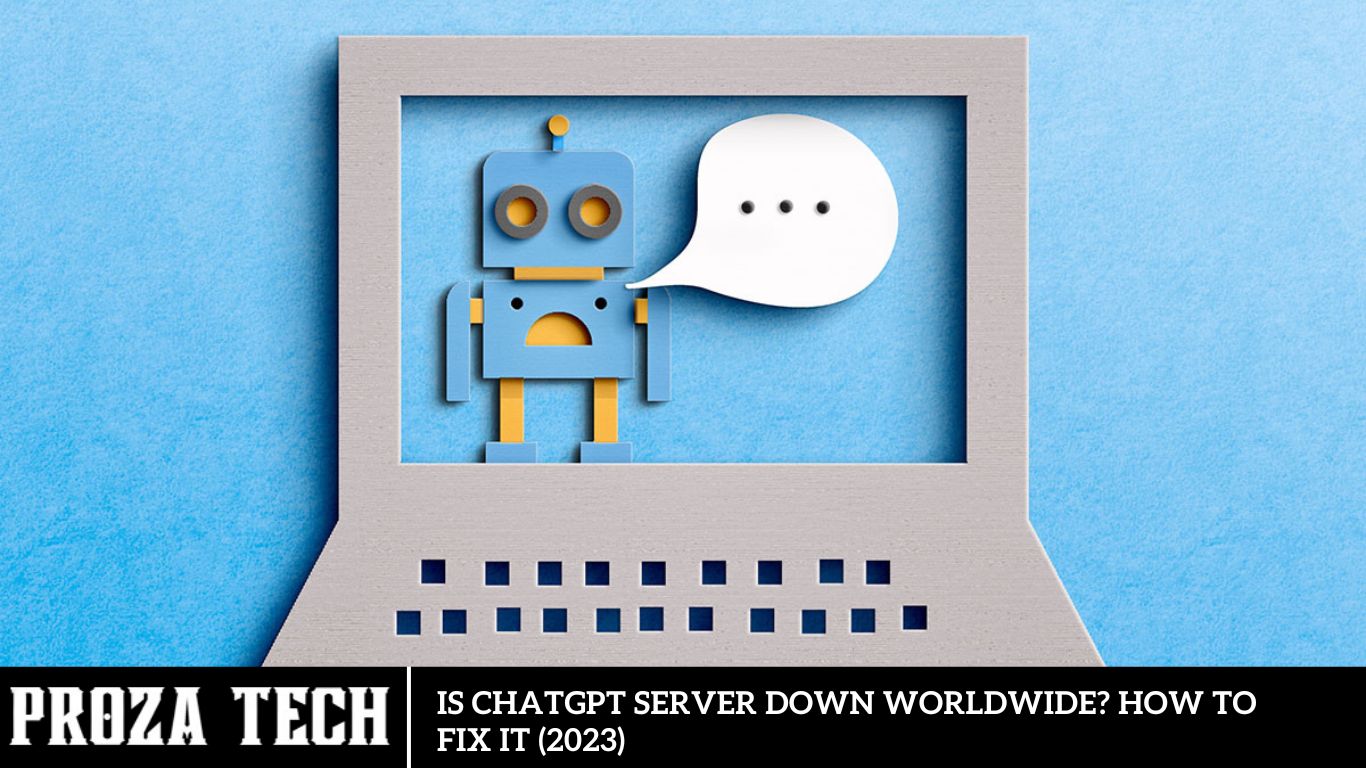
ChatGPT is an AI chatbot created by OpenAI that assists users with various topics through chat interactions. As the most popular AI chatbot, it has garnered significant attention. Recently, however, there has been a surge of tweets worldwide, with users asking, “Is ChatGPT Down?” This guide addresses these concerns and offers solutions to resolve potential issues.
How to Resolve Worldwide ChatGPT Server Outages (2023)
Due to a high volume of users, ChatGPT has experienced some minor outages. A significant outage occurred on February 27, 2023, when users worldwide could not access ChatGPT for three hours. Other OpenAI services, such as DALL-E 2 and Whisper, remained operational during this time. Both free and paid ChatGPT services have since been restored, and the company is actively monitoring its online services. The outage primarily affected users in the U.S., Europe, India, Japan, and Australia, with reports of issues from other regions.
In such an outage, there is little that users can do other than wait. However, you can try the following minor tips to address ChatGPT server issues.
Verify Your Network Connection
Switching to high-speed internet, like a Wi-Fi network, is always better to overcome ChatGPT server-down errors.
Check Server Status
Visit the OpenAI server status page for live updates on outages. Alternatively, check the Downdetector website for outage reports.
Restart ChatGPT
Try closing and reopening ChatGPT after a few minutes to see if the issue is resolved.
If these steps don’t work, you may need to wait until the server issues are fixed.
That covers everything on how to address the ChatGPT server down issue worldwide. Additionally, you can check out our other guides, such as “How to Use ChatGPT on Bing and Microsoft Edge” or “How to Integrate ChatGPT into Microsoft Word.”
How to Determine the Median in Excel
The median is the middle value of the dataset when the data or numbers are arranged in ascending to descending order. So, if you have a bunch of numbers arranged in Microsoft Excel, here is a formula for finding the Median. Ensure all your numbers are arranged from minor to significant to get the right solution.
The formula for Finding the Median in Excel
The Median represents the central value within a dataset when the numbers are sorted in ascending or descending order. In Microsoft Excel, you can easily calculate the Median by following a simple formula. Ensure your data is organized from the smallest to the most significant value for accurate results.
The formula for Calculating Median in Excel
To determine the Median in Excel, input =Median(A1:A10) into a cell. Here’s a breakdown of the process: initiate any Excel formula with an Equal to (=) sign, follow with the Median function, and specify the cell range. Upon pressing enter, the result will appear in the chosen cell, representing the middle value of the dataset. To refine this functionality, incorporate the IF function with Median, offering more precise data analysis from extensive datasets.
For instance, consider the formula below and its corresponding example. In this formula, a small dataset comprises a list of items with associated prices. To identify the mid-value, input the desired value, such as “Coffee,” into the formula. A1:A6 denotes the range containing the item list, while B1:B6 holds the price data. Leveraging the Median function facilitates the extraction of the dataset’s mid-value.
Utilizing this Median formula streamlines identifying the central number in an Excel dataset, offering practicality in various scenarios. By integrating the IF function, you can efficiently retrieve the mid-value from diverse datasets. It’s crucial to accurately select the cell range to avoid encountering a NAME error code. Furthermore, incorporating multiple Median formulas throughout the Excel Workbook enables comprehensive data analysis.
Cleaning Your Apple Vision Pro: A Step-by-Step Tutorial
Before commencing, have a dry, soft, and lint-free cloth. Detaching the various components of your Apple Vision Pro is advisable for easier and more effective cleaning. Additionally, ensure the device is powered off before initiating the cleaning process. Once ready, place the device on a stable surface, such as a table or desk, to facilitate disassembly.
Acknowledging the user guidelines provided by Apple Support, let’s delve into the detailed cleaning instructions for each component of the Apple Vision Pro.
Top Games for Apple Vision Pro: Your Ultimate Gaming Experience
The Apple Vision Pro offers over 100 game titles by purchasing the Apple Arcade subscription. You can pay $5 per month or $50 per year to subscribe to it. With an active subscription, you can access it on all Apple devices. It allows you to play all the games without ads or additional microtransactions.
However, there are also many amazing games available without a subscription. So, here are our recommendations for the best games to play on Apple Vision Pro.
Top Apps to Prioritize for Your Apple Vision Pro
Upon unboxing the Apple Vision Pro, you’ll find several excellent pre-installed apps to kickstart your experience. While these offerings provide a solid foundation, the true wealth lies in third-party apps. Although not all of them are optimized for the $3500 Apple device, the company has confirmed the availability of 600 apps at release. As this number grows, let’s explore the top apps to prioritize for download on the Apple Vision Pro.
Considering the vast selection of experiences available for the headset, we’ve curated a list of the three best apps to download first. Stay tuned as we plan to expand this selection with additional apps in the future. Here’s everything you need to know.
Understanding Server Downtime
Before delving into solutions, it’s crucial to understand server downtime. Server downtime refers to periods when a server is unavailable, rendering its services inaccessible to users. This can occur for various reasons, including hardware failures, software glitches, network issues, or maintenance activities.
Identifying Signs of Server Downtime
Recognizing signs of server downtime is essential for prompt resolution. Users may experience error messages indicating server unavailability, sluggish response times, or inability to access the service. Monitoring platforms may also detect abnormal spikes or drops in server activity, signaling potential downtime.
Top Apps to Download First on Apple Vision Pro
For Marvel or Disney enthusiasts, downloading Disney+ to your headset is a must. The Disney Plus app, featuring eye and hand tracking capabilities, offers a delightful experience for cinema lovers using the Apple Vision Pro. For users with an active subscription, it is the perfect gateway to their favorite TV shows and movies. Additionally, you can stream various 3D movies from their extensive catalog.
Moreover, Disney Plus elevates your movie-watching experience by offering immersive environmental settings. Whether you’re immersed in the landscapes of planet Tatooine from Star Wars or exploring the iconic Avengers Tower from the Marvel Cinematic Universe, Disney Plus provides a range of captivating virtual environments. While the app currently offers four environments, more are expected to be added.
FloatNotes
FloatNotes is a free app designed to create and manage sticky notes within your workspace. It’s an indispensable tool for work and memo organization. Furthermore, you can seamlessly sync this app with your iPhone and iPad via iCloud. For enhanced productivity, you can opt for the paid version of this app.
Juno for YouTube
In the absence of a native YouTube app for Apple Vision Pro, Juno for YouTube serves as a viable solution. While some users may use Safari to browse YouTube, Juno offers a superior experience. This app eliminates the need for a YouTube account and ensures an ad-free viewing experience while still providing access to YouTube Premium’s benefits.
One of the standout features of Juno is its visual overhaul, native playback controls, and repositioning capabilities, all of which enhance the overall user experience.
These are the top apps to kickstart your journey with the Apple Vision Pro. If you found this guide helpful, be sure to explore our other guides, covering topics such as safety for kids’ eyes, motion sickness remedies, and more. All are available in our dedicated section on TechnClub.
Meta Quest 3 Versus Apple Vision Pro: Unveiling the Genuine Distinctions
With the recent debut of the Apple Vision Pro, many users have hailed it as the pinnacle of mixed reality and spatial computing. However, Mark Zuckerberg, the CEO of Meta, offers a differing perspective, as shared on his Instagram account. He remarked, “I think Meta Quest 3 is a better product, period.” Yet, such a statement is expected from the CEO of Meta. Despite being indirect competitors, the significant price gap between the two headsets is undeniable.
Beyond pricing discrepancies, both devices boast their own set of advantages and disadvantages. Depending entirely on your intended usage, selecting one may entail forgoing the other. Hence, here’s an exhaustive breakdown comparing Apple’s Vision Pro and Meta’s Quest 3, unveiling all the genuine disparities between them.
Apple Vision Pro vs. Meta Quest 3: A Comprehensive Comparison
Superior Design and Display
When comparing the Apple Vision Pro and Meta Quest 3, the latter stands out for its durability and robust build. While the Vision Pro boasts a sleeker appearance, the Quest 3’s sturdier design reduces the likelihood of unwanted movements during sudden actions or gaming sessions.
Regarding display quality, the Vision Pro takes the lead with its advanced micro-OLED screens, offering a stunning resolution of 23 MP per eye, equivalent to approximately 4K resolution. However, the Meta Quest 3 compensates with a faster 120 Hz refresh rate, enhancing fluidity in visual performance.
A Treat for Cinema Enthusiasts
For those seeking a cinematic experience, the Vision Pro is the ideal choice. While the Quest 3 offers a spatial display, it doesn’t quite match the exceptional expertise the $3,500 Apple device provides. This can be attributed to Vision Pro’s dual-driver audio pods (spatial audio) combined with Micro OLEDs, which deliver a superior audiovisual quality that feels premium.
Optimal for Gaming
For gaming and fitness experiences, the Quest 3 is the clear winner. Despite the Vision Pro’s extensive library of Apple Games, not all titles fully leverage its capabilities. Many games do not utilize spatial audiovisual and hand-tracking features. Additionally, while the Vision Pro supports up to a 100 Hz display, some games may encounter performance issues.
On the other hand, the Snapdragon X2 Gen 2 chipset in the Quest 3 ensures a more efficient gaming performance overall. Both headsets performed without high latency or crashes during gaming, but users reported minor lags with the Vision Pro, an issue not commonly seen with the Quest 3.
Is the Apple Vision Pro Safe for Kids’ Eyes? An In-Depth Explanation
The Apple Vision Pro, renowned for its groundbreaking and reality-blending features, has become a highly discussed product in the tech industry. However, its popularity has been somewhat tempered by health-related concerns. Numerous users have reported discomfort and motion sickness, raising questions about the safety of the Apple Vision Pro for children’s eyes. Its complex use of mixed spatial computing may present challenges for younger users.
Despite these concerns, this guide aims to clarify whether children can safely use Apple’s Vision Pro headset. Here’s everything you need to know.
Top Five Features of the Apple Vision Pro
Entering a new era of mixed spatial computing, Apple’s Vision Pro is the company’s first mixed-reality headset, doubling as a 3D camera. This device merges the best of VR and AR, offering users a truly immersive experience. Positioned at the pinnacle of Apple’s ecosystem, the Vision Pro seamlessly integrates reality with the virtual world through numerous impressive features. Priced at $3,499, it is currently available only in the United States. But what are the standout features of the Apple Vision Pro?
Here’s a comprehensive look at this innovative headset’s top features. Here’s what you need to know.
Top 5 Features of the Apple Vision Pro
Blend with Pure Immersion
The Vision Pro offers a fully immersive user interface that seamlessly integrates with real-life environments. Whether you’re experiencing the surface of the moon or the terrain of a vast mountain, the digital overlay is photorealistic, complete with virtual shadows cast on surfaces. Additionally, it responds dynamically to natural light, providing a realistic interaction with your surroundings. The highlight? You can adjust the level of immersion by rotating the crown.
You can place any website, game, or work-related app within your environment, depending on your needs. It’s like a customizable canvas, allowing you to effortlessly multitask between work, academics, and more.
Intuitive Hand Gestures
One of Apple’s VisApple’s standout features is its intuitive control system, which eliminates the need for a traditional controller. Instead, users can navigate and interact with the device using three primary methods: hand gestures, eye tracking, and voice commands. Mastering the hand gestures is quick and seamless, making you a Vision Pro user in no time.
For instance, you can effortlessly scroll through pages or applications by pinching and pulling down. These intuitive hand gestures provide a futuristic and almost wizard-like experience, enhancing user interaction with the device.
Apple’s revApple necessary Spatial Masterpiece headset has an Optical ID for seamless eye tracking and navigation within the innovative vision interface. With this cutting-edge technology, users can effortlessly control their devices using eye movements, enabling tasks such as typing with precision and speed without needing a traditional keyboard or microphone.
Beyond its groundbreaking functionality, the Apple Vision Pro headset prioritizes connectivity to the user’s superuser. Unlike traditional immersive experiences, the EyeSight feature maintains the visibility of the user’s eyes for interaction with those nearby while using applications. This innovative approach enhances social interaction and awareness, setting a new standard for immersive technology.
Experience the epitome of entertainment with the Apple Vision Pro, boasting unrivaled resolution surpassing a 4K TV. With the Cinema environment feature, seamlessly transform any personal space into your own private theater. From customizing dimensions to fine-tuning frame rates and aspect ratios, immerse yourself in a cinematic experience tailored to your preferences.
While the headset provides exceptional Spatial Audio, users can elevate their experience by pairing it with AirPods Pro. This combination ensures unparalleled sound quality and immersion, offering a unique entertainment experience that revolutionizes home viewing.
Apple Mail Service Not Working Error Fix
Recently, Mac users have encountered technical difficulties when utilizing the Apple Mail service. Some have reported encountering unresponsive pages, while others cannot access their mail. Consequently, many individuals are experiencing problems sending or receiving emails via the Mail app. Such issues can escalate quickly in a high-pressure work environment, leading to chaos. However, fret not, as we have curated a collection of practical solutions to address the Apple Mail service malfunction on your Mac. Here’s everHere’s you need to know.
Translating Chat Messages on WhatsApp: A Step-by-Step Guide
Language barriers should not impede communication in today’s era, especially with the prevalence of smart devices and AI technology. However, unlike numerous applications, WhatsApp, owned by Meta, lacks a built-in translation feature for converting texts or chat messages. Despite its user-friendly features and interface, this absence can lead to confusion and language barriers among users. Fortunately, two methods are primarily available to swiftly translate your texts or chats. Explore our comprehensive step-by-step guide to quickly translating chat messages on this app.
Troubleshooting Guide: Resolving ChatGPT Performance Issues – ChatGPT Unavailable, Error 1020, Internal Server Error, and Additional Errors
ChatGPT, the renowned chatbot developed by OpenAI, has rapidly emerged as one of the internet’s internet’s tools, achieving a remarkable milestone of 100 million users within just two months of its launch! Presently, ChatGPT caters to approximately 13 million daily active users. Such exponential growth within a short timeframe is genuinely remarkable. However, the surge in user traffic akin to a swarm of bees has led to frequent instances where ChatGPT experiences downtime, reaches its capacity, or struggles to generate responses, resulting in user dissatisfaction regarding its reliability. Some users encounter error codes such as 1020 and 429. Following the introduction of the latest GPT-4 language model, instances of downtime have become more prevalent. Users may encounter intermittent internal server errors, and there are instances where ChatGPT fails to initialize altogether. If you seek solutions or search for “ChatGPT dow“ when encountering service disruptions, refer to our comprehensive guide to effectively address and resolve ChatGPT errors.
Understanding Common ChatGPT Errors: Interpretation and Solutions
ChatGPT Error Code 1020: Understanding and Troubleshooting
The first and most prevalent ChatGPT error code is “Error 1020: Access denied.“ This type of error occurs when ChatGPT detects something irregular about your network or device, prompting it to restrict access. It may also arise if ChatGPT identifies misconfigured VPN settings on your device. Essentially, ChatGPT implements specific security protocols before granting access to its services, and if your device or network fails to comply, Error 1020 is displayed.
ChatGPT Error Code 429: Causes and Resolutions
ChatGPT returns Error 429 when a user makes an excessive number of requests to the server within a short timeframe. If you are utilizing the OpenAI API to interact with ChatGPT, this error indicates that you have surpassed the maximum allowable number of requests within the specified timeframe. To ensure equitable usage, ChatGPT issues Error 429.
ChatGPT Network Error on Long Responses: Diagnosis and Solutions
A network error on long responses indicates potential connectivity issues while accessing ChatGPT. Essentially, your device cannot establish a proper connection with ChatGPT, leading to this error. Possible causes include server, internet, or firewall issues on your device. Occasionally, it may manifest as a “Network error“ on long responses,“ signifying“ that the connection times out while awaiting a response from ChatGPT.
ChatGPT Login Error: Troubleshooting Tips
Encountering a login error on ChatGPT may result from incorrect credentials or expired cookies in your browser. To address this issue, enter the correct username and password. Additionally, refer to our guide below on how to clear cookies to resolve the login error on ChatGPT.
ChatGPT Error in Body Stream: Diagnosis and Solutions
If you encounter an “Error in bo” y stream“ message on ChatGPT, it indicates that the request made or the data sent to the server is either corrupt or invalid. This typically occurs when the connection between your device and the server is not established correctly, attributable to various factors, including poor internet connectivity.
There Was an Error Generating a Response: Troubleshooting Tips
This error, often accompanied by the message “something is wrong,“ occurs when ChatGPT cannot fulfill the user’s request. Potential causes include server-side load, internet connectivity issues, or invalid user data. Generally, these errors are transient and can be resolved by simply refreshing the page or sending a new request.
Frequently Asked Question
Is ChatGPT Server Down Worldwide?
ChatGPT’s seChatGPT varies based on maintenance, technical issues, or regional disruptions. To determine if ChatGPT servers are down worldwide, users can visit the official ChatGPT status page or monitor relevant announcements from the service provider.
How Can I Check If the ChatGPT Server Is Down?
Users can check the status of ChatGPT servers by visiting the service provider’s official status page. Additionally, monitoring platforms or third-party websites may offer insights into server availability and performance.
Is ChatGPT Server Downtime a Common Issue?
While occasional server downtime may occur due to maintenance or technical issues, ChatGPT strives to maintain reliable service availability. Users experiencing frequent or prolonged downtime are encouraged to report the problems to ChatGPT support for investigation and resolution.
Can I Receive Compensation for Downtime on ChatGPT Servers?
Compensation for downtime on ChatGPT servers may vary depending on the service level agreement (SLA) or terms of service. Users experiencing significant disruptions may contact ChatGPT support to inquire about compensation or remedies available.
How Can I Provide Feedback About ChatGPT Server Performance?
Users can provide feedback about ChatGPT server performance by contacting support directly or submitting feedback through the official ChatGPT website or application. Your input helps improve the reliability and quality of ChatGPT services for all users.
Conclusion
While server downtime can be frustrating, understanding its causes and implementing effective troubleshooting measures can minimize disruptions and ensure uninterrupted access to ChatGPT’s seChatGPT. By following the steps outlined in this guide and adopting preventive strategies, users can address server downtime issues promptly and enhance their overall experience with ChatGPT. Proactive monitoring and maintenance are crucial to optimal server performance and reliability.
AI
How to fix the Error Codes 1020, 524, 404, 403 on ChatGPT (2023)
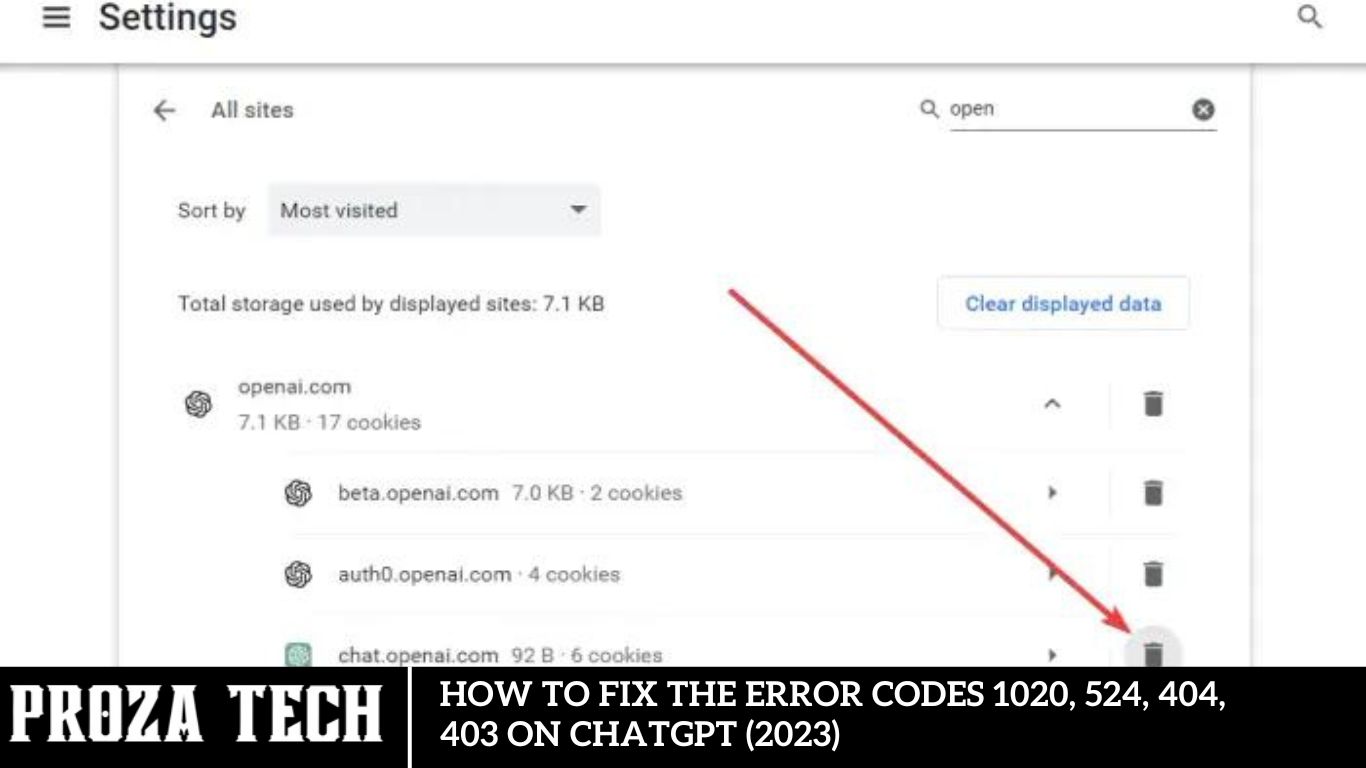
Due to the significant influx of users accessing ChatGPT for query resolutions, encountering errors is common. Among the potential issues, users may encounter error codes such as 1020, 524, 404, and 403, primarily categorized as server errors. Fortunately, resolving these errors is feasible by adhering to the prescribed steps outlined in this guide.
Addressing: Rectifying Error Codes 1020, 524, 404, and 403 on ChatGPT (2023)
Below are the solutions for addressing the ChatGPT error codes 1020, 524, 404, and 403:
Resolving Error Code 1020:
Error Code 1020 on ChatGPT may stem from incorrect login credentials or corrupted cookies. To rectify this issue, consider the following approaches:
- Clear the website cache or cookies.
- Reload or restart the ChatGPT website.
- Flush DNS Cache.
- Disable VPN.
Rectifying Error Code 524
Error Code 524 denotes a Cloudflare error occurring when Cloudflare attempts communication with the ChatGPT server. High user traffic may cause server crashes, hindering Cloudflare from connecting. While little can be done during this error, try the following:
- Reload the page.
- Verify the live server status via the OpenAI server status page.
- Clear browsing cookies.
Resolving Error Code 404
- The ubiquitous “Error Code 404: Page Not Found” typically arises when a page is inaccessible on the internet. Common causes include incorrect URLs or cache corruption. Implement these fixes for Error Code 404 on ChatGPT:
- Scrutinize the URL for spelling errors.
- Use the provided URL: https://chat.openai.com/.
- Clear browser cache and cookies.
Rectifying Error Code 403
The infrequent “Error Code 403: Forbidden error” may occur due to insufficient permissions or incorrect request headers. Address it with the following steps:
- Verify the accuracy of the URL without any spelling errors.
- Refresh or restart the webpage.
- Confirm the usage of a valid API key.
- If unsuccessful, refer to the error description on authentication service dashboards like Auth0 or Jumpcloud.
- Ensure the request header format is correct and monitor request limits.
- This encompasses the resolution process for ChatGPT error codes 1020, 524, 404, and 403. Additionally, explore our other guides addressing issues such as ChatGPT not working or opening and global server downtimes.
Median Calculation in Excel
The Median represents the central value within a dataset when the numbers are sorted from lowest to highest or vice versa. If you have an array of numbers organized in Microsoft Excel, here’s a formula to ascertain the Median. Ensure your numbers are arranged in ascending or descending order for accurate results.
Utilizing the IF function alongside the Median formula enhances data accuracy, mainly when dealing with extensive datasets. Below is the formula, along with an illustrative example:
MEDIAN(IF(A1:A6=”Coffee”, B1:B6)
“Coffee” represents the specific value evaluated within the dataset in this formula. A1:A6 signifies the range containing the listed items, while B1:B6 denotes the corresponding price range. Employing the Median function facilitates the extraction of the dataset’s midpoint value.
Employing this Median formula makes determining the middle number of an Excel dataset straightforward and advantageous in various scenarios. The integration of the IF function enables seamless extraction of middle values across diverse datasets. Accurately designating the cell ranges is imperative to avert potential NAME error codes. Moreover, integrating multiple Median formulas throughout the Excel Workbook aids in comprehensive data analysis.
Cleaning Instructions for Apple Vision Pro
Maintaining the pristine condition of your $3500 Apple Vision Pro headset is essential for ensuring optimal performance and longevity. While cleaning may seem daunting due to the device’s intricate components, regular upkeep is paramount. Remember, comprehensive guidelines for handling and cleaning your headset are readily available. Explore the following insights to discover the best practices for maintaining your Apple Vision Pro in impeccable condition.
Cleaning Guide for Your Apple Vision Pro
Before commencing the cleaning process, it is imperative to procure a dry, soft, and lint-free cloth to ensure optimal results. To facilitate an efficient cleaning procedure, it is recommended that the components of the Apple Vision Pro be disassembled. Ensuring the device is powered off is essential before initiating the cleaning process. Subsequently, positioning the device on a stable surface, such as a table or desk, will aid in disassembly.
Acknowledging the comprehensive user guidelines provided by Apple Support, the following steps delineate the cleaning protocol for each component of the Apple Vision Pro.
Cleaning Procedure for Cover Glass and Display Lens
Maintaining cleanliness and ensuring the absence of streaks on the cover glass and display lens is essential for an optimal user experience. Follow these steps to achieve this:
Utilize a dry microfiber cloth or the provided Polishing cloth specifically designed for the Apple Vision Pro. Ensure the fabric is clean prior to wiping.
Avoid using liquids and chemicals such as isopropyl alcohol, solvents, or ammonia-based products, as these can damage the headset.
Cleaning Procedure for the Light Seal and Light Cushion
Here are the steps to clean the Light Seal and Light Cushion of the Apple Vision Pro:
- Remove the Light Seal and Light Cushion from the Apple Vision Pro.
- Wipe both parts with a dry, soft, and lint-free cloth.
- Alternatively, using warm water and unscented, dye-free dish soap, you can hand-wash both parts separately.
- Detach the Seal Cushions before the Light Seal to facilitate thorough cleaning.
- Allow the cushion to air dry completely before reattaching and using the headset.
- Avoid using disinfectant wipes or laundry detergent to clean both parts, as they may cause damage.
Cleaning Guide for Solo Knit or Dual Loop Headbands
Here are the detailed steps for cleaning the Solo Knit Band or Dual Loop Band of the Vision Pro headset:
Similarly, you can wipe the Solo Knit Band or Dual Loop Band using a cloth.
Before washing either of the headbands, ensure to detach them from the Vision Pro headset.
Hand wash using unscented, dye-free dish soap or detergent.
Wait to use the headset until the headband is completely dry.
Additionally, remember to clean your Vision Pro’s battery. You can wipe it with a dry, soft cloth.
With these steps, you’ve covered the complete cleaning process for the Apple Vision Pro. If you found this guide helpful, explore more topics such as factory reset and force restart, addressing motion sickness with the Vision Pro, and other guides in our dedicated section on TechnClub.
Locating the Median in Excel
- Type =Median(A1:A10) in any cell to begin. Here’s a breakdown of the function: start with an equal sign (=), followed by “Median,” which is the function, and then specify the cell range.
- Press Enter, and the result will be displayed in the selected cell. This formula calculates the middle number of all datasets.
You can enhance this functionality by using the IF function along with Median. This allows for more accurate data extraction from large datasets. Here’s the formula, along with an example:
Median(IF(A1:A6=”Coffee”,B1:B6))
This example shows a small dataset listing items with their corresponding prices. To find the mid-value for a specific item, like “Coffee,” utilize the provided formula in this case. A1:A6 represents the range of items listed, while B1:B6 represents the range of prices. This Median function retrieves the mid-value of the dataset based on the specified item.
By employing the Median formula, you can efficiently determine the middle number of an Excel dataset, which proves beneficial in various scenarios. Additionally, by including the IF function, you can easily extract the middle value from different datasets. Ensure proper selection of cell ranges to avoid encountering a NAME error code. You can also incorporate multiple Median formulas throughout the Excel Workbook for comprehensive data analysis.
Understanding the Waterproof Feature of Apple Vision Pro
Exploring the Durability of Apple Vision Pro: Water Resistance Insights
Apple Vision Pro has garnered attention for its cutting-edge features, blending reality seamlessly. With a price tag of $3500, potential buyers may inquire about its water resistance capabilities. Concerns may arise regarding its ability to withstand moisture or humid climates.
Rest assured, this guide aims to clarify whether Apple’s Vision Pro is indeed water-resistant. Let’s delve into all the essential details you need to know.
Does Apple Vision Pro Have Waterproofing
The Apple Vision Pro and its battery are not engineered to be waterproof or water-resistant. According to Apple Support’s user guide, keeping the headset and battery away from liquid sources, including drinks, oils, lotions, sinks, bathtubs, and shower stalls, is crucial. Additionally, it’s advised to safeguard the headset and battery from dampness, humidity, or wet weather conditions such as rain, snow, and fog.
To ensure the protection of your Apple Vision Pro, adhere to these guidelines:
Consider covering the headset when not in use to prevent dust accumulation and potential damage from external elements or obstacles.
Regularly clean the cover glass and display lenses to keep them smudge-free, utilizing a polishing cloth for optimal results.
When handling the Vision Pro, use both hands—one on the frame and the other on the headband. To prevent potential damage, avoid picking up the headset solely by the Light Seal.
By following these precautions, you can effectively safeguard your Apple Vision Pro. For further insights, explore additional guides, such as determining if the Vision Pro is safe for children’s eyes, and delve into more informative content in our dedicated section on TechnClub.
Top Games for Apple Vision Pro
Embracing the forefront of spatial computing, the Apple Vision Pro stands as the epitome of the latest mixed-reality headset. Alongside its remarkable reality-blending capabilities, gaming on this platform elevates the experience. Engaging with these games initiates an immersive journey of interaction and exploration. While the current selection of games for the Apple Vision Pro is limited, we’ve curated a list of the top ten titles available. Stay tuned as we continuously update the list with new additions from Apple. Here’s everything you need to know.
Is Apple Vision Pro Safe for Children’s Eyes
No, the Apple Vision Pro is unsafe for children’s eyes. As confirmed by Apple Support, it is specifically designed to be used by individuals aged 13 and above. Therefore, it is advised that children under 13 or near that age refrain from using the Vision Pro headset. Additionally, considering reports of some users experiencing motion sickness while using the headset, it is recommended that children be supervised by an adult during usage.
In alignment with safety guidelines provided by Apple, here are some tips for the safe usage and wearing of your Vision Pro:
- Consider purchasing compatible ZEISS optical inserts or wearing contact lenses to address vision needs.
- Utilize the device in a controlled indoor or outdoor environment to minimize potential obstacles.
- Take regular breaks using the Vision Pro headset to prevent eye strain and fatigue.
- Refrain from using the headset if you are feeling unwell or experiencing motion sickness symptoms.
- During charging, ensure that the headset does not become excessively warm.
These precautions allow you to safely use and enjoy your Apple Vision Pro headset. For more insightful guides, explore topics such as how to factory reset the device, the top five features of Vision Pro, and other helpful resources available in our dedicated section on TechnClub.
Addressing Motion Sickness with Apple Vision Pro
The introduction of the Apple Vision Pro brought a plethora of innovative and reality-blending features to spatial computing technology. However, despite the headset’s intended aim to mitigate motion sickness, reports of its adverse effects on certain users have surfaced. Individuals with pre-existing conditions should seek guidance from a medical professional before utilizing the device. While these concerns may doubt the device’s usability, users are eager to find solutions to alleviate and diminish motion sickness experienced with the Apple Vision Pro.
To address this issue, it’s imperative to identify the symptoms and take proactive measures to mitigate their impact. The best strategies to reduce motion sickness while using the headset are presented herein. Discover all you need to know to ensure a more comfortable and enjoyable experience.
Recognizing Motion Sickness Symptoms and Remedial Actions
Before delving into solutions, it’s crucial to recognize the symptoms of motion sickness. These include:
- Dizziness or disorientation
- Nausea
- Decreased awareness or difficulty concentrating
- Upset stomach
- Increased salivation
- Headache
- Fatigue
- Sweating
- If you encounter any of the symptoms above, it’s advisable to turn off the Apple Vision Pro and discontinue its use. Here are some tips to follow if you experience motion sickness:
- Avoid using the Vision Pro in environments where motion sickness is likely, such as on a plane.
- Experiment with less immersive experiences and take breaks to reorient yourself.
- Refrain from driving until you fully recover from any motion sickness symptoms.
- Use the Vision Pro for shorter intervals initially to allow yourself time to adapt to the experience.
ChatGPT fails 13 common errors and mistakes you need to know.
I’ve composed an article detailing the effective utilization of ChatGPT for SEO and content marketing endeavors, encompassing tasks such as keyword research, title tag creation, and local SEO optimization.
Given my consistent daily use of the platform, I’ve gained valuable insights into its capabilities and limitations. It’s imperative to grasp these limitations as they evolve with increased usage.
It’s worth noting that the founder of OpenAI, the entity behind ChatGPT, has acknowledged the tool’s limitations, cautioning users against excessive reliance:
“ChatGPT is incredibly limited but good enough at some things to create a misleading impression of greatness. It’s a mistake to rely on it for anything important. It’s a preview of progress; we have lots of work to do on robustness and truthfulness.” – Sam Altman (@sama) December 11, 2022
Furthermore, several publications have highlighted content errors, particularly concerning meaningful YMYL (“Your Money or Your Life”) topics such as personal finance and health.
This article addresses the most common technical errors and frequent mistakes encountered when using ChatGPT and provides guidance on how to mitigate them effectively.
Common ChatGPT errors
If you’ve been utilizing ChatGPT since its inception in late 2022, you’ve encountered the prompt below at some juncture. Naturally, a nascent software product within an emerging technology sector experiencing widespread popularity is bound to encounter challenges.
Familiarizing yourself with common issues can prove invaluable for those integrating ChatGPT into their daily workflow. Much like any website, ChatGPT is susceptible to familiar errors such as 404 not found errors, 5xx internal server errors, 403 access denied errors, and Cloudflare errors like 1020 and 524 errors. Often, these issues can be resolved by clearing your cache, adjusting VPN settings, or ensuring accurate web address entry.
However, there are also several errors specific to the platform:
- API issues: Users may encounter specific character limits, token limits, or functionality constraints with the ChatGPT API.
- Character limits: Constraints exist on the number of characters users can input into ChatGPT and the length of responses generated. These limits vary based on factors such as the version used (e.g., GPT-3.5 with an input limit of 2048, GPT-4 with 4096) and whether accessing the platform via the web interface or API.
- Connection timeouts on lengthy responses: ChatGPT may experience timeouts when processing extensive and intricate responses, mainly when tasked with functions like writing code or analyzing and responding to lengthy inputs.
- Unfinished responses: While not technically an error, it’s common for ChatGPT to halt mid-response, mainly when tasked with writing code or generating lengthy text. Typing “continue” prompts the platform to resume and complete the response over subsequent interactions.
- Limited messages: ChatGPT imposes message limits within specific timeframes, even for paid accounts. Additionally, rate-limiting measures apply to different GPT versions, OpenAI tools, and account types.
- Login issues: Depending on access levels or session duration, users may experience logouts or restricted feature access based on their account status.
Fix ChatGPT Error Codes 1020, 524, 404, 403
Encountering ChatGPT Error Codes? Here’s Your Complete Guide to Resolve Them
ChatGPT, powered by the GPT (Generative Pre-trained Transformer) architecture, is a remarkable AI chatbot developed by OpenAI. Renowned for its ability to generate human-like text and perform various language tasks such as question answering, language translation, and text summarization, ChatGPT has garnered acclaim, with The New York Times labeling it as “the best artificial intelligence chatbot ever released to the general public.”
ChatGPT is freely available for use. To access this service:
- Simply go to the OpenAI website in your web browser and select the ChatGPT tool. Click
- n the “TRY CHATGPT” button, and if you’re not already logged in, you’ll be prompted to do so. If you
If you’re new to ChatGPT, sign up with an email account and then log in with your credentials to begin using the platform.
-
Despite
Due to its widespread popularity, many ChatGPT users have reported encountering errors while utilizing the service. This guide will address four standard ChatGPT error codes: 1020, 524, 404, and 403. If you’re experiencing any of these errors, fret not. Follow this comprehensive guide to resolve the issue.
Error code 1020 may arise on ChatGPT due to incorrect login credentials, corrupted cookies, network issues, or DNS server inconsistencies. If you encounter error 1020, begin by rebooting your computer. If the issue persists, try the following solutions:
- Ensure you’ve entered the correct login credentials.
- Delete ChatGPT browser cookies.
- Turn VPN on/off.
- Reset your IP address.
- Change your DNS server.
- Switch to a different web browser.
- Contact customer support for further assistance.
ChatGPT is not working or opening.
Verify the Accuracy of Your Login Credentials
Ezoic recommends ensuring the accuracy of your login credentials before proceeding with advanced troubleshooting steps. Incorrect login details can often trigger error code occurrences. Thus, it’s imperative to double-check your username and password for accuracy. You can explore alternative solutions if the error persists despite inputting the correct credentials.
Clear Browser Cookies Associated with ChatGPT
Another potential remedy for error code 1020 entails clearing browser cookies linked to ChatGPT. Doing so can mitigate the impact of potentially corrupted cookies, which might contribute to the error. After removing the cookies, reassess whether the error persists to gauge the effectiveness of this solution.
Understanding ChatGPT Error Codes
Before delving into solutions, it’s crucial to grasp the nature of the error codes encountered on ChatGPT.
Decoding Error Code 1020
Error code 1020 typically indicates issues with login credentials or browser cookies. Let’s explore ways to rectify this.
Verifying Login Credentials
Ensure that your login credentials are accurate. Incorrect details can trigger error 1020. Double-check your username and password before proceeding.
HeadClearing Browser Cookies
Corrupted browser cookies associated with ChatGPT can also trigger error 1020. Clearing these cookies might resolve the issue.
Tackling Error Code 524
Error 524 often signifies a connection timeout between ChatGPT and its server. Let’s discuss strategies for overcoming this hurdle.
Checking Internet Connectivity
A stable internet connection is imperative for seamless communication with ChatGPT. Verify your internet connection to rule out connectivity issues.
Refreshing the Page
Refreshing the page can sometimes resolve error 524 by re-establishing communication between your device and ChatGPT’s servers.
Troubleshooting Error 404
Error 404 indicates that the requested page or resource is not found. Let’s explore methods to troubleshoot this standard error.
Checking URL Accuracy
Ensure that the URL you’re accessing is correct. Typos or outdated links can trigger error 404. Double-check the URL and try again.
Clearing Cache and Cookies
Cached data and cookies stored in your browser may cause error 404. Clearing cache and cookies can often resolve this issue.
Resolving Error Code 403
Error 403 signifies forbidden access, often due to insufficient permissions. Here’s how to navigate this obstacle.
Checking User Permissions
Ensure you have the necessary permissions to access ChatGPT or perform specific actions. If permissions need to be improved, contact your administrator.
Disabling Browser Extensions
Certain browser extensions or add-ons may interfere with ChatGPT’s functionality, triggering error 403. Try disabling them and retrying to access ChatGPT.
Contacting Support
If all else fails, don’t hesitate to contact ChatGPT support for personalized assistance. They can provide further insights and guidance tailored to your specific situation.
Frequently Asked Questions
What does error code 1020 mean?
Error code 1020 typically indicates an issue with accessing or loading the ChatGPT service. This could be due to network connectivity problems, server issues, or maintenance on our end.
I’m seeing error code 524. What does it mean?
Error code 524 indicates a timeout error, meaning the server takes too long to respond. This could be due to heavy traffic, server overload, or network congestion.
I encountered error code 404. What does it signify?
Error code 404 indicates that the requested page or resource was not found. This could happen if you’ve entered an incorrect URL or the page you’re trying to access has been moved or deleted.
What does error code 403 mean?
Error code 403 indicates that you cannot access the requested resource. This could be due to insufficient privileges, authentication issues, or server misconfigurations.
Conclusion
Encountering error codes like 1020, 524, 404, and 403 can be frustrating, but armed with the knowledge and troubleshooting techniques outlined in this guide, you’re well-equipped to overcome these obstacles and harness ChatGPT’s full potential. Happy conversing!
AI
How to fix Open AI ChatGPT “Internal Server Error” (2023)
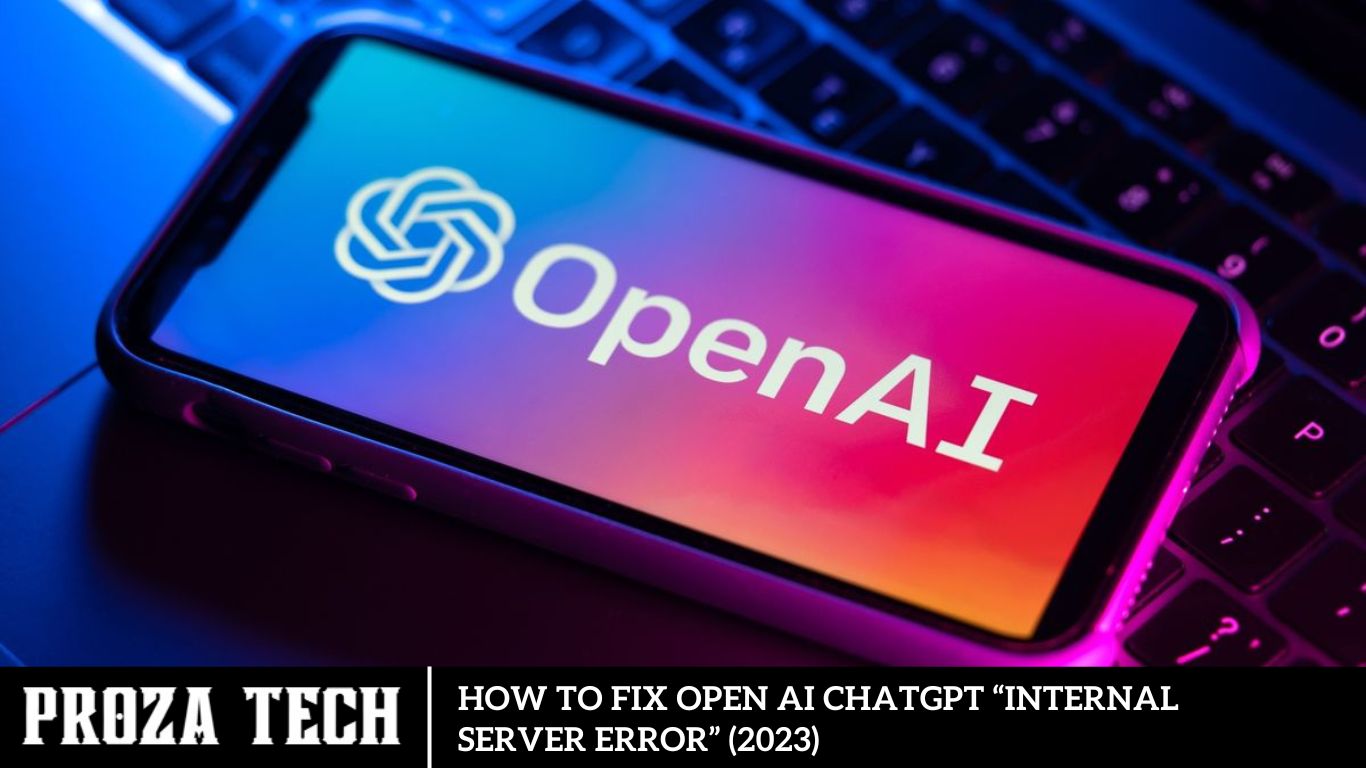
ChatGPT, an AI chatbot from OpenAI, assists with queries but occasionally encounters errors like “Internal Server Error.” While server issues are beyond user control, this guide offers fixes to resolve such errors.
Troubleshooting: Resolving ChatGPT’s “Internal Server Error” (2023)
If you encounter an “Internal Server Error” or “Error Code 500” on ChatGPT, follow these steps:
Use Devtools to Diagnose “Error Code 500”
Devtools are handy for identifying browser issues. You can easily navigate them without extensive technical knowledge. Here’s how to fix “Error Code 500” using Developer tools:
- In Google Chrome, press ‘F12’; for Microsoft Edge, press ‘Ctrl’ + ‘Shift’ + ‘I’.
- Navigate to the ‘issues’ button within Devtools.
- In Chrome, access the ‘Console’ tab to find the ‘issues’ button.
- Errors are highlighted in red text or flags below the panel.
- Minor issues like “error connecting to network” or “cache can’t be loaded” can be resolved by connecting to stable high-speed networks or clearing the cache.
- For unfamiliar text codes, send a screenshot to Open AI support for debugging and resolving the internal server error.
Navigating Through Browser Cache Clearance
Browser cache accumulation can inadvertently hinder the functionality of web-based platforms, including ChatGPT. Clearing browser cache and cookies serves as a preemptive measure to eliminate potential obstacles and optimize platform performance. By incorporating routine cache clearance into browsing habits, users can mitigate the risk of encountering Internal Server Errors.
Resolve “Internal Server Error” by Clearing Browser Cache and Cookies
Clearing browser cache and cookies can resolve minor glitches causing the “Internal Server Error” message. Follow these steps on Google Chrome or Microsoft Edge:
Press ‘Ctrl’ + ‘Shift’ + ‘Del’ to open the clear browsing data window.
In Chrome, click ‘Clear Data’ to delete the cache. In Microsoft Edge, click ‘Choose what to clear’ under ‘Clear browsing data’.
Ensure ‘Cookies and other website data’ and ‘Cached images and files’ are checked.
Click ‘Clear Data’.
Restart the ChatGPT website to resolve the “Internal Server Error” issue.
For more solutions, explore our guides like “How to fix ChatGPT not working error” or “How to fix ChatGPT server down error.”
Understanding the Internal Server Error
Before diving into solutions, it’s essential to grasp the nature of the “Internal Server Error” encountered within ChatGPT. This error typically arises from issues within the OpenAI infrastructure, impacting users’ ability to engage with the platform seamlessly. By addressing underlying causes, users can overcome this obstacle and harness the full potential of ChatGPT.
Discovering the Median in Excel: A Step-by-Step Guide
The median represents the central value within a dataset when arranged in ascending or descending order. In Microsoft Excel, organizing numbers in this manner facilitates finding the median. Ensure your numbers are sorted from smallest to largest for accurate results.
ChatGPT internal server error: Simple fixes to get you back on track
The occurrence of a ChatGPT internal server error can be an inconvenience, hindering access to the renowned AI chatbot. While such issues typically originate from the OpenAI infrastructure, users can take certain measures to potentially alleviate the situation.
Recent milestones in ChatGPT’s development have solidified its standing as one of the most sophisticated language models globally. Its prowess in generating responses to diverse human-like prompts has garnered widespread acclaim, attracting a vast user base seeking to streamline their workflows.
By automating tasks and minimizing mundane responsibilities, ChatGPT has become instrumental in enhancing productivity across various domains, ranging from essay composition to coding and social media management.
Regrettably, intermittent errors and bugs can occasionally disrupt user experience. In such instances, users may encounter internal server errors, impeding their utilization of the service. To mitigate these issues, we offer a few simple steps that may potentially resolve the internal server error.
However, it’s essential to acknowledge that the root cause of such errors typically lies within OpenAI’s infrastructure. Therefore, while users can attempt to troubleshoot using the provided steps, the most prudent course of action is to await a resolution from OpenAI’s technical team.
Optimizing Server Status Checks
A proactive approach involves regularly monitoring the status of OpenAI servers through dedicated channels. Leveraging the OpenAI status page provides real-time insights into server functionality and potential disruptions. By staying informed, users can anticipate and mitigate Internal Server Errors before they escalate.
Analyzing Common Causes
Identifying the root cause is pivotal in devising effective solutions for the Internal Server Error. Common triggers may include server overload, session-related issues, or account-specific discrepancies. By conducting a thorough analysis, users can pinpoint the precise source of the error, streamlining the troubleshooting process.
Troubleshooting Guide: Resolving ChatGPT Internal Server Errors
There are four straightforward solutions to potentially resolve the ChatGPT internal server error. While these steps aim to address general issues, it’s important to note that OpenAI is responsible for implementing a permanent fix for such errors. Below are optimistic troubleshooting steps:
Check the Status Page:
OpenAI provides a dedicated “status” page where users can monitor server status and potential issues originating from the company’s end. Visit the OpenAI status page to verify if all systems are operational. If the status indicates “All Systems Operational,” proceed to the next step in this guide.
Create a New Account:
Given the widespread usage of the application, it’s possible that certain accounts may be corrupted. In such cases, creating a new account can serve as an effective solution. Utilize the provided link to initiate the account creation process. Alternatively, you can link your Gmail account if not already in use. After creating the new account, log in and check if the internal server error persists. If the issue persists, proceed to the next step.
Note: Creating a new account may require phone verification, and each phone number can only be linked to one account. If necessary, use a different phone number for verification.
Log out and Log Back In:
A classic troubleshooting method involves logging out of your account and then logging back in. This action can potentially resolve issues associated with the current session, thereby mitigating the internal server error.
Note: During periods of high demand, such as encountering the “ChatGPT is at capacity” error, logging out may result in difficulty logging back in immediately due to increased demand for the chatbot. For optimal results, consider performing this action during off-peak hours, such as early morning or late at night, to minimize disruptions.
By following these steps, you may be able to alleviate the ChatGPT internal server error and resume uninterrupted usage of the chatbot.
Leveraging Community Support and Resources
Navigating technical challenges is a collective endeavor, with support networks playing a pivotal role in troubleshooting efforts. Engaging with online communities, forums, and knowledge bases dedicated to OpenAI and ChatGPT facilitates knowledge sharing and problem-solving. By tapping into collective expertise, users can access invaluable insights and alternative solutions to address Internal Server Errors effectively.
Frequently Asked Questions
What does the “Internal Server Error” mean?
The “Internal Server Error” typically indicates that there’s an issue on the server side, preventing ChatGPT from processing your request properly.
Why am I encountering this error?
There could be various reasons for this error, including temporary server issues, network connectivity problems, or issues with the input provided to ChatGPT.
Is the “Internal Server Error” a common issue?
While server errors are not uncommon in any online service, they are typically infrequent in well-maintained systems. However, occasional server maintenance or unexpected technical issues can cause such errors.
How can I prevent encountering this error in the future?
While you can’t entirely prevent server errors, ensuring a stable internet connection, keeping your browser up to date, and regularly clearing cache and cookies can help mitigate the likelihood of encountering such errors.
Is there any official announcement from OpenAI regarding this issue?
Check OpenAI’s official website, blog, or social media channels for any announcements or updates regarding server issues or maintenance activities. They usually communicate such information to users.
Is there an alternative method to access OpenAI ChatGPT during server issues?
If the web interface is encountering issues, you can try accessing ChatGPT through alternative interfaces such as APIs, mobile applications, or integrations with other platforms, if available.
Conclusion
The OpenAI ChatGPT “Internal Server Error” may present a temporary hurdle in the user’s journey, but with the right strategies and resources, it can be overcome. By understanding the underlying causes, implementing proactive measures, and leveraging available support channels, users can resolve Internal Server Errors swiftly and ensure uninterrupted access to ChatGPT’s transformative capabilities. With seamless conversations at their fingertips, users can harness the power of AI-driven communication to achieve their goals and drive innovation forward.
-
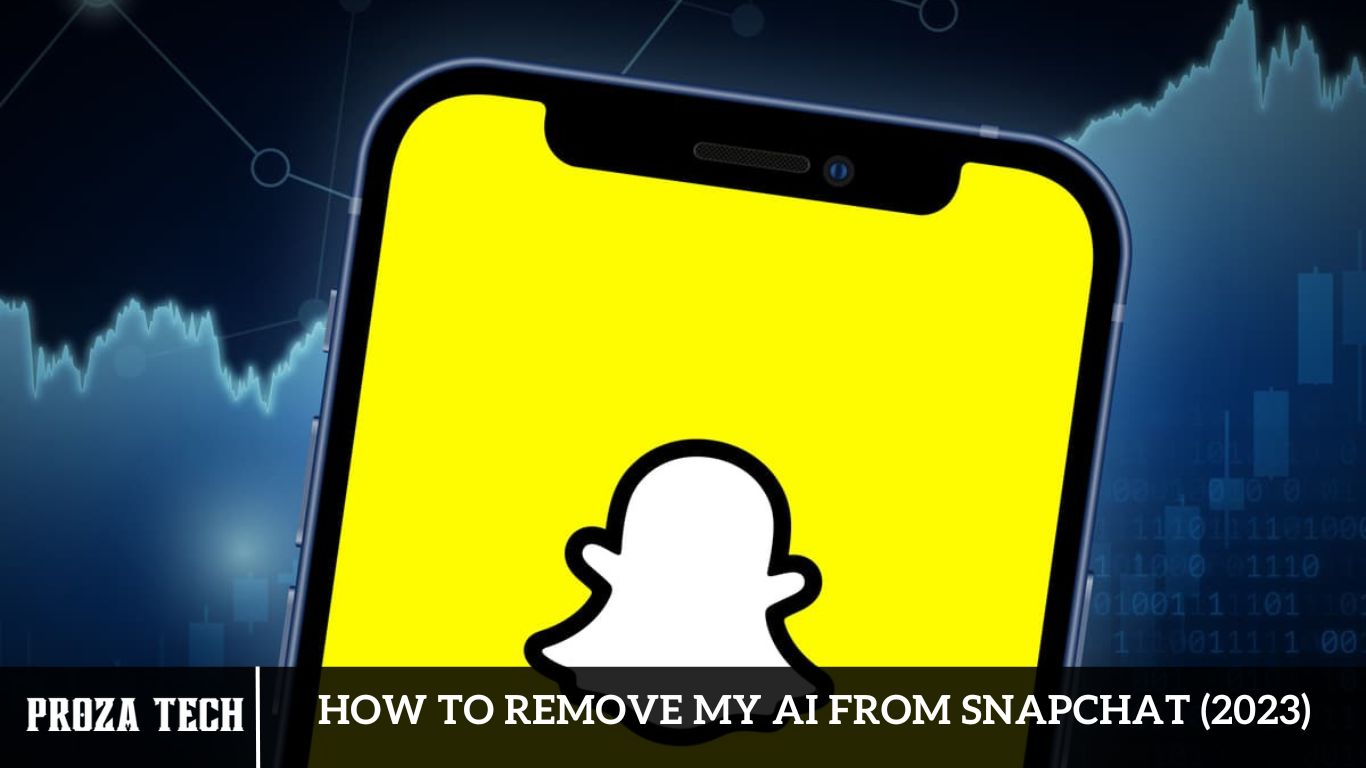
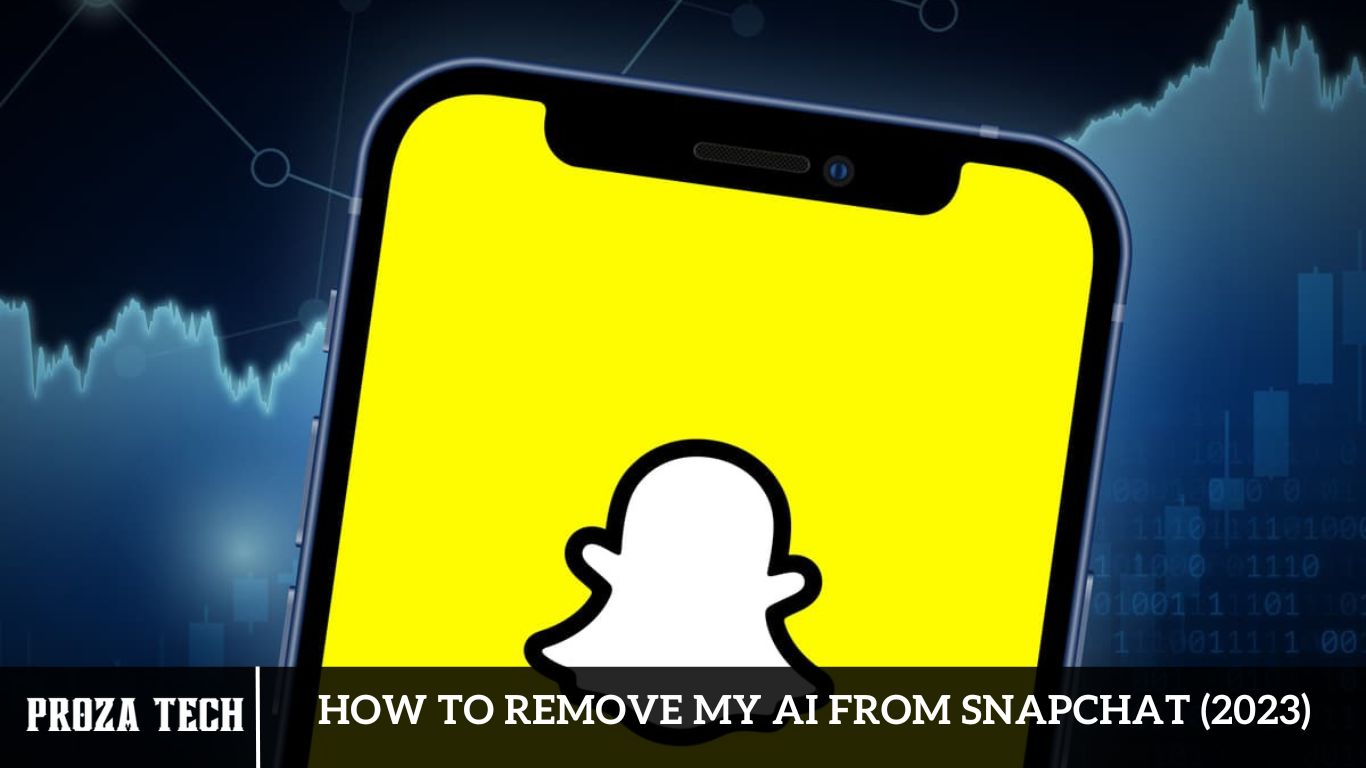 AI4 months ago
AI4 months agoHow to Remove My AI From Snapchat (2023)
-
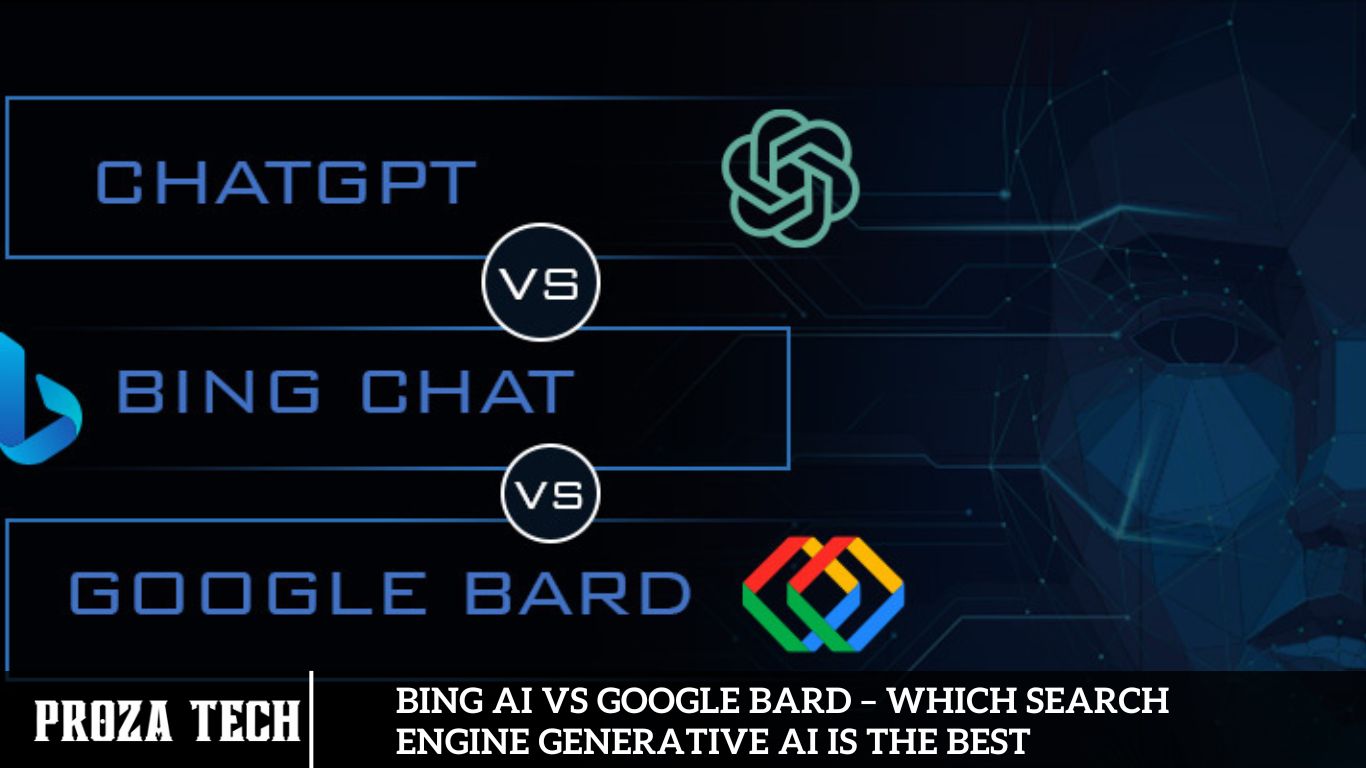
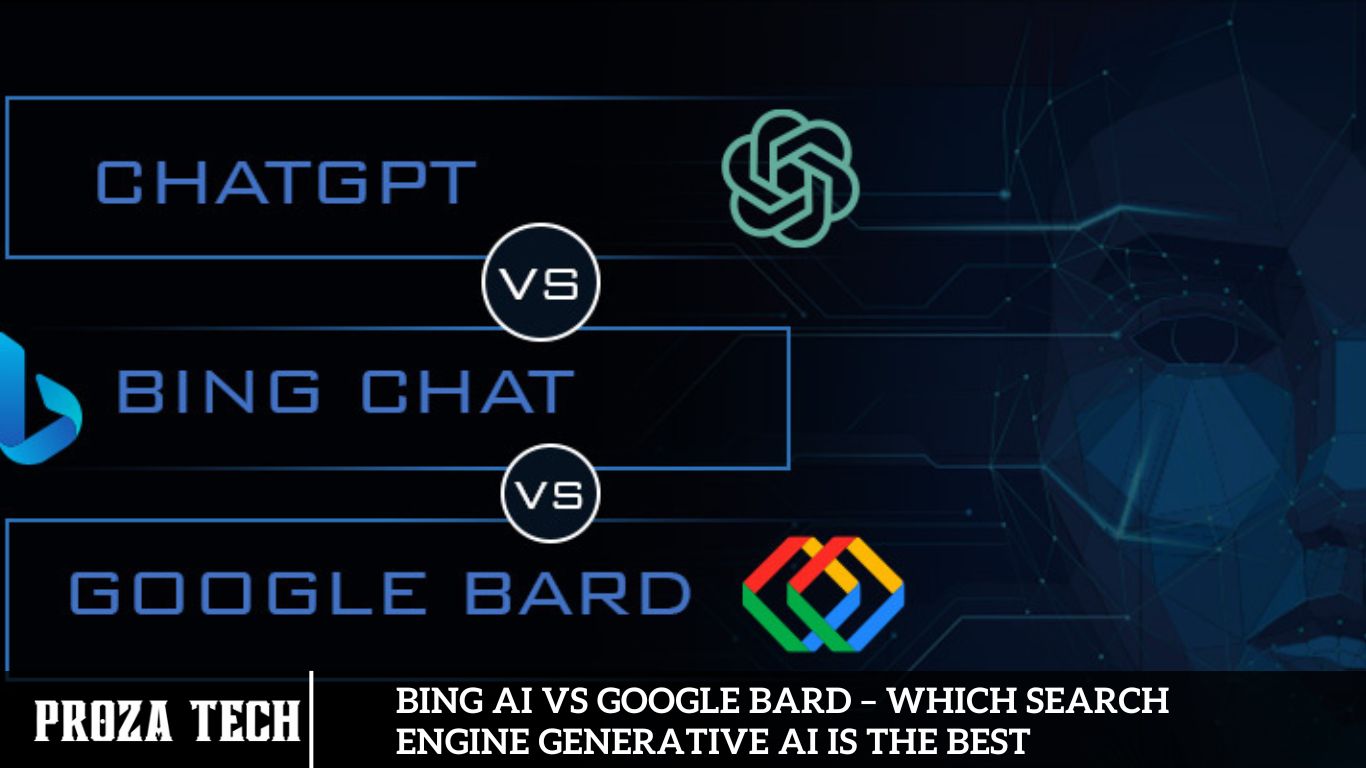 AI4 months ago
AI4 months agoBing AI vs Google Bard – Which Search Engine Generative AI is the Best
-

 Entertainment4 months ago
Entertainment4 months agoToday Marks the End of Jim Ryan’s 30-Year Tenure at PlayStation
-

 Guides3 months ago
Guides3 months agoApex Legends Alter Abilities Explained
-

 Entertainment4 months ago
Entertainment4 months agoAvoid The Latest Asus ROG Ally BIOS Update by All Means
-
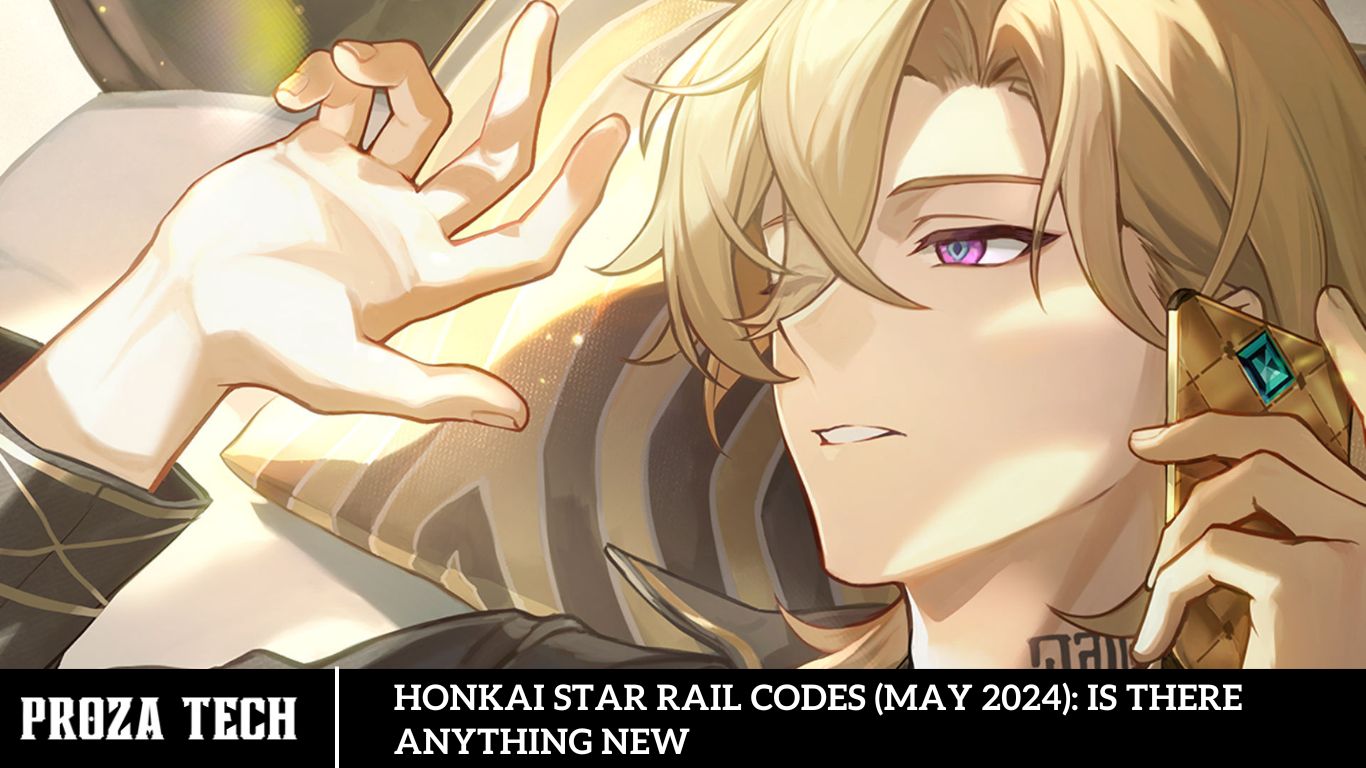
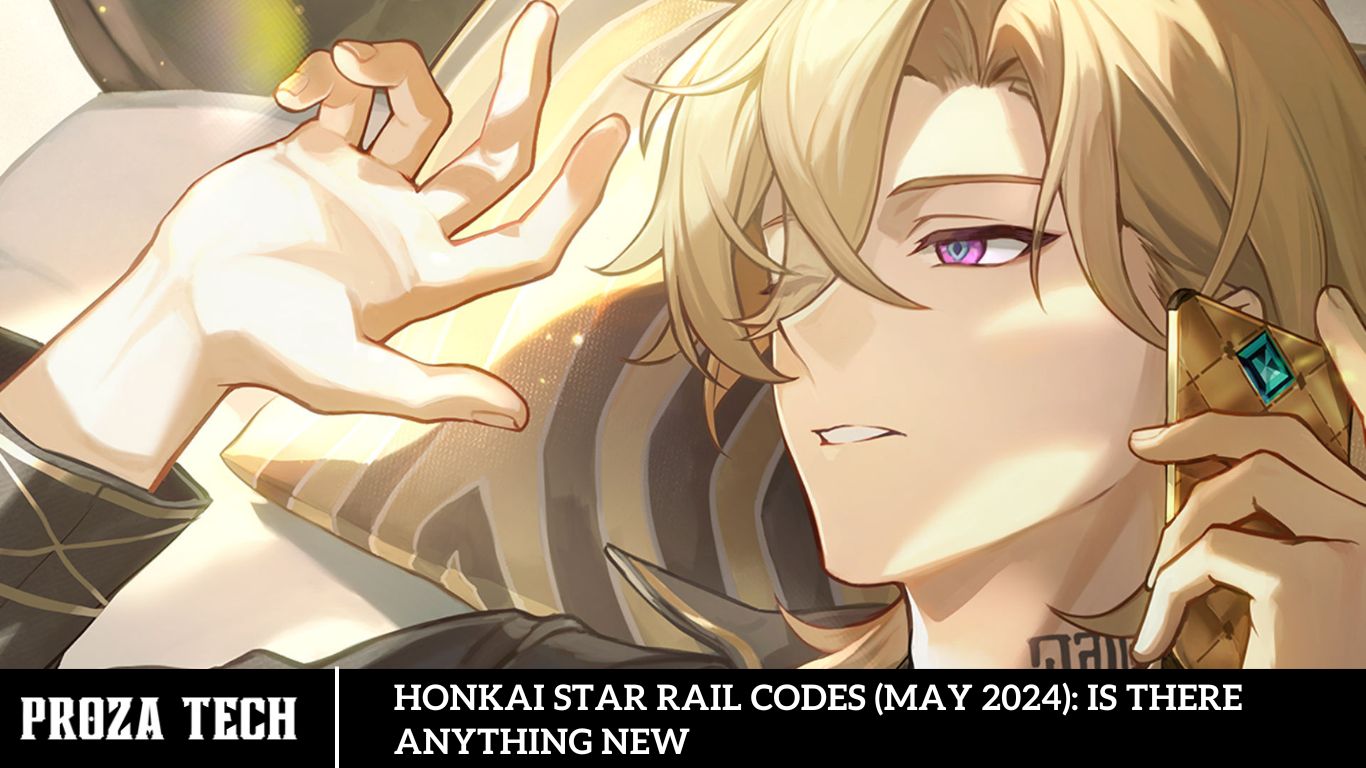 Guides3 months ago
Guides3 months agoHonkai Star Rail Codes (May 2024): Is there anything new
-

 Guides4 months ago
Guides4 months agoUnderstanding the Safety of Apple Vision Pro for Children’s Eyes
-
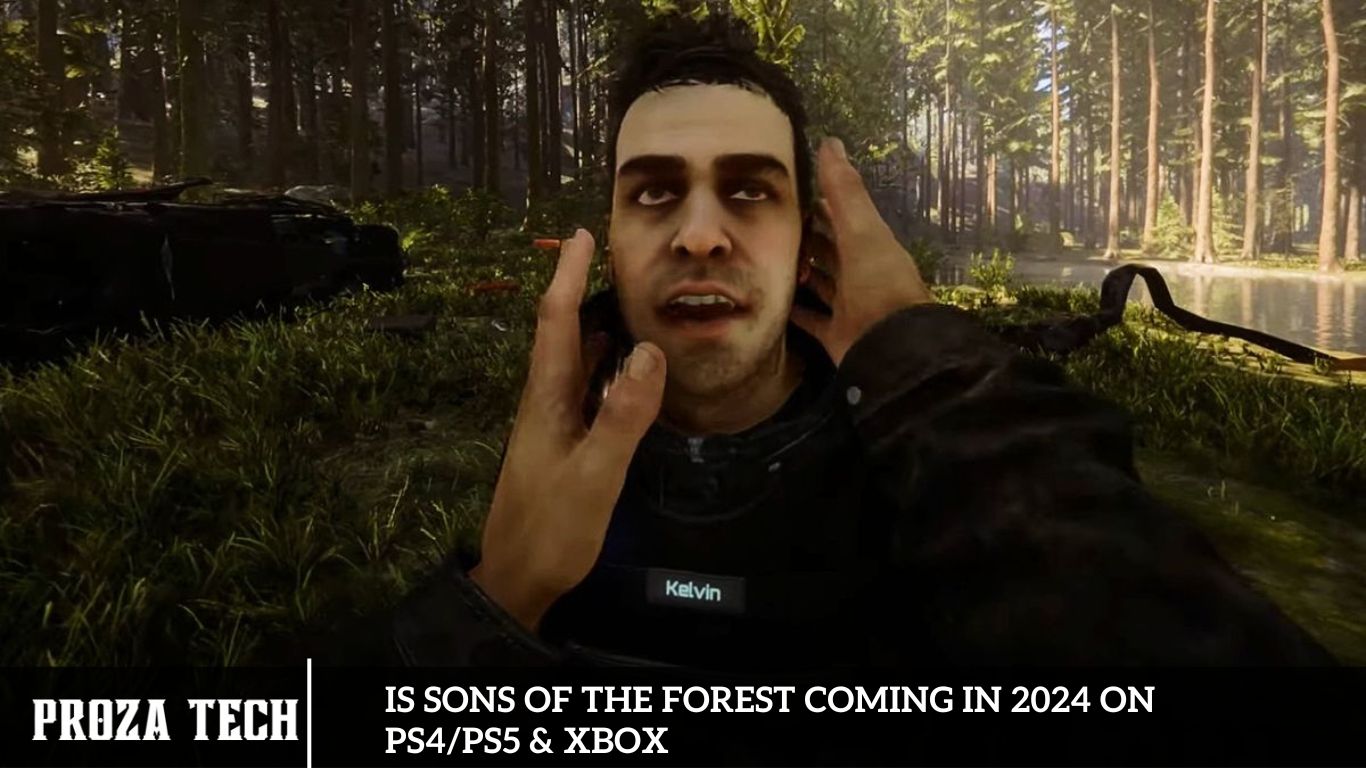
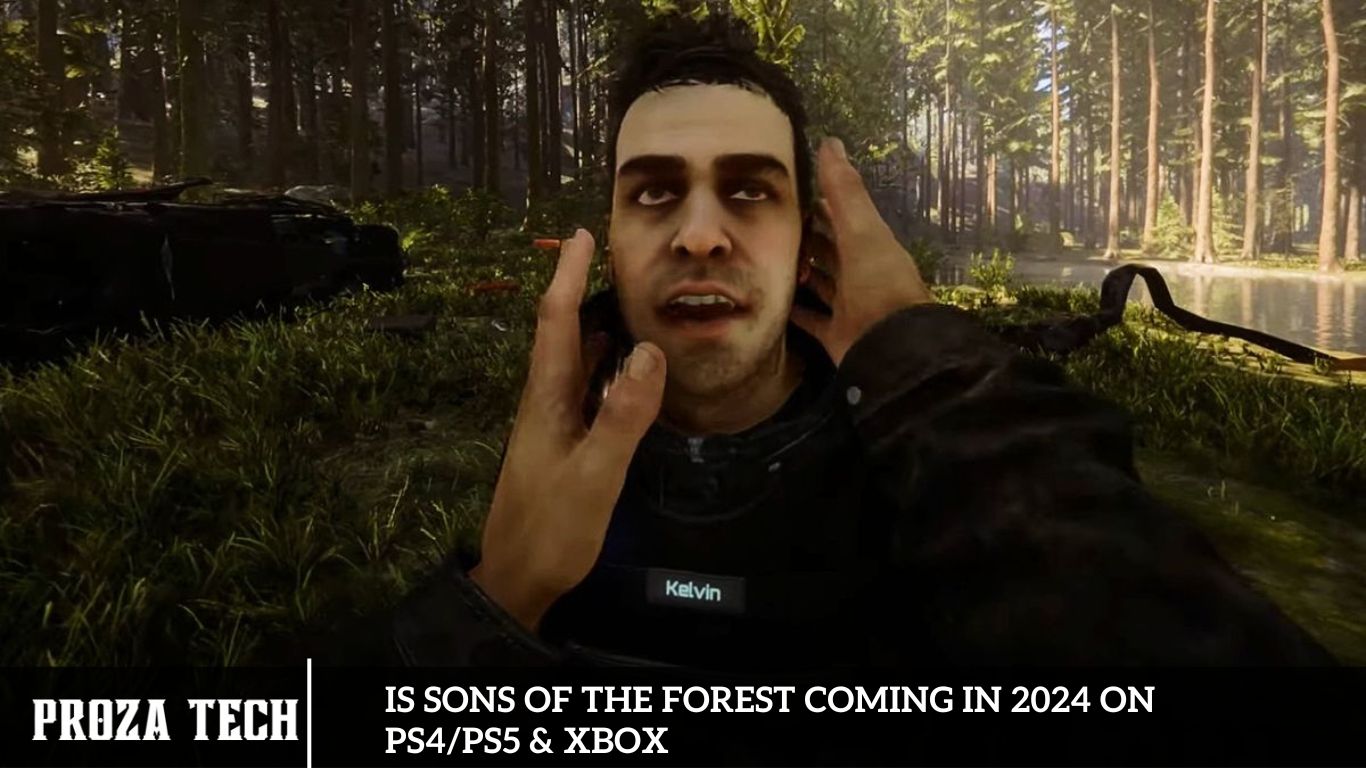 Entertainment4 months ago
Entertainment4 months agoIs Sons of the Forest Coming in 2024 on PS4/PS5 & Xbox